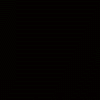This little bit of html can be added in you items detail (via the html button).
When a shopper clicks on the button it will email you with their comment or question on that product.
[[[<BODY>
<! >
<! >
<FORM>
<INPUT TYPE="button" VALUE="Click Here to email about this item" onClick="parent.location='mailto:test@test.com?subject=Item in your shop'">
</FORM>
]]]
just amend the test@test.com with your email address
and amend the item in your shop with the product description you want
Works as long as they have email software present on their PC, not webmail of course.
Hey I like this! Is there a way to get the subject to be relevant to the item? Say, use the product description or underlying item code?
That would be neat.
Thanks