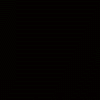Hi Everyone. I have two short questions.
1. I don't want to use the shopping cart upload feature. Instead I would like to upload the cart and changes manually using an FTP client. Can I upload the cart and changes by simply uploading the selected files in the shop_files folder? {Reason: I modified the images and some of the html and would like to keep the changes I have made. Automatic server uploads save over the content using the default settings of the chosen template.}
2. The shop_files folder saves to my Application Data folder on my C: drive, but the cart .scc is saved to a completely different folder on my D: drive. This means every time I make changes I need to go dig out the shop_files folder from my C: drive and copy and paste it over to my D: drive. Is there a way to set it so the shop_files save to the same drive/folder where the .scc is saved?
1. I don't want to use the shopping cart upload feature. Instead I would like to upload the cart and changes manually using an FTP client. Can I upload the cart and changes by simply uploading the selected files in the shop_files folder? {Reason: I modified the images and some of the html and would like to keep the changes I have made. Automatic server uploads save over the content using the default settings of the chosen template.}
2. The shop_files folder saves to my Application Data folder on my C: drive, but the cart .scc is saved to a completely different folder on my D: drive. This means every time I make changes I need to go dig out the shop_files folder from my C: drive and copy and paste it over to my D: drive. Is there a way to set it so the shop_files save to the same drive/folder where the .scc is saved?
File/export for upload will resolve your first question. 
Try 'save as' to default the .scc file to drive C: Not sure how you'd get the shop files over to D: though, as the program puts them in a specific location.
Try 'save as' to default the .scc file to drive C: Not sure how you'd get the shop files over to D: though, as the program puts them in a specific location.
Hey bad girl (I've always wanted to say that, so thank you!), I'm not sure number 2 will work great. I have had trouble in the past manually uploading through ftp. There always seem to be things missing, etc. Last thing you need is to begin losing products.
The philosopher has not done philosophy until he has acted upon the mere conviction of his idea; for proof of the theory is in the act, not the idea.
My Web Development Company: http://www.innovatewebdevelopment.com (Created with Coffee Cup Software).
My Personal Website: http://www.EricSEnglish.com
My Web Development Company: http://www.innovatewebdevelopment.com (Created with Coffee Cup Software).
My Personal Website: http://www.EricSEnglish.com
I would also like to add that once the Pro version is out, if you intend to use it, it does a lot more syncing with your site and you will find it much more beneficial to use the upload system in the SCC than trying to do it manually. You're actually creating a whole lot more work for yourself doing all that too. What did you do to your images that makes them need to not be overwritten?
Thanks WILL_UK, Eric English and Jo Ann. Your comments are very helpful. Jo Ann I changed the images in the template to match my website. Basically, I just made new images with the same dimentions and saved them with the same name over the old files. I was just hoping to find a way to update the cart without saving over the images I created. Basically, I like using FTP to upload because it gives me more control over what is uploaded each time.
You're not the only one that prefers to use ftp over the upload feature. 
badgirl wrote:
Thanks WILL_UK, Eric English and Jo Ann. Your comments are very helpful. Jo Ann I changed the images in the template to match my website. Basically, I just made new images with the same dimentions and saved them with the same name over the old files. I was just hoping to find a way to update the cart without saving over the images I created. Basically, I like using FTP to upload because it gives me more control over what is uploaded each time.
Thanks WILL_UK, Eric English and Jo Ann. Your comments are very helpful. Jo Ann I changed the images in the template to match my website. Basically, I just made new images with the same dimentions and saved them with the same name over the old files. I was just hoping to find a way to update the cart without saving over the images I created. Basically, I like using FTP to upload because it gives me more control over what is uploaded each time.
Ah I see kind of lol, if you didn't really "change" the images, I guess I don't understand the concern for them being uploaded or not or overwritten? The cart doesn't upload them every time it changes something on the site, the only time it does is when you have changed an actual product itself, deleted a product, or untoggled it showing on the site, other than the initial upload of course hehe.
If your images are around 480 x 480 (give or take a small size amount) there should be no problem quality wise with your images at all and the program should handle them quite well. Just one more thing you wouldn't need to worry about then
WILL_UK wrote:
Hi GB. When someone attempts to connect to your FTP Server, the FTP client will attempt the connection on Port 21 by default. Port 21 must be open for standard FTP clients to log in and connect to your server. As port 21 was sometimes used by hackers in the past, many routers and firewalls can sometimes block this port.
Within the servers section of Cart Creator, ticking the 'passive mode' box may solve your problem, as this in effect prevents a reverse data mode, which is the element that some routers and firewalls don't like. If this does't solve your problem, then as BookPublisher as pointed out above, one of your settings may be incorrect.
Hi GB. When someone attempts to connect to your FTP Server, the FTP client will attempt the connection on Port 21 by default. Port 21 must be open for standard FTP clients to log in and connect to your server. As port 21 was sometimes used by hackers in the past, many routers and firewalls can sometimes block this port.
Within the servers section of Cart Creator, ticking the 'passive mode' box may solve your problem, as this in effect prevents a reverse data mode, which is the element that some routers and firewalls don't like. If this does't solve your problem, then as BookPublisher as pointed out above, one of your settings may be incorrect.
I had to step away from the project for a few weeks but got back to it this weekend.
Unfortunately nothing has changed. The shopping cart still won't upload. On any computer. CC support told me the same stuff that I had already tried......check firewalls. Done. Tick passive mode. Done. Check FTP settings. Done (they have proven that my settings are correct by uploading a temp file to my site). So I guess it's narrowed down to the router now. I will contact Linksys and see if they can assist.
I would think that if an FTP program will connect from your computer to your server, it should work. I use a BEFSX41 Linksys router and it doesn't give me too much trouble, unless I set something weird. I think my ZoneAlarm pro firewall provides more headaches than anything.
You should be able to get into the router at 192.168.1.1 , maybe look at the restrict access and the Applications & Gaming parts.. Unless you have port forwarding set up for some reason.
You should be able to get into the router at 192.168.1.1 , maybe look at the restrict access and the Applications & Gaming parts.. Unless you have port forwarding set up for some reason.
Success!
I opened Port 21 on the router but was still unable to upload the Shopping Cart.
Turned out to be the router firmware - Once I downloaded and upgraded the firmware, everthing worked beautifully.
I opened Port 21 on the router but was still unable to upload the Shopping Cart.
Turned out to be the router firmware - Once I downloaded and upgraded the firmware, everthing worked beautifully.
Have something to add? We’d love to hear it!
You must have an account to participate. Please Sign In Here, then join the conversation.