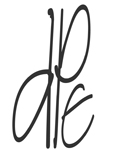Hello
When I input a product image I always get a white bar above and below in the products thumbnail view, it's like the image does not fully fill the placeholder even though the images are 800x600 px. How do I prevent this happening ? Should I bee using 800x800 ????
Is there an optimum size ?
Phil
When I input a product image I always get a white bar above and below in the products thumbnail view, it's like the image does not fully fill the placeholder even though the images are 800x600 px. How do I prevent this happening ? Should I bee using 800x800 ????
Is there an optimum size ?
Phil
You can actually control this size in Shopping Cart Designer Pro if you like.
Learn the essentials with these quick tips for Responsive Site Designer, Responsive Email Designer, Foundation Framer, and the new Bootstrap Builder. You'll be making awesome, code-free responsive websites and newsletters like a boss.
Ideally, I would like to have a BIG image, like over 4"x4", avaliable of an item that is for sale (collectable postal stamps).
The standard size is a little too small to show details. The comment "You can actually control this size" indicated that perhaps I can? need a bread crumb to find the method. (have Shopping Cart Designer Pro)
Duff
The standard size is a little too small to show details. The comment "You can actually control this size" indicated that perhaps I can? need a bread crumb to find the method. (have Shopping Cart Designer Pro)
Duff
The trick is to ensure the size you make your default size in Designer Pro, is also the same size as the image you are putting in there - unless you use a square template & images - then the images can be larger, but I find compression spoils some images.
So if you were to design a template using 4" x 4", which is easy to do, you should ensure your images are either 4 x 4 too, or at the very least, square, eg: 8" x 8". If you were to place an image that was 6" x 8" in the template of a 4 x 4, you are not going to get a clean fit (with boarders). You'll end up with the white boarders you mention in your first post.
So if you were to design a template using 4" x 4", which is easy to do, you should ensure your images are either 4 x 4 too, or at the very least, square, eg: 8" x 8". If you were to place an image that was 6" x 8" in the template of a 4 x 4, you are not going to get a clean fit (with boarders). You'll end up with the white boarders you mention in your first post.
Hi Bren
Could you please lead to the area in Shopping Cart Designer Pro where you can adjust the image size in the template?
Thanks
Vince
Could you please lead to the area in Shopping Cart Designer Pro where you can adjust the image size in the template?
Thanks
Vince
I believe what you are looking for (at least from what I can gather), is found on the "Product Details" tab. On the "Product Details Properties" editing/information section (right hand side of screen), click the "Advanced" tab. At the bottom of that section you should see "Image Size" and "Thumbnail Width". Unless sleep deprivation has me completely useless, adjusting the sizes here should achieve your needs.
Living the dream, stocking the cream 
Hi Phil
Thanks. Im sorry I wasn't specific.
I am looking to adjust the multiple image sizes on the "Product Category" page. Is that the the same as the thumbnail image size in "Product Details" ???
Thanks
Vince
Thanks. Im sorry I wasn't specific.
I am looking to adjust the multiple image sizes on the "Product Category" page. Is that the the same as the thumbnail image size in "Product Details" ???
Thanks
Vince
Oh I think I found the thumbnail image size Thanks Vince
I'm supper dense today. I can't find any option: ""Product Details" tab. On the "Product Details Properties" editing/information section (right hand side of screen), click the "Advanced" tab. At the bottom of that section you should see "Image Size" and "Thumbnail Width".
Where do I start to look for that? Nothing I bring up has an 'Advanced" tab.
Thanks,
Jerry
Where do I start to look for that? Nothing I bring up has an 'Advanced" tab.
Thanks,
Jerry
bumping.....................
Love those Nikon's!
Have something to add? We’d love to hear it!
You must have an account to participate. Please Sign In Here, then join the conversation.