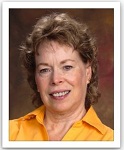Software Must Be Reinstalled After...
Test driving the trial version to see if I like this product. After every session I have to reinstall the software, it won't load after I exit. This is the error message from Windows:
Problem signature:
Problem Event Name: APPCRASH
Application Name: vsd.exe
Application Version: 7.0.19.0
Application Timestamp: 4d822cd7
Fault Module Name: KERNELBASE.dll
Fault Module Version: 6.1.7600.16385
Fault Module Timestamp: 4a5bdbdf
Exception Code: 0eedfade
Exception Offset: 0000b727
OS Version: 6.1.7600.2.0.0.768.3
Locale ID: 1033
Additional Information 1: 0a9e
Additional Information 2: 0a9e372d3b4ad19135b953a78882e789
Additional Information 3: 0a9e
Additional Information 4: 0a9e372d3b4ad19135b953a78882e789
Read our privacy statement online:
http://go.microsoft.com/fwlink/?linkid= … cid=0x0409
If the online privacy statement is not available, please read our privacy statement offline:
C:\windows\system32\en-US\erofflps.txt
Problem signature:
Problem Event Name: APPCRASH
Application Name: vsd.exe
Application Version: 7.0.19.0
Application Timestamp: 4d822cd7
Fault Module Name: KERNELBASE.dll
Fault Module Version: 6.1.7600.16385
Fault Module Timestamp: 4a5bdbdf
Exception Code: 0eedfade
Exception Offset: 0000b727
OS Version: 6.1.7600.2.0.0.768.3
Locale ID: 1033
Additional Information 1: 0a9e
Additional Information 2: 0a9e372d3b4ad19135b953a78882e789
Additional Information 3: 0a9e
Additional Information 4: 0a9e372d3b4ad19135b953a78882e789
Read our privacy statement online:
http://go.microsoft.com/fwlink/?linkid= … cid=0x0409
If the online privacy statement is not available, please read our privacy statement offline:
C:\windows\system32\en-US\erofflps.txt
Try running as Administrator...
Living the dream, stocking the cream 
Any solution to this besides running as admin. I see no option to do that. I've used this program for years and never had this issue. Now, suddenly, I have to reinstall it every time I want to use it. I get the exact same message as above: Problem signature:
Problem Event Name: APPCRASH
Application Name: vsd.exe
Application Version: 7.0.24.0
Application Timestamp: 50589047
Fault Module Name: KERNELBASE.dll
Fault Module Version: 6.1.7600.16385
Fault Module Timestamp: 4a5bdbdf
Exception Code: 0eedfade
Exception Offset: 0000b727
OS Version: 6.1.7600.2.0.0.768.3
Locale ID: 1033
Additional Information 1: 0a9e
Additional Information 2: 0a9e372d3b4ad19135b953a78882e789
Additional Information 3: 0a9e
Additional Information 4: 0a9e372d3b4ad19135b953a78882e789
Has anyone solved this?
Problem Event Name: APPCRASH
Application Name: vsd.exe
Application Version: 7.0.24.0
Application Timestamp: 50589047
Fault Module Name: KERNELBASE.dll
Fault Module Version: 6.1.7600.16385
Fault Module Timestamp: 4a5bdbdf
Exception Code: 0eedfade
Exception Offset: 0000b727
OS Version: 6.1.7600.2.0.0.768.3
Locale ID: 1033
Additional Information 1: 0a9e
Additional Information 2: 0a9e372d3b4ad19135b953a78882e789
Additional Information 3: 0a9e
Additional Information 4: 0a9e372d3b4ad19135b953a78882e789
Has anyone solved this?
This can happen even if you are running as an Administrator, and it is caused by Windows very strict security settings.
IMPORTANT: You must follow all 3 Steps if Run as Administrator does not correct the issue (Step 1).
Step 1:
First, configure the shortcut to always run as administrator. Here's how:
1. Right-click the shortcut icon, and click Properties.
2. Click the Compatibility tab.
3. Here, put a check mark by Run This Program as an Administrator.
4. Next, put a check mark next to Run This Program in Compatibility Mode For: and ensure Windows XP Pro Service Pack 3 is selected.
5. Click OK.
In the end your settings should match this:
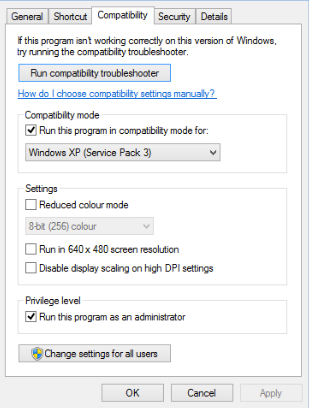
Step 2:
Set the application as an exception to Windows Data Execution Prevention (DEP) feature. Normally if this is the culprit, you'll get a little bubble along the taskbar notifying you, which will allow you to set the offender as an exception.
Step 3:
One last option that could be the cause of this, and related to the DEP feature, is User Account Controls. This is the large window that appears in Vista asking you to "Allow" or "Deny" access to functions within programs. You can turn this off within your Control Panel > User Accounts window, along the left-hand pane.
IMPORTANT: You must follow all 3 Steps if Run as Administrator does not correct the issue (Step 1).
Step 1:
First, configure the shortcut to always run as administrator. Here's how:
1. Right-click the shortcut icon, and click Properties.
2. Click the Compatibility tab.
3. Here, put a check mark by Run This Program as an Administrator.
4. Next, put a check mark next to Run This Program in Compatibility Mode For: and ensure Windows XP Pro Service Pack 3 is selected.
5. Click OK.
In the end your settings should match this:
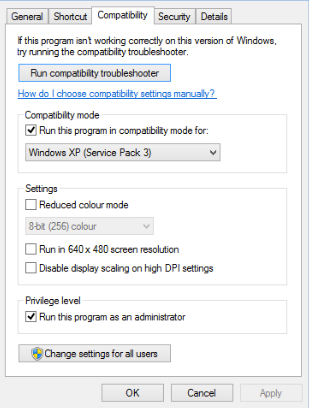
Step 2:
Set the application as an exception to Windows Data Execution Prevention (DEP) feature. Normally if this is the culprit, you'll get a little bubble along the taskbar notifying you, which will allow you to set the offender as an exception.
Step 3:
One last option that could be the cause of this, and related to the DEP feature, is User Account Controls. This is the large window that appears in Vista asking you to "Allow" or "Deny" access to functions within programs. You can turn this off within your Control Panel > User Accounts window, along the left-hand pane.
Learn the essentials with these quick tips for Responsive Site Designer, Responsive Email Designer, Foundation Framer, and the new Bootstrap Builder. You'll be making awesome, code-free responsive websites and newsletters like a boss.
Have something to add? We’d love to hear it!
You must have an account to participate. Please Sign In Here, then join the conversation.