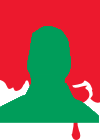Now i know how to fix the height issue thats not the problem as you just set a min height and all is good. Problem comes when you add the button... I would like to float that button to the bottom of the column regardless of how many sentences in the paragraph above.
The way I have been dealing with it lately is just adding padding to each button individually until they line up... but that isn't perfect as they jump around a bit between the break points.
Here is an example right in my own website. http://misterwebguy.com/
Watch the buttons in the row below the menu.
Does anyone here know how to get this result im looking for?.
Steve Kolish
www.misterwebguy.com
YouTube Channel:
https://www.youtube.com/channel/UCL8qVv … ttneYaMSJA