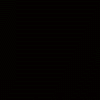Chg thumbnail bkgrd color
Hi All
I want to change the background color of my thumbnail pic to match the page background color so that the images just appear to float.
I looked in tips and trick and found this tip of how to do it
by changing the default.css file
Layout styles script
#item_list .item img {float:left; display:inline; width:77px; height:77px; margin:0 5px 5px 0; border:2px solid #c3c3c3}
I don't see this in my default.css could it be in another file ? Or is there another way to do this?
Thanks
Vince
I want to change the background color of my thumbnail pic to match the page background color so that the images just appear to float.
I looked in tips and trick and found this tip of how to do it
by changing the default.css file
Layout styles script
#item_list .item img {float:left; display:inline; width:77px; height:77px; margin:0 5px 5px 0; border:2px solid #c3c3c3}
I don't see this in my default.css could it be in another file ? Or is there another way to do this?
Thanks
Vince
you are not able to change the background. You have to change the background on the photo itself. I would not change the CSS because once you need to reupload it will default back to the old CSS.
The philosopher has not done philosophy until he has acted upon the mere conviction of his idea; for proof of the theory is in the act, not the idea.
My Web Development Company: http://www.innovatewebdevelopment.com (Created with Coffee Cup Software).
My Personal Website: http://www.EricSEnglish.com
My Web Development Company: http://www.innovatewebdevelopment.com (Created with Coffee Cup Software).
My Personal Website: http://www.EricSEnglish.com
Thanks Philosopher
That's a lot of work to change all the images. I will have about 200 or more
But if thats what i have to do I guess that's it
Thanks
Vince
That's a lot of work to change all the images. I will have about 200 or more
But if thats what i have to do I guess that's it
Thanks
Vince
Or you could find out where the background-color is in the css file and make the changes, but keep the CSS file in a safe backup location (with comments) in case of future revisions in the style editor. That way you can find the changes again.
CoffeeCup... Yeah, they are the best!
In shopping cart designer pro you can make a background image for your thumbnails to sit in front of
And make the image colour suitable for your images to blend in
And make the image colour suitable for your images to blend in
Started using CC VSD in January 2009, I don't do HTML code, Sales from CC site exceeding expectations taken me out of semi-retirement
Hosted FREE on CC S DRIVE www.chauffeurdrivenluxurycars.co.uk
My new VSD & SCCP site Oct 2011 www.deloreanjewellery.co.uk
My friendly window cleaner www.mwcwindowcleaner.co.uk
Hosted FREE on CC S DRIVE www.chauffeurdrivenluxurycars.co.uk
My new VSD & SCCP site Oct 2011 www.deloreanjewellery.co.uk
My friendly window cleaner www.mwcwindowcleaner.co.uk
Sounds like a winner. 
CoffeeCup... Yeah, they are the best!
"In shopping cart designer pro you can make a background image for your thumbnails to sit in front of
And make the image colour suitable for your images to blend in"
I have Creator and Designer Pro and can not find how to create the background image for the thumbnails to sit in front of? Can someone tell me please how to do this?
Thank you

And make the image colour suitable for your images to blend in"
I have Creator and Designer Pro and can not find how to create the background image for the thumbnails to sit in front of? Can someone tell me please how to do this?
Thank you
Hiya Veronika,
This would be something you would do with a graphics program. You would need to create an image with the right size, the color you want the background to be or texture etc. and then you'd need to take your product images and transfer (copy and paste basically) them onto the top of that image.
This would be something you would do with a graphics program. You would need to create an image with the right size, the color you want the background to be or texture etc. and then you'd need to take your product images and transfer (copy and paste basically) them onto the top of that image.
Veronika...if you have an image editor such as Adobe Elements, you could probably do a batch load for all your images - if you want the images to kind of float, then they are going to be needing a drop shadow applied to each of them. Here is how you can do that...and forgive me if I am telling you how to suck eggs as I fully appreciate that you might already know this process:
1.Open as many of your image files as the image editing memory can deal with (I suggest no more than about 10 - 15 at a time)
2.Go to toolbar WINDOW > IMAGES > TILE
3.Go to SPECIAL EFFECTS > PHOTO EFFECTS > DROP SHADOW
4.Make sure your background colour is set to the colour of your shop pages
5.Drag the drop shadow effect over each of the open images and you will see the canvas size increase - the background colour should be your chosen colour - the drop shadow making your original images "float" on the background
6.Check if the new image size needs resizing
7. IF it needs resizing go to FILE > PROCESS MULTIPLE FILES > IMAGE SIZE and make all the appropriate changes for the batch.
Using this method, 200 images will not take that long to process, and within about 10 minutes you should be able to complete the job. I used Adobe Elements here, but I am certain other editors will offer a similar process.
1.Open as many of your image files as the image editing memory can deal with (I suggest no more than about 10 - 15 at a time)
2.Go to toolbar WINDOW > IMAGES > TILE
3.Go to SPECIAL EFFECTS > PHOTO EFFECTS > DROP SHADOW
4.Make sure your background colour is set to the colour of your shop pages
5.Drag the drop shadow effect over each of the open images and you will see the canvas size increase - the background colour should be your chosen colour - the drop shadow making your original images "float" on the background
6.Check if the new image size needs resizing
7. IF it needs resizing go to FILE > PROCESS MULTIPLE FILES > IMAGE SIZE and make all the appropriate changes for the batch.
Using this method, 200 images will not take that long to process, and within about 10 minutes you should be able to complete the job. I used Adobe Elements here, but I am certain other editors will offer a similar process.
Have something to add? We’d love to hear it!
You must have an account to participate. Please Sign In Here, then join the conversation.