The latest update to Adobe Flash Player (11.0) has been breaking websites made with Firestarter. We have been taking this issue very seriously, and after carefully studying the documentation on this update (or lack thereof), it appears that this is a major issue that would require a pretty big re-write of the software to correct. It turns out that it's not something that's going to be as easily addressed as we had originally hoped.
If you are experiencing a blank white box on your page where the Firestarter object should appear, then you have been bitten by the Adobe Flash update! While we are not sure if we can even fix Firestarter, we have found a work around that will allow you to at least get your Flash object working again.
What we are going to do is convert your SWF file to a video format for use with our Web Video Player program. This will allow your Flash object to look virtually identical to the way it did before. Since this is now a video, you will lose any "hotspots" on the Flash object.
You'll need to download and install Moyea SWF to Video Converter here. The cost of this program is $99, but their trial is fully functional. They just place a watermark over videos for testing purposes. (Please note that we've tested a good 20+ converters out there and this is the only one that seems to work well while being easy to use. Almost all video converters are simply rebrands of another one, so even the ones that appear to be free are probably not.)
Step 1:
Click the button labeled 1 - Input. For "Input File", browse and select the SWF file created by Firestarter.

Step 2:
Click the button lebeled 2 - Export. For "Style", go to "All Profiles" and select "FLV-Flash H.264 Video Format (*.flv)".

Step 3:
Click the button labeled 3 - Convert to begin the conversion process.
Step 4:
This is the tricky part. Click the Play and Capture button and your SWF will begin to convert to FLV. This will continually run until you click Finish, so don't walk away. You will now see the FLV file you just created in the same location where your SWF file was.
Note: Your video will always loop once it is converted. If you do not want the video to loop, click the Options button and select "Stopped Frame"; then check the box "Stop at this frame" and enter the frame to stop at. By default it should automatically display the last frame number.
Step 5:
Open Web Video Player and click the Add Videos button; then select the FLV file that was just converted.
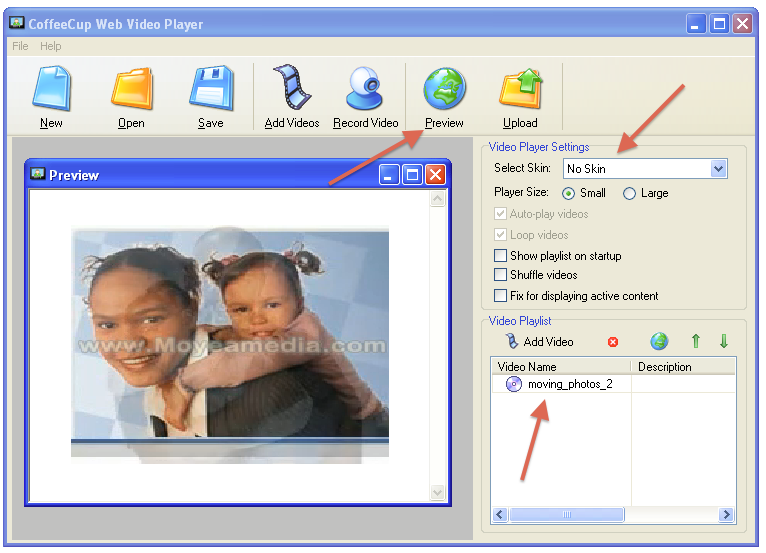
Step 6:
For Select Skin choose "No Skin".
Step 7:
Click Preview. You will now see your Firestarter project converted to a video.
Step 8:
Now all you have to do is save your video player, upload all the files to your server and paste in the HTML code Web Video Player provides you and you're all set!
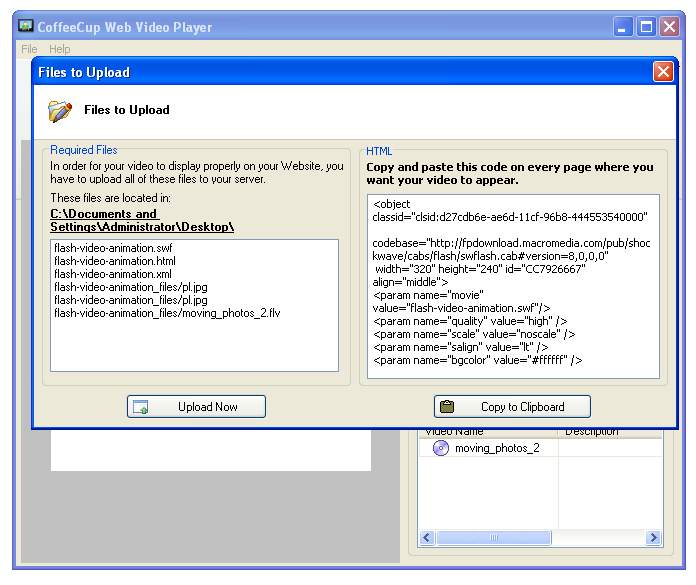
We know this is a bit of a process to go through but at least it will not leave you high and dry with something that is not working.
More Resources
- You can download a tutorial video of this process here.
- For help putting your video player on a VSD website, read this article.


