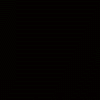Since I came across some difficulties using WAM on Wordpress I thought I'd share my recent findings with you after working with Scott all day yesterday to narrow down what was going on.
A default installation of Wordpress before adding or changing any Plugins, Widgets or Themes contains no .htaccess file. This file is the file that WAM either creates or appends to if one already exists. The difficulty I came across is that a few Plugins I was installing was creating an .htaccess file as well as code within it that negates the ability to use WAM. I'm sure many of the Plugins for Wordpress will change much over the years, but as of today 02/03/10 the 2 main ones that interfered were Light Social and User Lock. I'm sure there are many more out there that do a similar change or addition so here's what I did and what I'd suggest:
This will be a process of checks and balances guys, not a hard thing just a time consuming one so be prepared. But it worked for me to be able to track down what gets in the way and what doesn't for the WAM installation on Wordpress.
PLEASE READ THIS THROUGH PRIOR TO STARTING SO YOU UNDERSTAND FULLY HOW TO PROCEED
-
1. Check your server to see if you have an .htaccess file already present and if so be sure to back this file up in case you need to refer to it or re-upload it. You may need to change your file & folder settings on your computer to allow you to see hidden system files in order to view this file. (see your windows version information about how to access these settings)
2. Check to see what you are using currently that is actually utilizing the .htaccess file. If you're sure nothing is using it then delete it. If you are unsure, just make a copy of it as suggested in #1, and put it elsewhere for safe keeping for now. Do keep track of where you put it as you may need it again in this process.
3. Install your Wordpress site as normal.
4. Check to see if you have an .htaccess file after installation if you didn't have one already. Most likely there isn't one unless there was one there already. If there was one that you plan to leave in place, take note of the Date & Time last accessed.
5. Install your WAM and be sure it's working prior to proceeding. If not then check to make sure the current .htaccess file is not causing it. To do this make sure you have it backed up, and then:
-
a. Delete the .htaccess file.
b. Re-upload your WAM files.
c. Test the WAM and see if it works.
d. If it works then you most likely already had a problem with the .htaccess file that was there prior to installing Wordpress which you'll need to look into. At this point I am unable to help you with this file as it had issues prior to the Wordpress install. Make a new post in the WAM forum section for assistance if needed.
e. If it doesn't work then you have a problem with something other than the .htaccess settings and you can safely re-upload your .htaccess backup file back in place since it wasn't the problem.
At this point you will need to track down what else is messing with WAM as it isn't the problem I'm outlining in here. Make a new post in the WAM forum section for assistance if needed.
6. If you've determined that WAM is working as it should continue with the following steps.
7. Install your first plugin.
8. Check your .htaccess file time and date and see if it has changed. (keep in mind you need to refresh your server to see the changes of date and time)
9. If it has changed, I would suggest you uninstall that Plugin, and re-upload the .htaccess file that you have copied for safe keeping and overwrite the one there. This will remove the changes the Plugin has made to the file.
10. Install the next Plugin and repeat step #'s 8 & 9. Continue on this way as you go through the Plugins when you install them. Keep this practice when you install new Plugins at any time so you don't lose your WAM functionality on your server.
If you have knowledge of the .htaccess file, of course, do whatever you are able to then to check that code to see what it changed. I suggest the removal of the Plugin and the re-upload of the .htaccess file for those that are not experienced with the .htaccess file such as myself.
These are the steps I took and will continue taking to insure that my WAM program works as it has some great features that really add security to my servers. I hope I explained my process well and please don't hesitate to ask questions and I'll do my best to try to answer them. I'm not real familiar with the .htaccess file so that's why I posted this to let people know about the issue and address it from a laymen's view of these files, but if I can help find the problem I will surely do so.
**NOTE**
Always backup your .htaccess file prior to adding new Plugins if you do so after you've done the above just in case any changes were made that you aren't aware of between installations.
Plugins that seem to interfere are possibly those that change access rights, hence why User Lock changed it since it is a Plugin that blocks the user from logging in if they have tried their password 5 times and failed. I am unsure why the section that the Light Social added gets in the way. It's a Plugin that adds just a bar of social network sharing buttons under the blogs. If I find out more about why that might be a problem I'll post it here.