Links-Pictures Yes, Text No - Post ID...
I've had CCVSD for a few years running 2000 Pro and XP Pro with no problems. I just got a new computer running Vista and am having a couple of problems with the software now.
1. The program crashes or when I try to start it an error msg. says the program has stopped working, try again. No avail!
2. Links will not work using text. As my website is astrophotography I use pictures I've taken with name and different resolutions to view at. The "Links Tool" works fine with pictures but if I put text and try to link it to a picture, it doesn't work. The "Links" dialog box will not even allow and entry for any link. Is there a problem with CCVSD and new 32bit systems running Vista?
Any suggestion appreciated!!
Gary Hatfield
Thaxton, VA
1. The program crashes or when I try to start it an error msg. says the program has stopped working, try again. No avail!
2. Links will not work using text. As my website is astrophotography I use pictures I've taken with name and different resolutions to view at. The "Links Tool" works fine with pictures but if I put text and try to link it to a picture, it doesn't work. The "Links" dialog box will not even allow and entry for any link. Is there a problem with CCVSD and new 32bit systems running Vista?
Any suggestion appreciated!!
Gary Hatfield
Thaxton, VA
Your question #1: Right click the icon and choose 'Run as Administrator' will help you get the programme started.
Ha en riktig god dag!
Inger, Norway
My work in progress:
Components for Site Designer and the HTML Editor: https://mock-up.coffeecup.com
Inger, Norway
My work in progress:
Components for Site Designer and the HTML Editor: https://mock-up.coffeecup.com
Hi Inger,
I tried that and it still won't link to text. If I open the Text Tool and click the Link Tool, it will allow me to check the "Link to" and to the page I want, but as soon as I start typing the text the Link Tool removes my link reference. I never had this problem before when running Windows 2000 Pro, only after getting a new computer running Vista. When my old computer went south and I lost my old website, I had to totally make a new site. Would it make a difference if I didn't build the new site running as Administrator? Why do links using small pictures work but not text? Here is a link to my site, you can see what I mean...
http://www.starryestateobservatory.com/
I'd appreciate any help I can get on this.
Thanks!
Gary
I tried that and it still won't link to text. If I open the Text Tool and click the Link Tool, it will allow me to check the "Link to" and to the page I want, but as soon as I start typing the text the Link Tool removes my link reference. I never had this problem before when running Windows 2000 Pro, only after getting a new computer running Vista. When my old computer went south and I lost my old website, I had to totally make a new site. Would it make a difference if I didn't build the new site running as Administrator? Why do links using small pictures work but not text? Here is a link to my site, you can see what I mean...
http://www.starryestateobservatory.com/
I'd appreciate any help I can get on this.
Thanks!
Gary
Hm.. well, here are the steps I use to make a link in VSD:
Step one: Type in some text.
Step two: Highlight that text (like I was planning on copying it)
Step three: Open up the link tool and check use link
Step four: Put in the destination stuff (page, or WWW, or email, etc).
How's that work for you?
Step one: Type in some text.
Step two: Highlight that text (like I was planning on copying it)
Step three: Open up the link tool and check use link
Step four: Put in the destination stuff (page, or WWW, or email, etc).
How's that work for you?
Thanks Dave and Inger! It ended up being something simple, my "Visited Links" and "Unvisited Links" colors were wrong and didn't show up when I used the links tool. Thanks for the tips!!
Gary
Gary
Have something to add? We’d love to hear it!
You must have an account to participate. Please Sign In Here, then join the conversation.