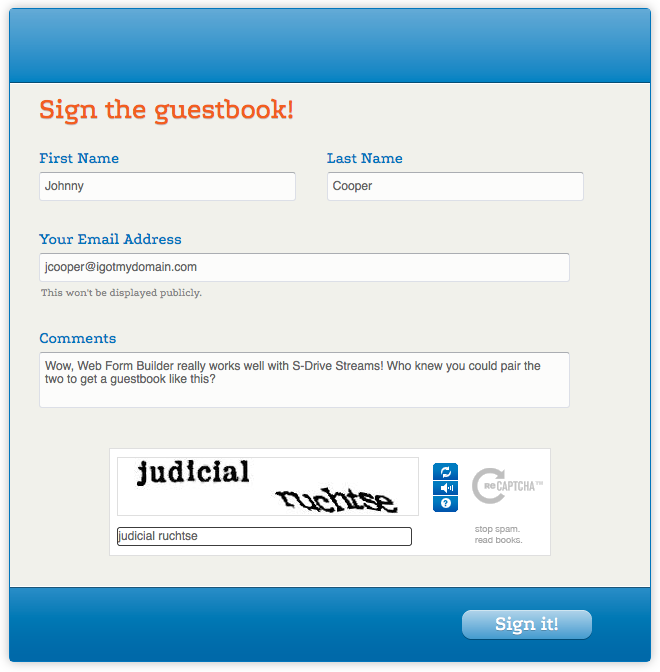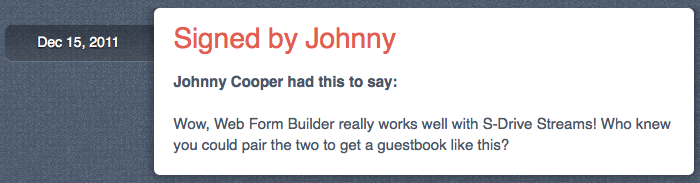Want a guestbook on your S-Drive Site? Here's how to use your Stream as a guest book powered by a form built in Web Form Builder.
- Create your form in Web Form Builder, including any fields you want to appear in the guestbook. It is highly recommended to use a Captcha box (found in the Form Options tab) so that you don't end up with Internet robots spamming your guestbook.
- Go to Settings > Email Notices. Check the box next to Notification message and put your personal email address in the "To:" field.
In Windows:
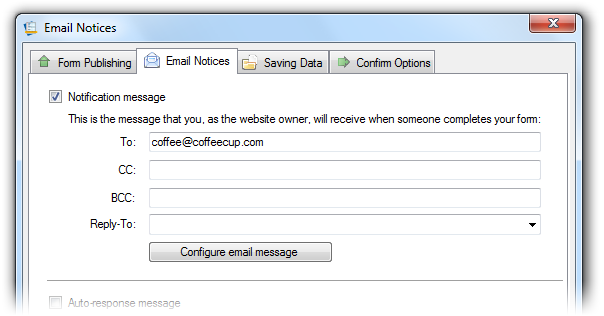
In OS X:
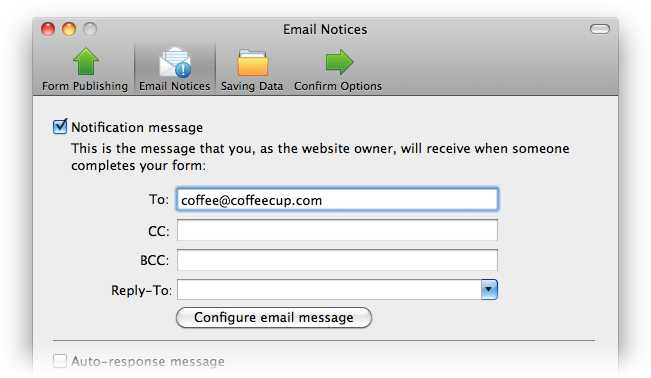
- Publish and test your form to ensure that it's working properly. When you get the notification email, look at the "From" address (not "Reply To:") and make a note of it.
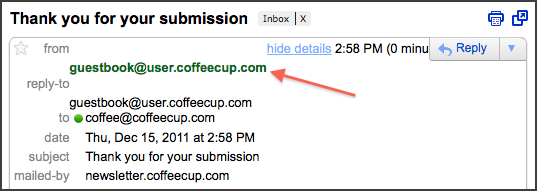
- Go to your S-Drive Dashboard's Streams tab and click Stream Contributors on the right. In the field labeled New contributor email, enter the "From" address from the form notification email you received and click Save. Make a note of the email address in the upper paragraph that looks like this: post+[your S-Drive slug]@coffeecup.com.

- Go back to Settings > Email Notices in Web Form Builder. Replace your personal email address with the one shown in the upper paragraph of the last step in the "To:" field.
In Windows:
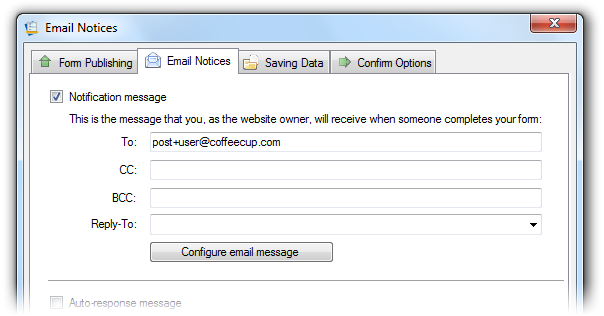
In OS X:
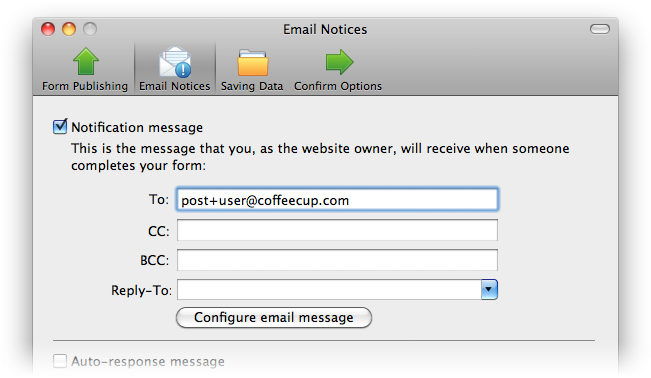
- Now you just need to make a few adjustments to the email that Web Form Builder sends. (We have to manually change this because the current HTML used in the software is not all fully supported in Streams.) While still in the Email Notices tab, click Configure email message in the Notification message section.
- Subject: This will be the Stream post title. Adjust this to whatever you want to see as the post title in your Stream.
- Body: Remove all the provided HTML. Using the drop-down menu next to "Insert data from", choose the "Name" property of the elements you wish to include in the guestbook post. If you don't want to each element individually. Basic HTML like tables, font color, font face, bold, italic and underline are supported. Format the text in the way you want it to appear.
In Windows:
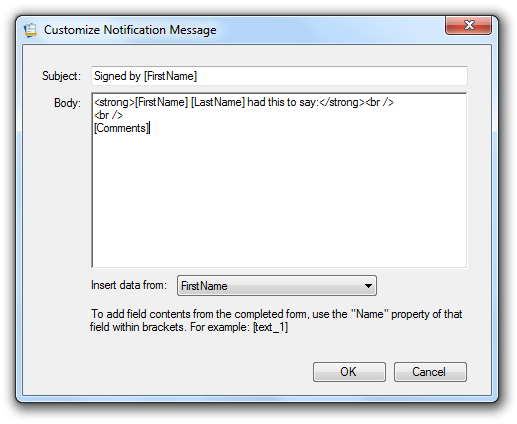
In OS X:
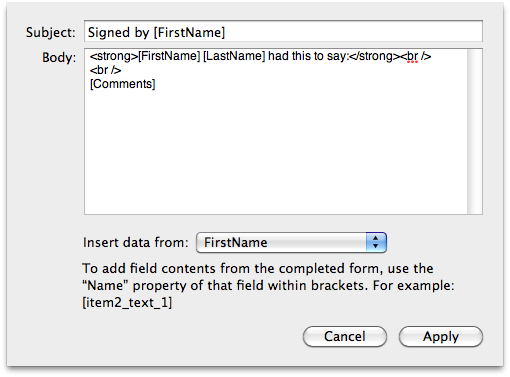
- Save your form and publish it. Now when anyone fills out your form, it will be automatically posted to your Stream. Small Tip: Since the email will be posted direct to your Stream, you may want to also go to Settings > Email Notices and include your own email address in the CC field.