Publishing forms built in Web Form Builder to S-Drive is not only the easiest way to get your forms on the web, it's also the most fun way to do it. You don't have to touch any HTML code or deal with confusing FTP settings. But there's a couple more goodies that also help make S-Drive the best choice, and the sweet stats is one of them.
To view statistics for your forms, just log into the Dashboard and click the Form tab. You'll need to have published at least one form to see the stats panel.
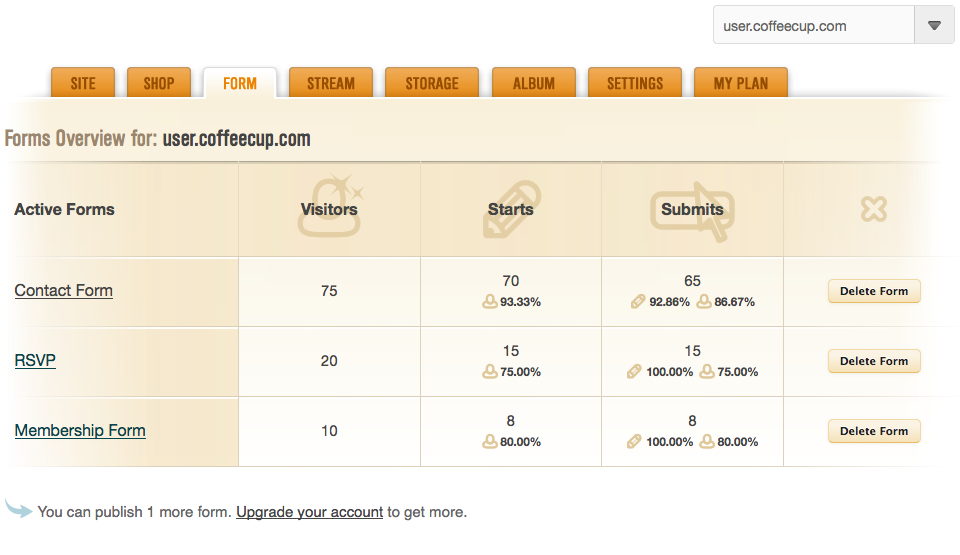
Here's a breakdown of what each of those columns refers to:
Active Forms
This column contains the actual file names of each of the forms you’ve published. It's identical to the name you provided when you saved your form in Web Form Builder.
Visitors
This number shows many people have seen the form. People who view your form more than once from the same computer will only be counted once.
Starts
This number indicates how many people have at least partially filled out the form. Below this number is the percentage of people who viewed the form and filled out at least a portion of it.
Submits
This number indicates how many people clicked the Submit button. It's accompanied by two percentages:
- The percentage of people who both filled out and submitted the form
- The percentage of visitors that ended up submitting the form
By subtracting these numbers from 100%, you can also imply this information:
- The number of people who started to fill it out but never completed it (perhaps your form is confusing in some way, and they gave up?)
- The number of people who saw the form but didn’t even begin to fill it out
It is important to note that these submit totals are the grand total of all submissions for that form. Even if you delete form results, that number will not be affected. The only way to reset the stats for a form is to delete the form from the S-Drive Dashboard and then publish it again from Web Form Builder.

