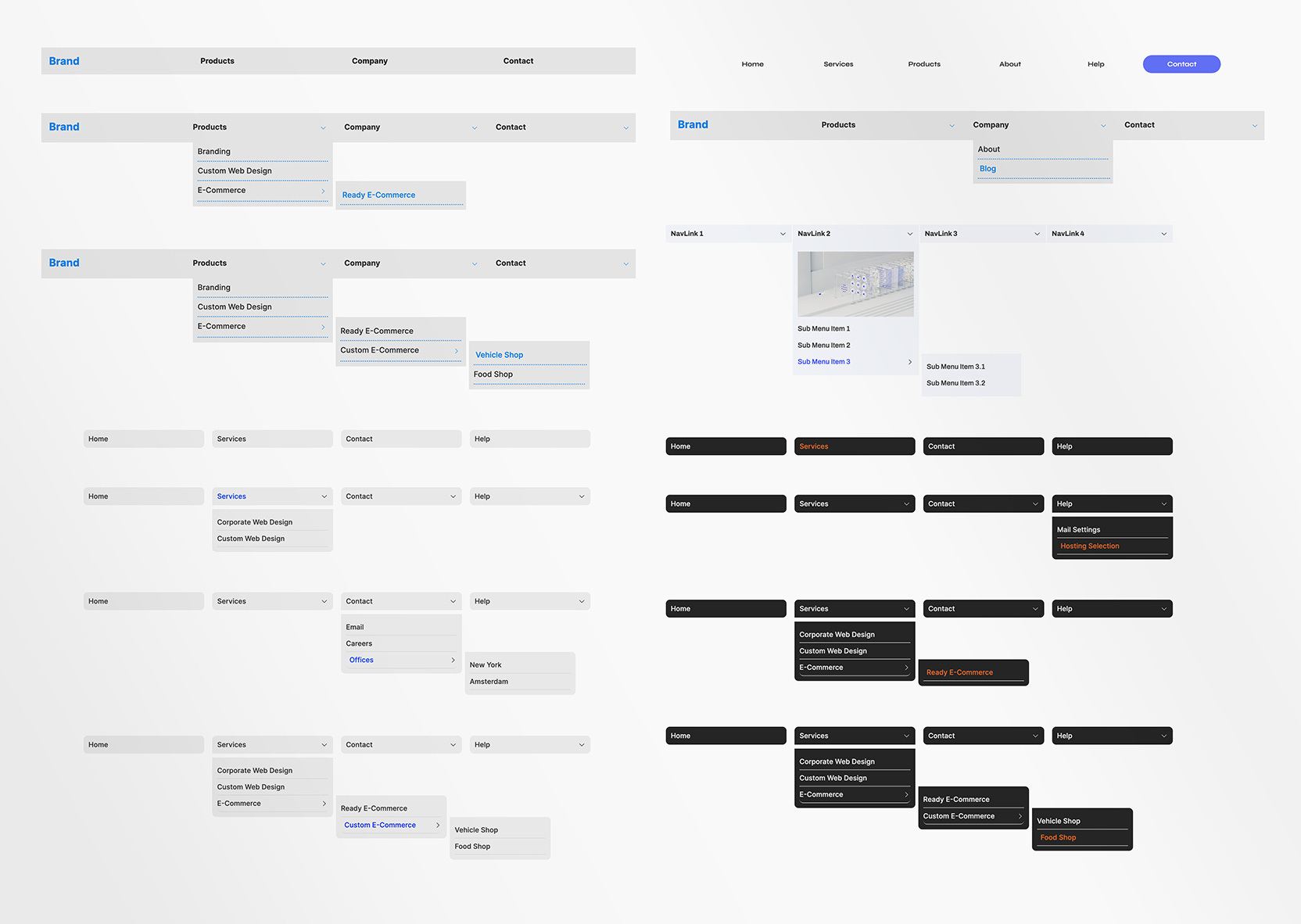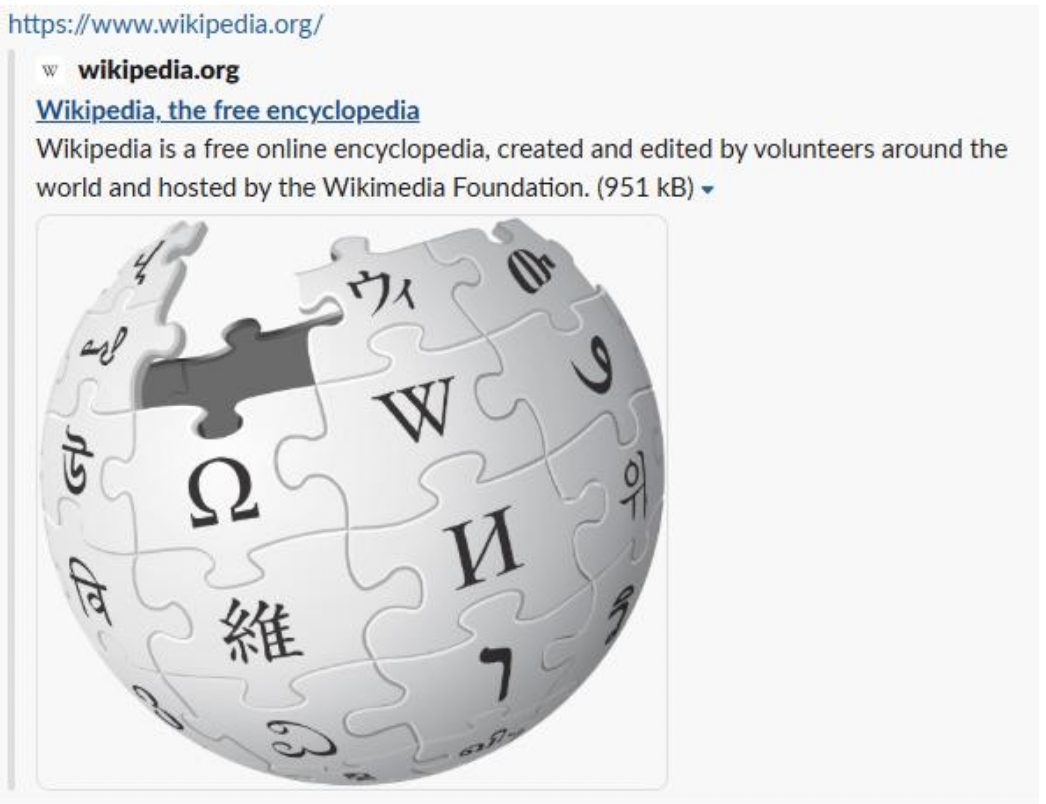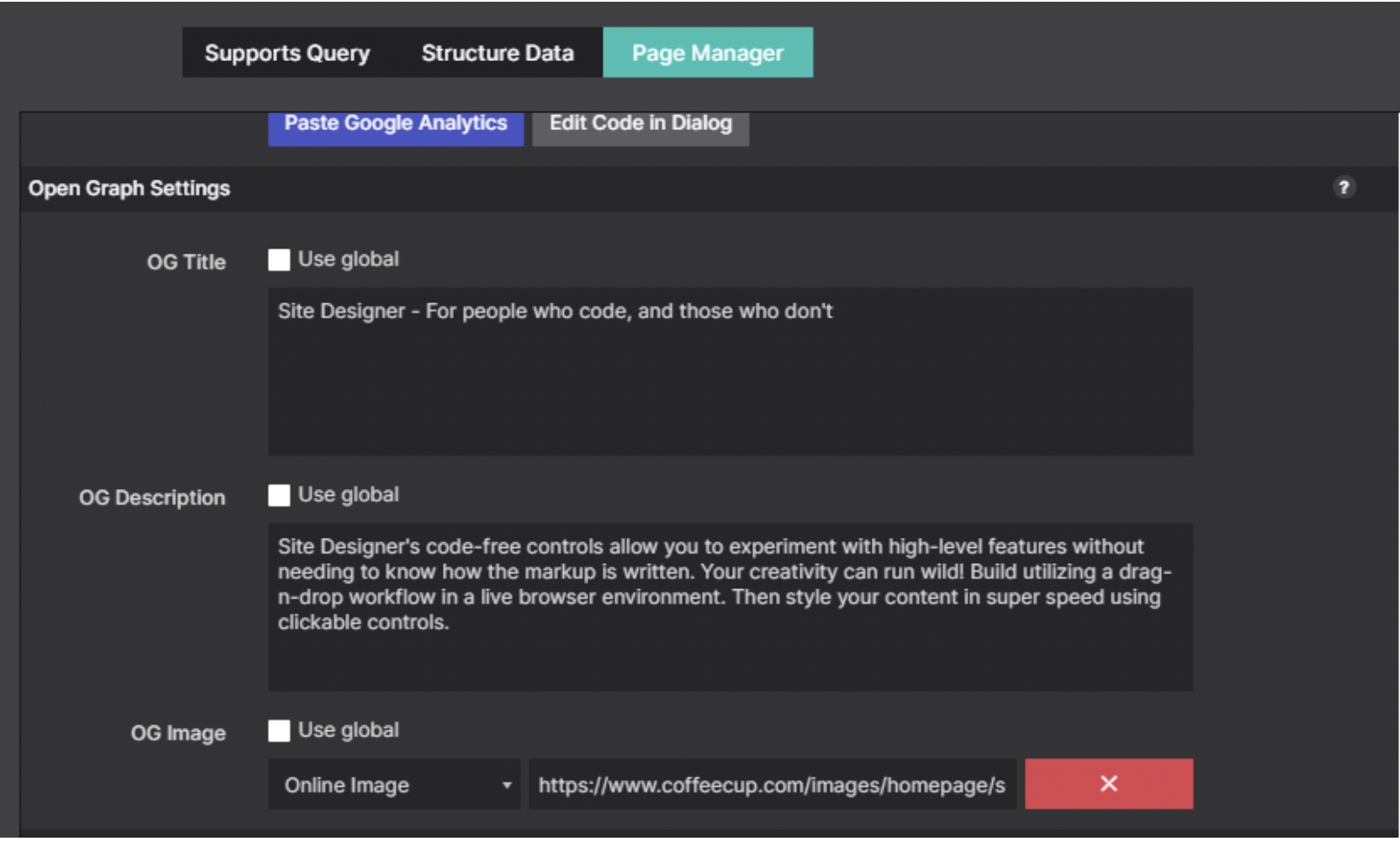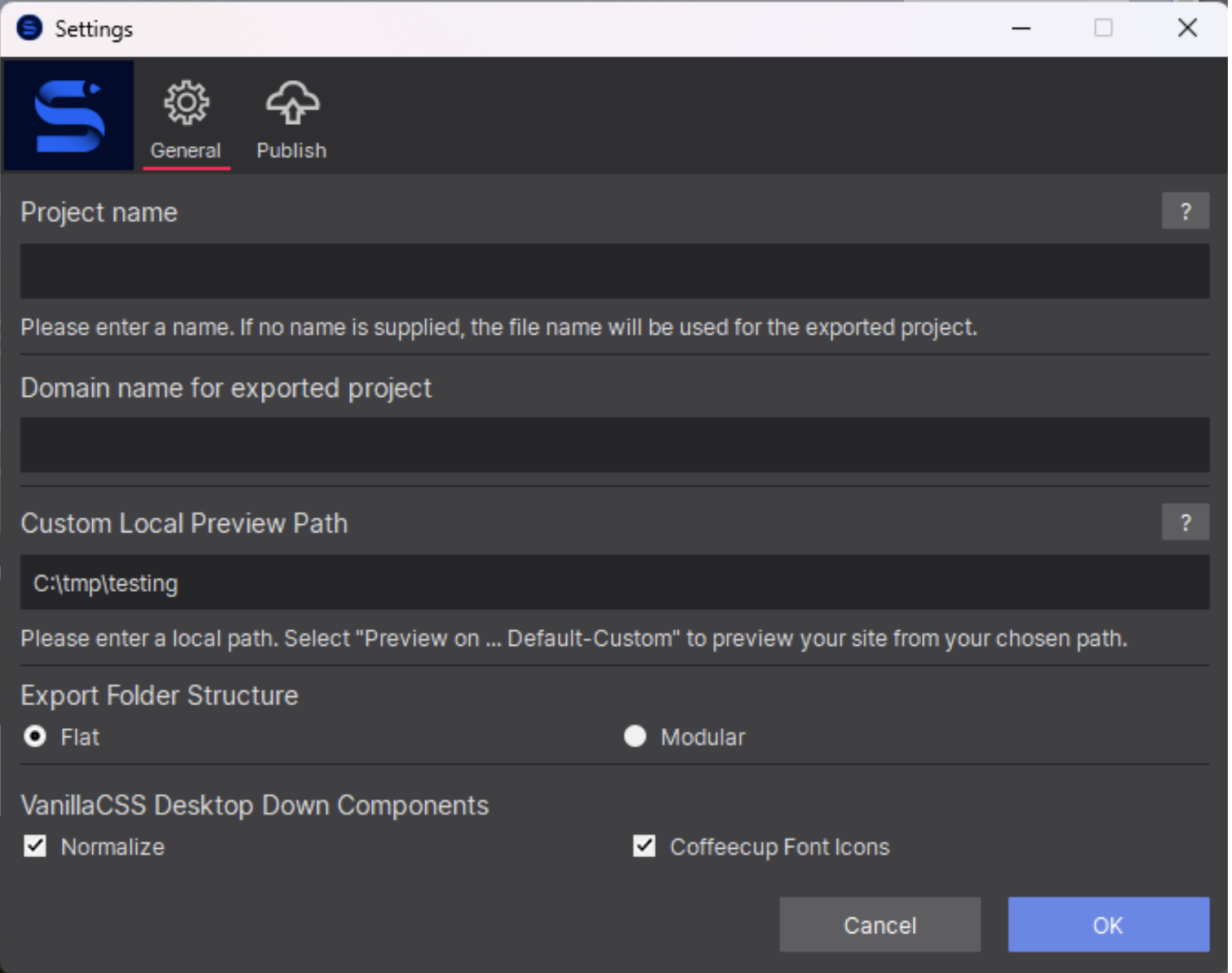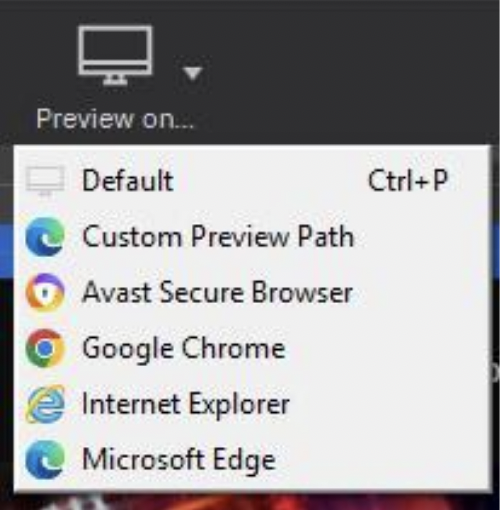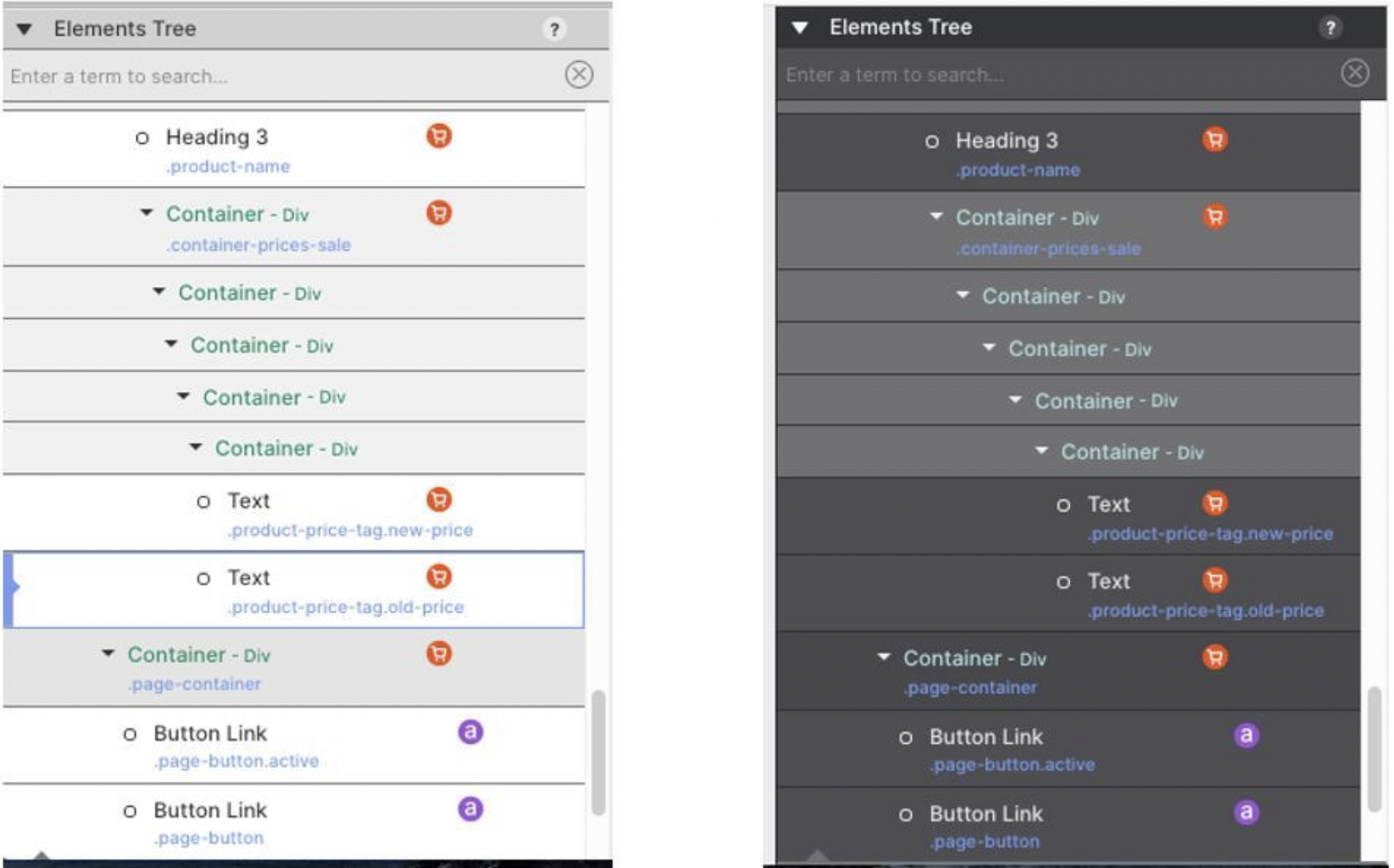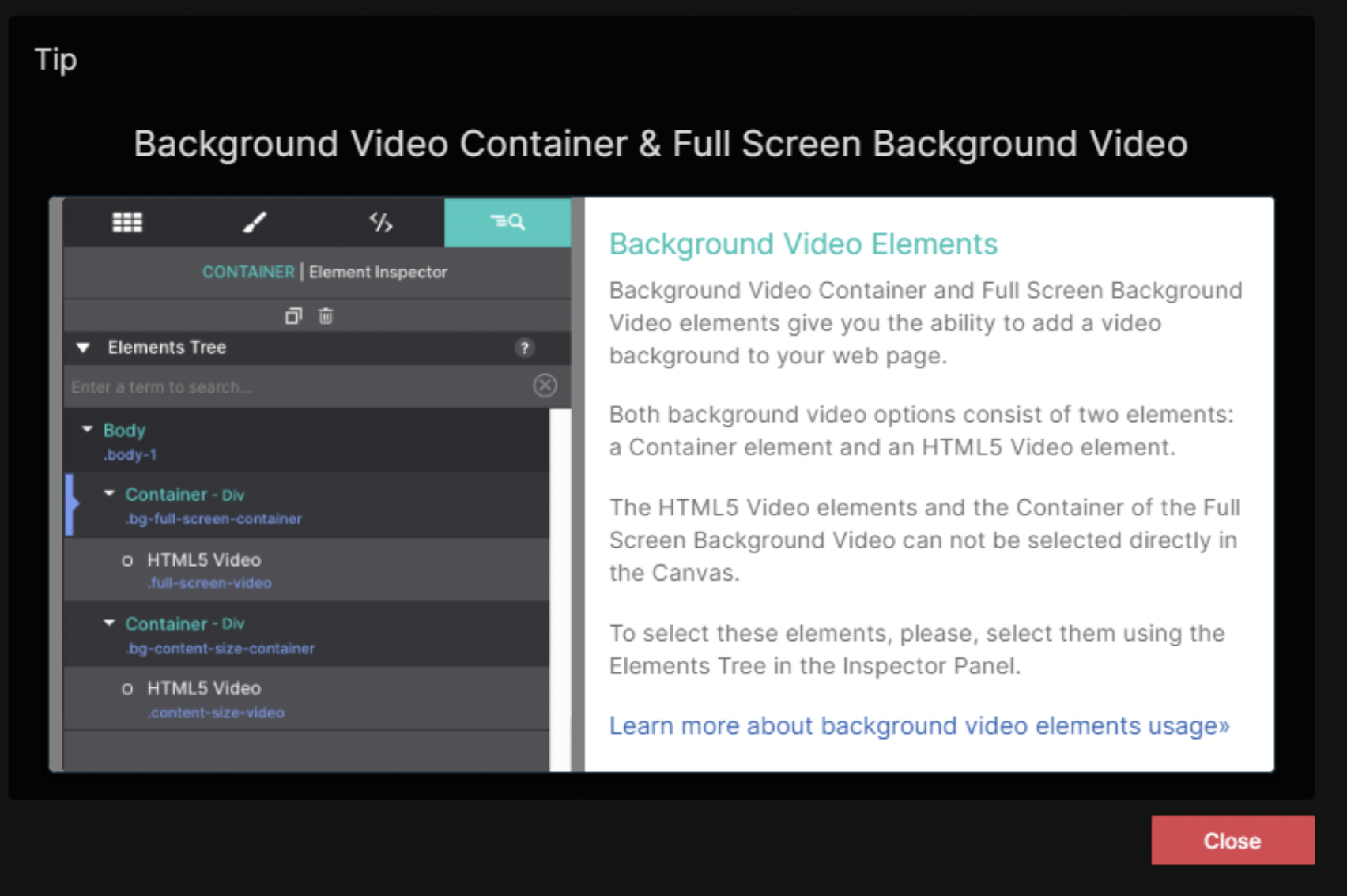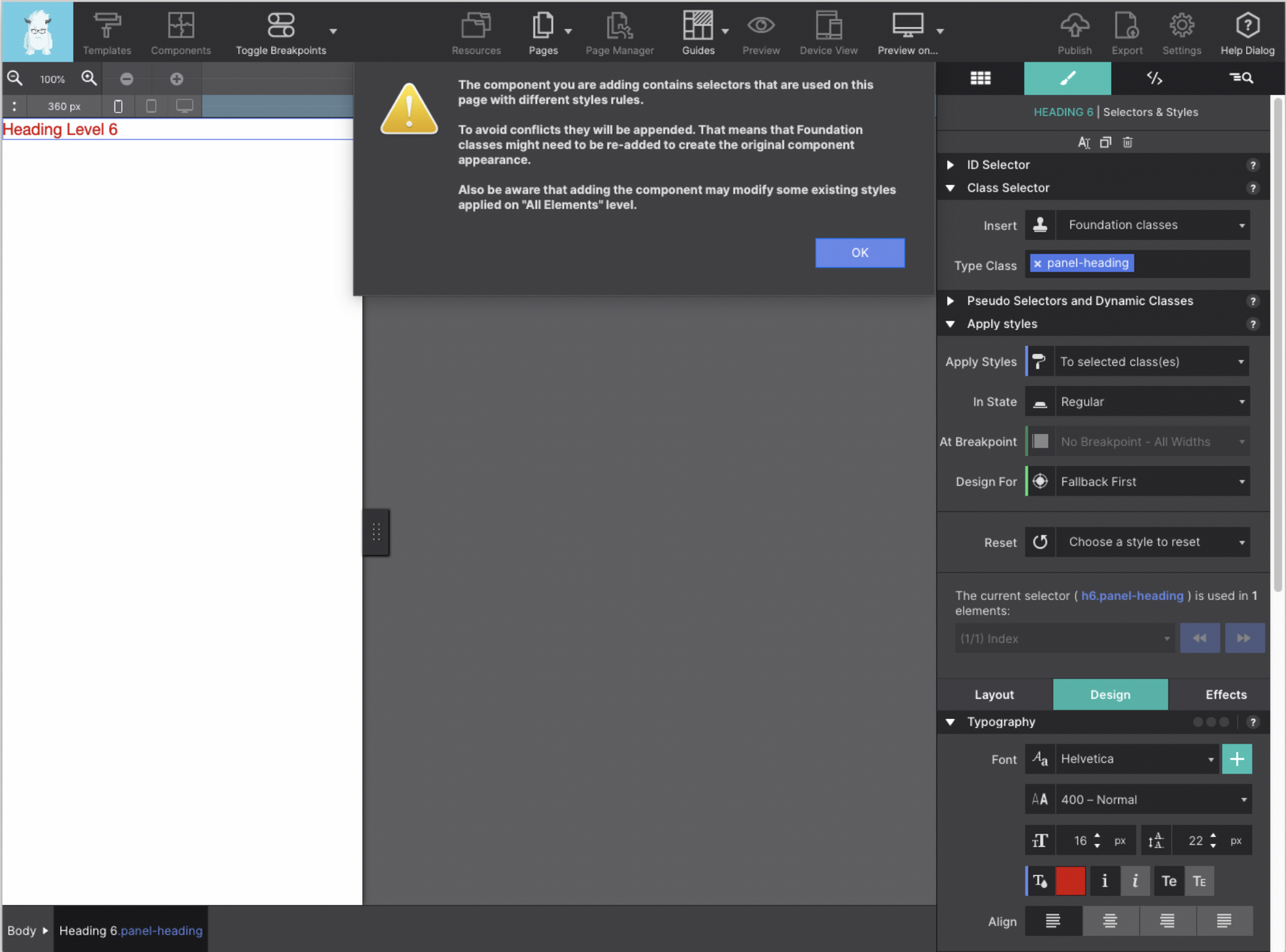Big news! We're delighted to unveil our newest build,
Responsive Site Designer version 5.1, packed with updates to supercharge your SEO efforts, enhanced Page Manager functionality, and introduce a sleek new Light Mode for a fresh design experience!
With Light Mode, you can enjoy designing websites with a sleek and modern interface that reduces eye strain and enhances readability. Whether you're working late into the night or simply prefer a brighter workspace, our new Light Mode is designed to cater to your preferences.

Switching to Light Mode is easy! Simply go to the Preferences in the app and select "Light Mode" to activate the new design. You can switch back to Dark Mode at any time, giving you the flexibility to choose the mode that best suits your needs.
Here is a breakdown of what is new:
SEO Controls & Page Manager
- Added the ability to set "No index" and “No Follow” meta tag.
- We have included a character counter for the Page Title and Page Description controls.
- Improved language detection algorithm.
- Added Page Title Control description and Page Control Description.
Bug Fixes
- Hide Set Slider Position Controls in Device View Mode.
- Updated the workflow of the Device View action to hide them when entering Device View Mode, and show them again exiting Device View Mode.
Learn the essentials with these tips on Site Designer. You'll be making epic, code-free responsive sites like a boss.