CoffeeCup Application Windows Installation Error
“The App You’re Trying to Install Isn’t a Microsoft-Verified App”
When installing CoffeeCup Software on Windows, you may encounter the error message "The App You’re Trying to Install Isn’t a Microsoft-Verified App." This error typically occurs for apps that are not from the Windows Store. By adjusting the Advanced app settings in Windows, you can allow the installation of apps like CoffeeCup that are not Microsoft-verified.
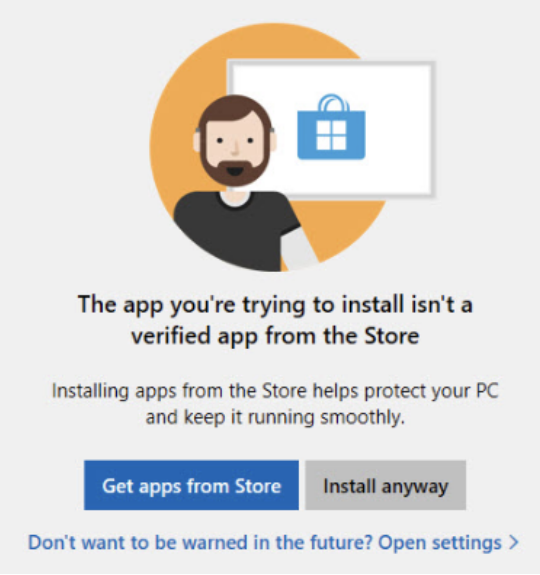
Step 1: Open Advanced App Settings
- Click on the Start menu and select "Settings" (the gear icon).
- In the Settings window, select "Apps."
- Scroll down and click on "Apps & Features."
- Scroll to the bottom and click on "Advanced app settings."
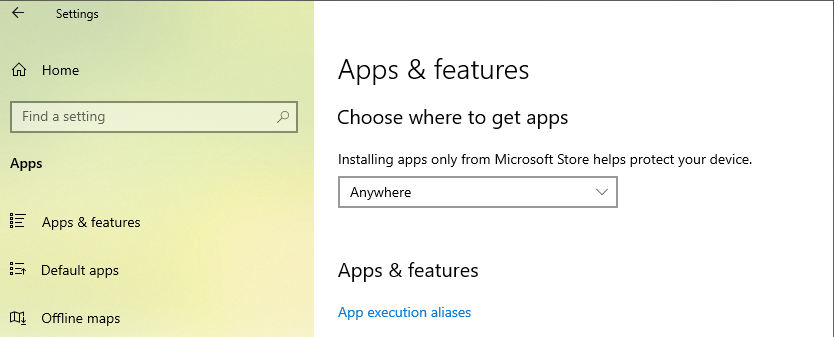
Step 2: Change App Installation Settings
- In the Advanced app settings window, under "Choose where to get apps," select "Anywhere."
- A warning message will appear, informing you about the risks of installing apps from unknown sources. Click "Yes" to proceed.
- Close the Settings window.
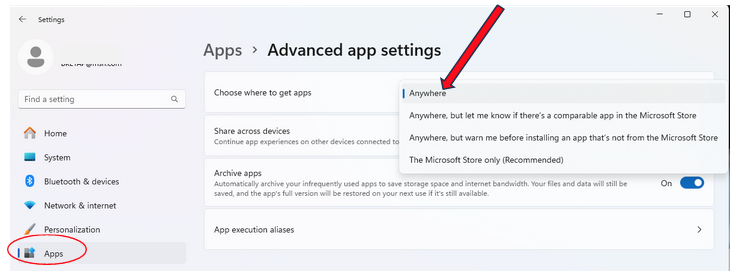
Step 3: Verify CoffeeCup is safe to install
- Right-click on the application installer (e.g. site-designer-full-win-en-5.1-3561.exe)
- Select properties -> Digital Signatures.
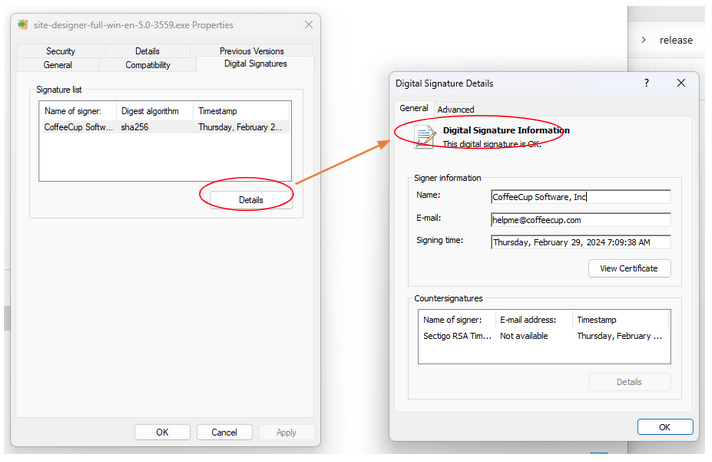
After changing the app installation settings, try installing CoffeeCup Software again.

