If you've ever tried to edit someone else's code, you know how much of a hassle it can be to pick through a style that isn't your own. Reformatting can be a pain, but with the HTML Editor's Code Cleaner, it's a breeze. The Code Cleaner filters through source code, restyles it to fit your personal taste, and weeds out pesky errors in the document. If you have trouble loading a document with a browser, running the Code Cleaner may be able to find the problem for you.
Here's how to use the Code Cleaner:
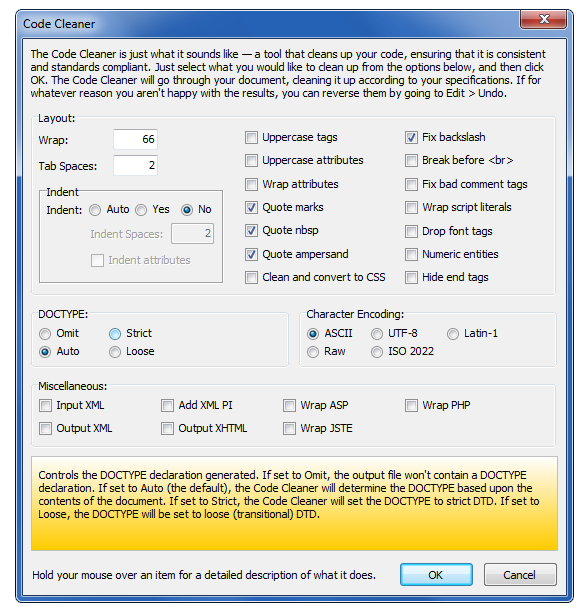
- Go to Tools > Code Cleaner.... This opens the Code Cleaner window, which allows you to set your code cleaning preferences.
- To view detailed descriptions on how a given option works, place your mouse over that option and read the description in the yellow pane at the bottom of the window. You can also switch to the Document and ASP and XML tags to see more options.
- Select all the attributes you would like to apply to your code, and when you're done, click OK. This starts the code cleaning process.
If you change your mind about the edits the Code Cleaner made, you can undo them by going to Edit > Undo. You can always rerun the Code Cleaner using different settings until you are satisfied with the results.

