If your site has more than one page — like pretty much every website ever — then you know that making a global change can be pretty difficult. For example, say you want to replace every instance of color="red" on your website with color="black". Whether you had to change this on 5 or 500 pages, locating every instance of that code would get old fast. What's a webmaster to do?
With the HTML Editor's Find and Replace function, global changes like this are easy. Just follow these simple steps:
Step 1
Open the Find and Replace window using one of these options:
- Go to Edit > Replace...
- Click the Find and Replace icon in the Toolbar and select Replace...
- Use the keyboard shortcut Ctrl+H
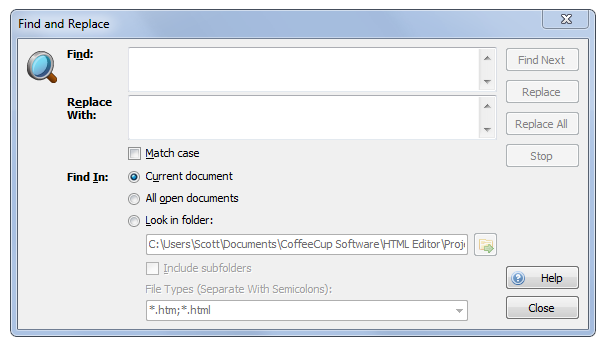
Step 2
Enter the text or code you want to find in the Find field, and then enter its replacement in the Replace With: field.
Step 3
Specify where the changes need to be made. Choose Current Document if you only want the changes to apply to the document currently open in the HTML Editor, and choose All Open Documents if you want the changes to apply to all the documents currently open in the HTML Editor. If you want to change all the files in a given folder, choose Look in Folder and then click the folder icon to browse your computer for the desired folder.
Note: Use the Look in Folder option with caution, because you won't be warned before changes are made to your code. To be safe, make backups of all your files before you make these changes. Also note that this feature will only work on files that have previously been opened in the HTML Editor.
Step 4
Click Replace All, and let the HTML Editor do the rest!

