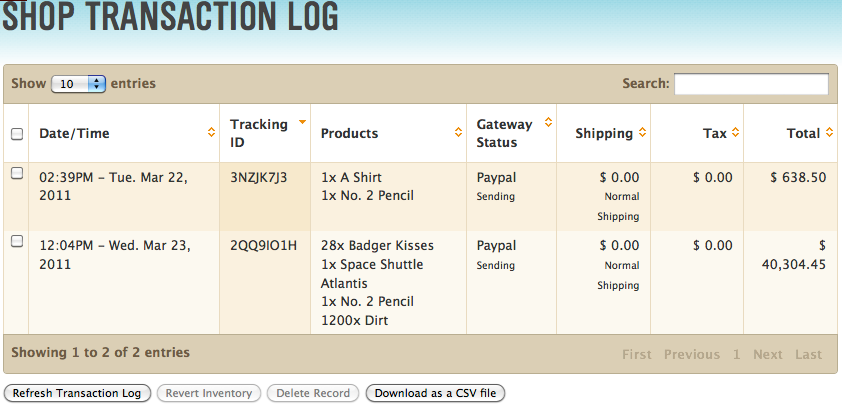Knowledge is power. S-Drive's statistics tools will show you how many people are visiting your Stream and where they came from At a glance, you can see information that can help you make your website the best it can be. With our Shop statistics, you can learn an amazing amount from your customers by looking at the information they provide.
Overview
The type of statistics you have available for your viewing depends on which S-Drive plan you sign up for.
- Basic Stats will provide you with informative but limited information on your Stream post views.
- Enhanced Stats, provided with our Webbie and Shopkeeper plans, will reveal a much larger amount of information related to your Stream.
- Shop Stats, available only with the Shopkeeper plan, will provide you with a wealth of information about your online store to help you respond better to your customers’ needs.
There are a few sections of the stats packages which you should pay close attention to:
- Total views: Allows you to see the total number of views for all of your Stream posts.
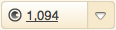
- Per post / Unique visitors: Allows you to quickly see how many views a single post has received. The first value is the number of views, and the second value shows the number of different visitors that viewed the post.
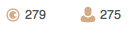
- The Shop tab: Available only with the Shopkeeper plan, this section provides statistics related to your online store. We’ll discuss this more in just a little bit.
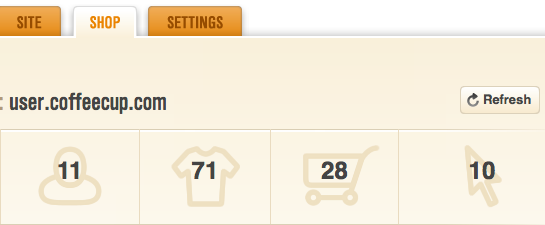
Let’s take a closer look at each type of statistics package:
Basic Stats
With a free plan, you get our Basic Stats package. This allows you to see total views for all your Stream posts, but you’ll need to upgrade to another S-Drive plan to see this total broken down into different categories.
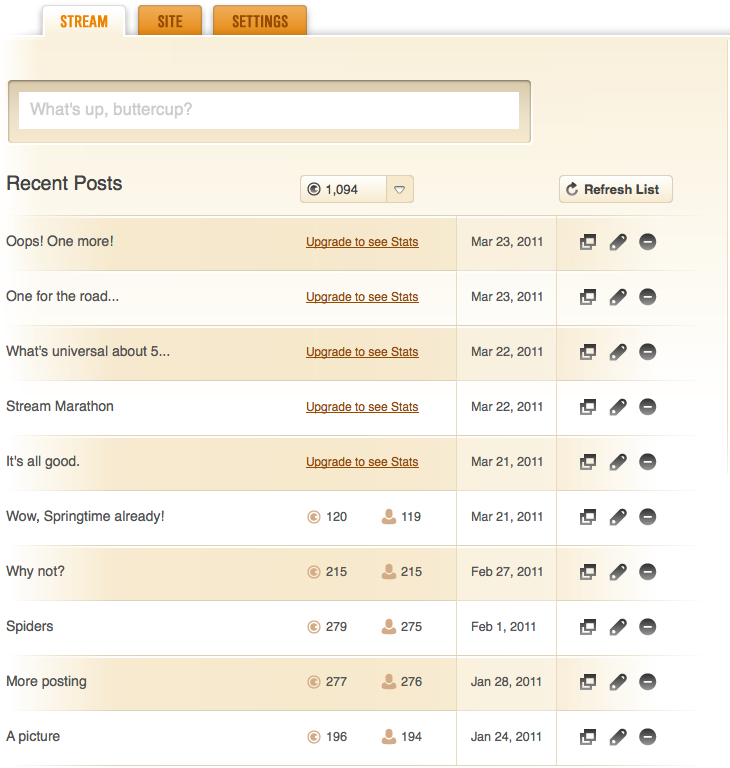
You can also view the number of views per Stream post and per visitor; however, in order to see these stats for the five most recent posts, you’ll need to upgrade to an S-Drive plan with Enhanced Stats.
Enhanced Stats
The Webbie and Shopkeeper plans have Enhanced Stats for Streams. This allows you to see views per post and per visitor for all Stream updates, and shows a ton of information related to the total posts section.
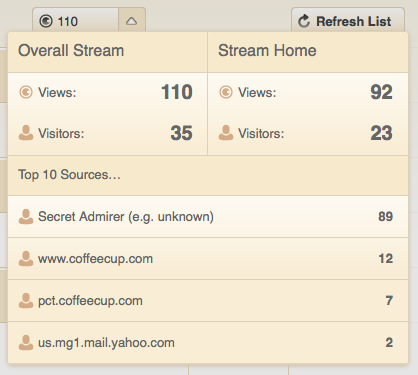
- Overall Stream: This section shows you your total views and unique visitors for all posts and your Stream home page.
- Stream Home: This section shows you your total views and unique visitors for only your Stream home page (the full list of all of your posts.)
- Top 10 Sources: This section shows you how your visitors arrived at your Stream. The URLs shown in this section reflect places where a link existed that a user clicked to be sent to your Stream. You can use this information to determine which of your advertising campaigns is most effective, among other things.
Shop Stats
If you have the S-Drive Shopkeeper plan, you can access the Shop tab in the S-Drive Dashboard for a massive amount of statistics. The contents of this tab are broken down into two sections: Shop Activity and Transactions.
Shop Activity
Statistics in this section are displayed in one of two ways: Either the 24 hour view, or the 30 day view.
There are four main categories of stats in this section.
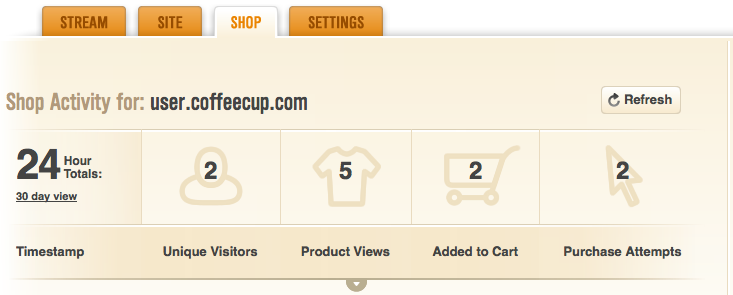
- Unique Visitors: This is the number of different visitors to your site. If a person who has already visited your site visits again within the time period shown, this number will not increase.
- Product Views: This number reflects each time one of your products is clicked by a customer to view more information.
- Added to Cart: This number reflects each time one of your products is added to a customer’s shopping cart.
- Purchase Attempts: This number reflects how many items that were added to a cart were purchased by a customer using the Check out button.
See that little tab with a down arrow underneath “Product Views”? You can click that for detailed information by hour or day, depending on which view you have selected.
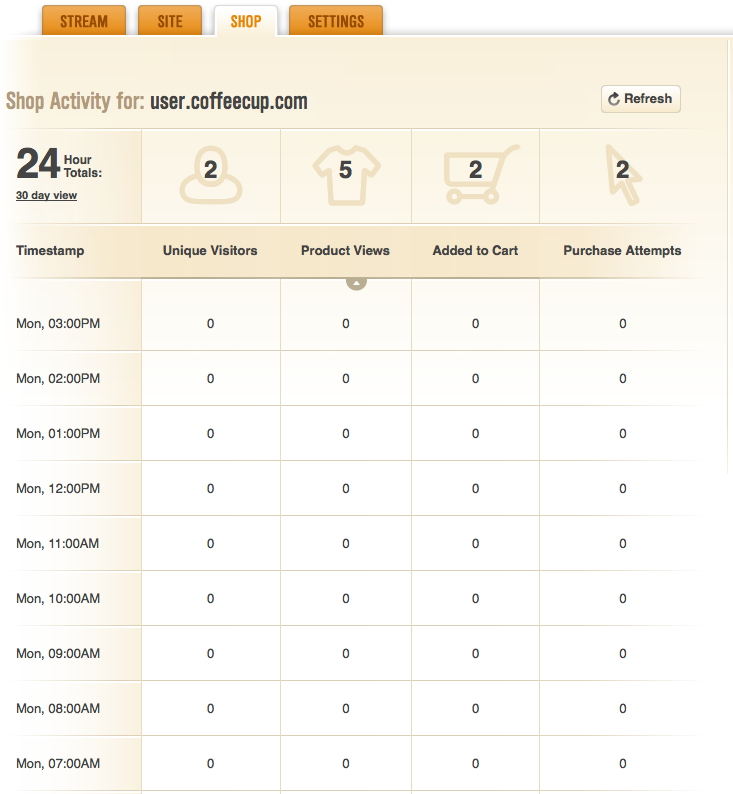
Transactions
This section shows which products have been purchased and are awaiting confirmation. Each line contains a different customer’s total order and price, as well as a date/timestamp of when the order was placed.
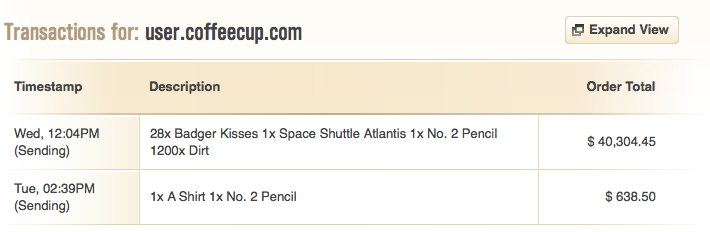
Expand View button: Clicking this will open a window that features the entire Shop Transaction Log. Here, you can see each order in more detail, and even more options are available to you.