Wondering what are the settings for in Responsive Layout Maker and how you can use them to your benefit? Here will will show you what each of these are used for and walk you through some examples on how to use them with your layout.
General Tab
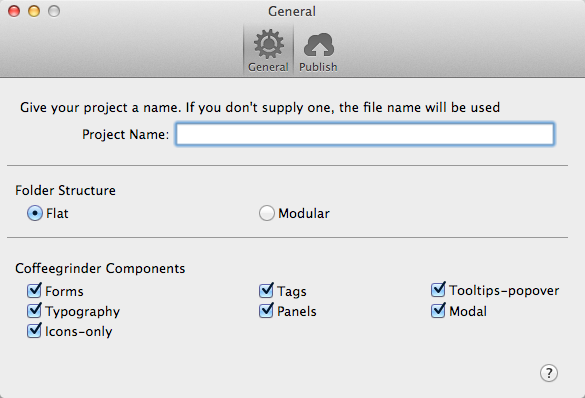
Project Name
The project name is the name used for exporting and uploading of your project. When you export or upload your project the file name is substituted with the project name. Let's say you name your project Nova. When you export or upload your file structure will be Nova_exported. Easy, right?
Folder Structure
With Layout Maker there are two export options:
Modular Export:
Most web developers use this option as it provides an extensive file tree with compartmentalized folders.
Flat Export:
This is the option that provides a compact file version that most web designers are used to.
All the files are located in the following format:
| Modular Export | Flat Export |
|---|---|
| Framework | CSS |
| coffeegrinder | coffeegrinder.css |
| coffeegrinder.css | coffeegrinder.min.css |
| coffeegrinder.min.css | main.css |
| wireframe-base.css | wireframe-theme.css |
| img | wireframe-theme.min.css |
| styles | fonts |
| customizations | img |
| main.css | js |
| fonts | index.html |
| layout | |
| grid.css | |
| wireframe-theme | |
| default.css | |
| default.min.css | |
| index.html |
Which Export option should I choose?
The difference between the two is merely a preference, choose whichever one you prefer.
Coffeegrinder Components
What is a component you may ask? A component is pre-defined code that allows you to style and element by assigning the proper class to the element. There are many different components that can be exported with your project that we can not give an example of all, but we thought we would include a few.
Let's say you needed a green button rather than a grey. Simply apple the class green-button to any button and you get this: Green Button Link
Need a background for a p tag? Apply the dark-grey-panel class to it. We also have hundreds of popular icons built into the CSS that are avaliable for you to use.
If you do not want these features to be exported with your project simply disable them under Settings > General Tab and they will not be included with your CSS, making your CSS cleaner and more compact.
If you are wondering what components are included in Bootstrap2 you can find those listed here Bootstrap2 Components.
Where do I find the class names for the components?
The best way to find the prebuilt class' is by exporting your project and opening the coffeegrinder.css. Looking through this CSS will give you all the class names and just test them out to find what works best for your website!
The Publish Tab
Currently, RLM only allows for publishing to S-Drive, however, you can export your project and upload to your own server via FTP.
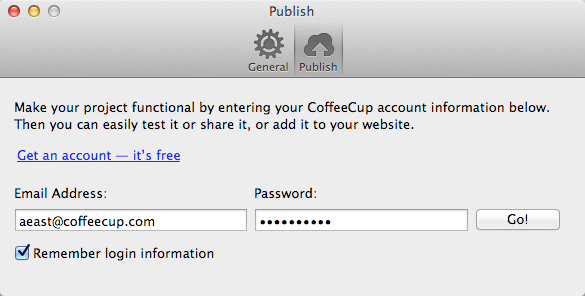
To publish to S-Drive enter your username and password for your CoffeeCup account and press go! Then simply choose your site and publish!
Do not have a S-Drive account? No problem take a look at our different S-Drive Plans and decide which is best for you.

