Hate the idea of being limited to 256 colors in your animated GIFs? Don’t want to have to embed a video in your website, or don’t want to rely on Flash to display your video? Animation Studio gives you yet another great option!
The graphics format PNG is very similar to the widely used JPG, except that it tends to be higher quality and can use transparencies, just like GIFs. But unlike GIFs, where 256 colors is the maximum that can be used, you can take advantage of the full 16.7-million-color spectrum. To create an animation using PNGs (which can look very similar to a video in quality), you’ll just need to start a new project specially prepared to handle PNGs and export your slide show when you’re ready. You can learn how to export your slide show in the Export to PNG Slide Show section.
Go to File > New > PNG Slide Show Project. This allows you to add images without dithering down to 256 colors. Notice that there is an Animation Property you haven’t seen before:
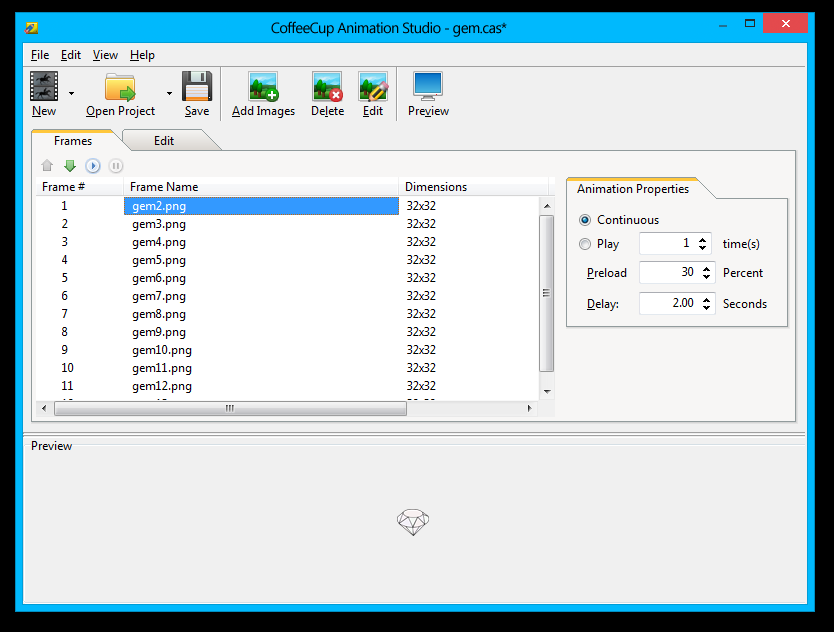
- Continuous: The slide show will loop forever.
- Play X time(s): Sets the number of times the slide show loops if you choose for it to not be continous.
- Preload: This is the new one. The browser will wait to display slides until the percentage of the slide show you select here is loaded. A higher percentage means a longer wait for the slide show to being displaying, but a lower percentage may result in frames lagging as they load.
- Delay: The amount of time each slide is shown.
Creating a PNG Slide Show From Video
You can also create a slide show by importing frames exactly as described in the Animations Created from Video Files chapter.
While a video clip can be a great source of slides for a slide show, you should note that slide shows are not great replacements for video clips unless they’re very short and you have a high Preload percentage! This is because video clips need a short delay between each frame to give the illusion of motion. Because the delay is so short, the next frame may not have enough time to fully load, which will result in an unexpected lag in the slide show. Therefore, if the delay between frames is short and/or the frames themselves are large, you may get better performance by using a high Preload percentage.
Regardless, once all the frames of a slide show are fully loaded, the slide show will loop exactly as you intend. So don’t shy away from creating a slide show from video if you need to.
Go to File > New From Video > PNG Slide Show Project. Follow the wizard exactly as described in the last chapter. By default, the Delay of each frame will be much higher than a GIF animation made from a video. Also, the Preload percentage will be set to 30%, which is a reasonable number for most Internet speeds and file sizes.
To finalize your PNG slide show and put it on the web, you’ll need to export it. You can read all about how to do this in the Export to PNG Slide Show section.

