Configure your Mac Mini to boot from a Different Partition
You may know all this already, but in case not, here is how to set up a Mac-Mini to boot from different partitions. Ultimately, you would do the same if you want to set up a bootable partition from an external harddrive.
When your Mac-Mini setup has been completed, apple-id / icloud setup included - you would go to Disk Utility to partition your harddisk.
Step 1:
Select your Macintosh HD volumes and click on the Partition button in the toolbar of Disk Utility.
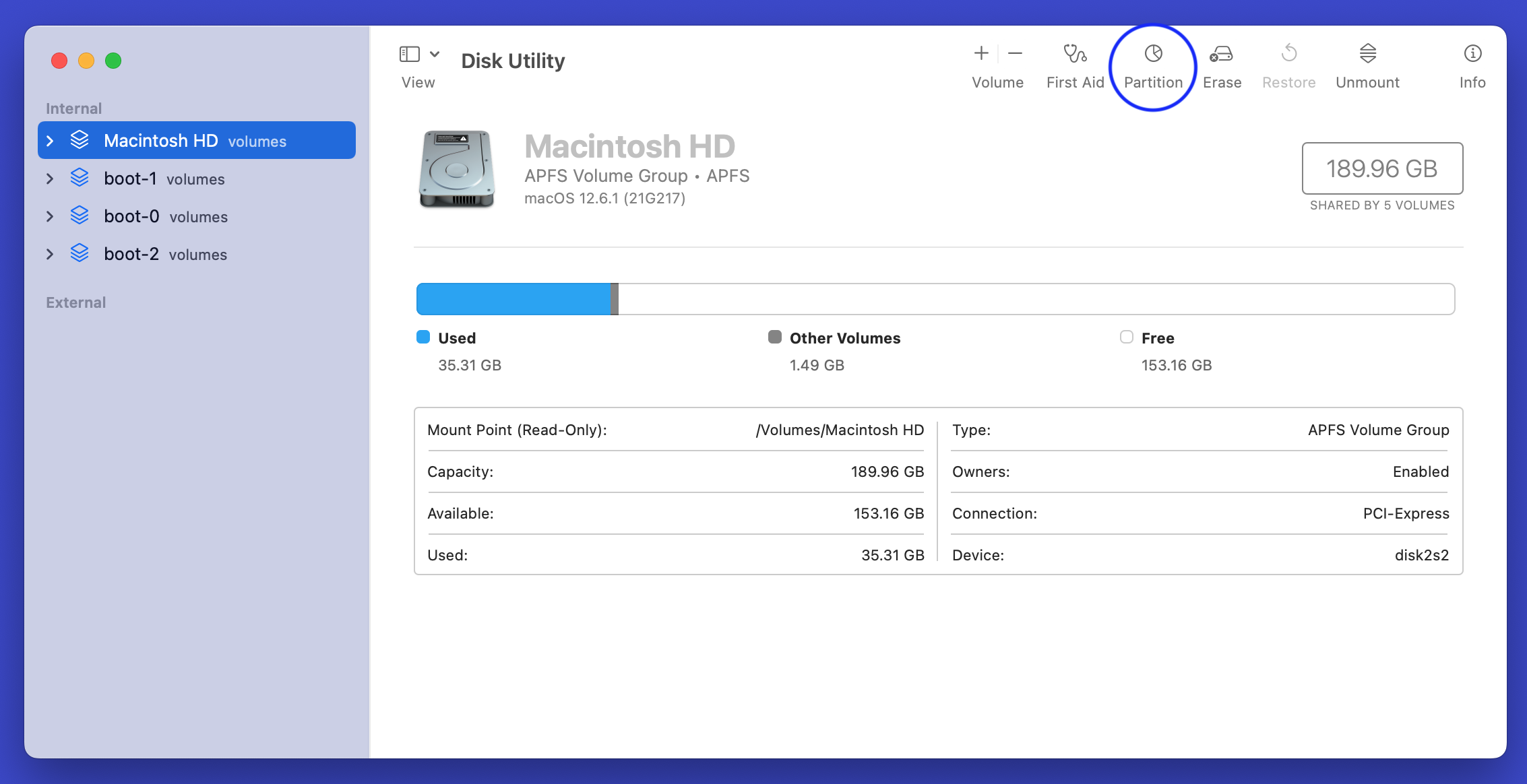
Step 2
Click on the little "+" plus sign under the pie-chart
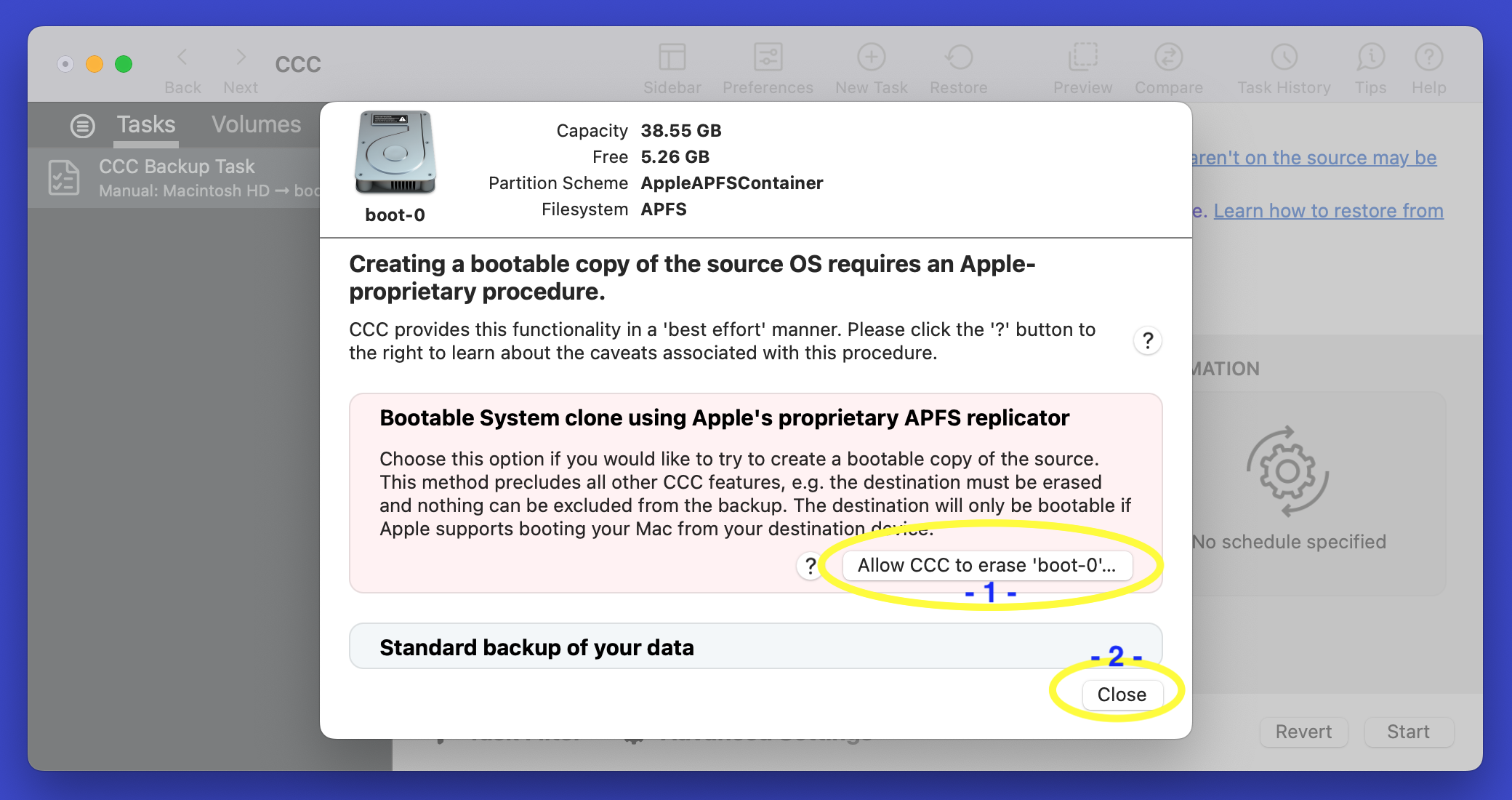
Step 3
Make sure you select ADD PARTITION
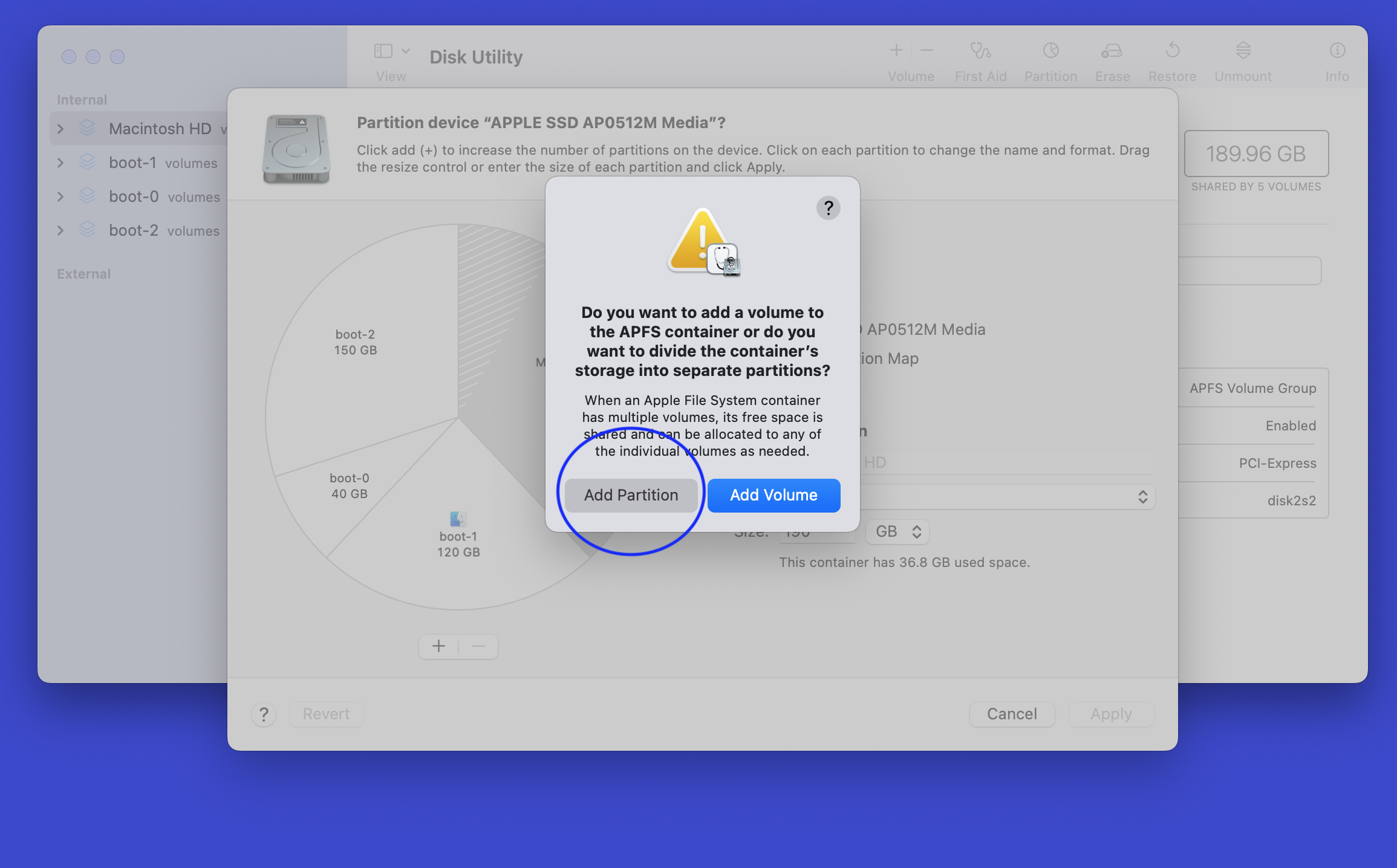
Step 4
Enter the size in GB for the new partition - I created a boot-0 for which I then made a clone of a fresh Mac OS install For that purpose, 40GB was enough.
You can also select your size using the pie-chart tool there.
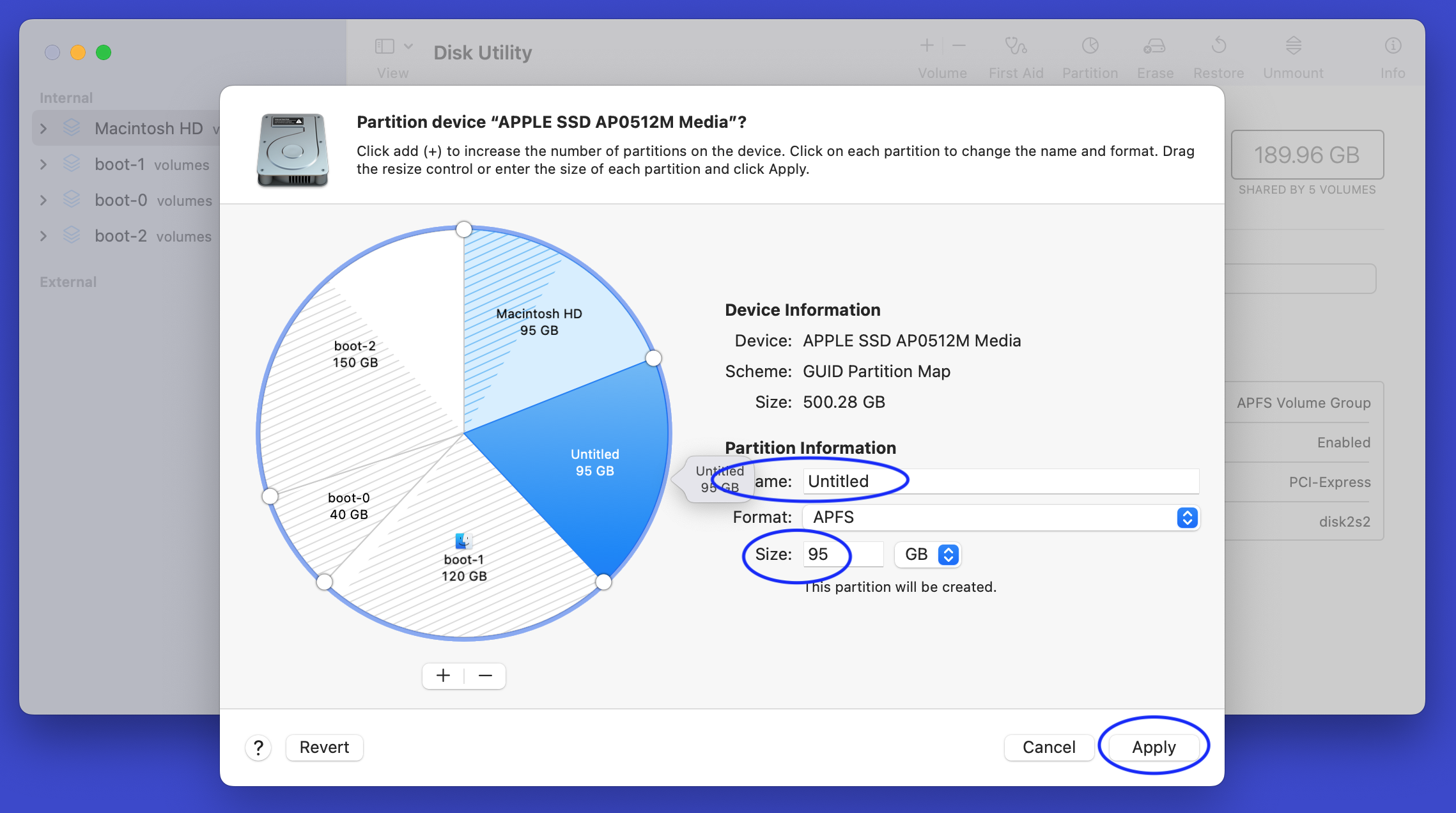
Step 5
Give the new partition a name and click the APPLY button.
Step 6
Wait for the re-sizing to be over.
Then download and install the Carbon Copy Cloner (CCC) program. https://bombich.com/download
Step 1
Start a new task (cmd+N)
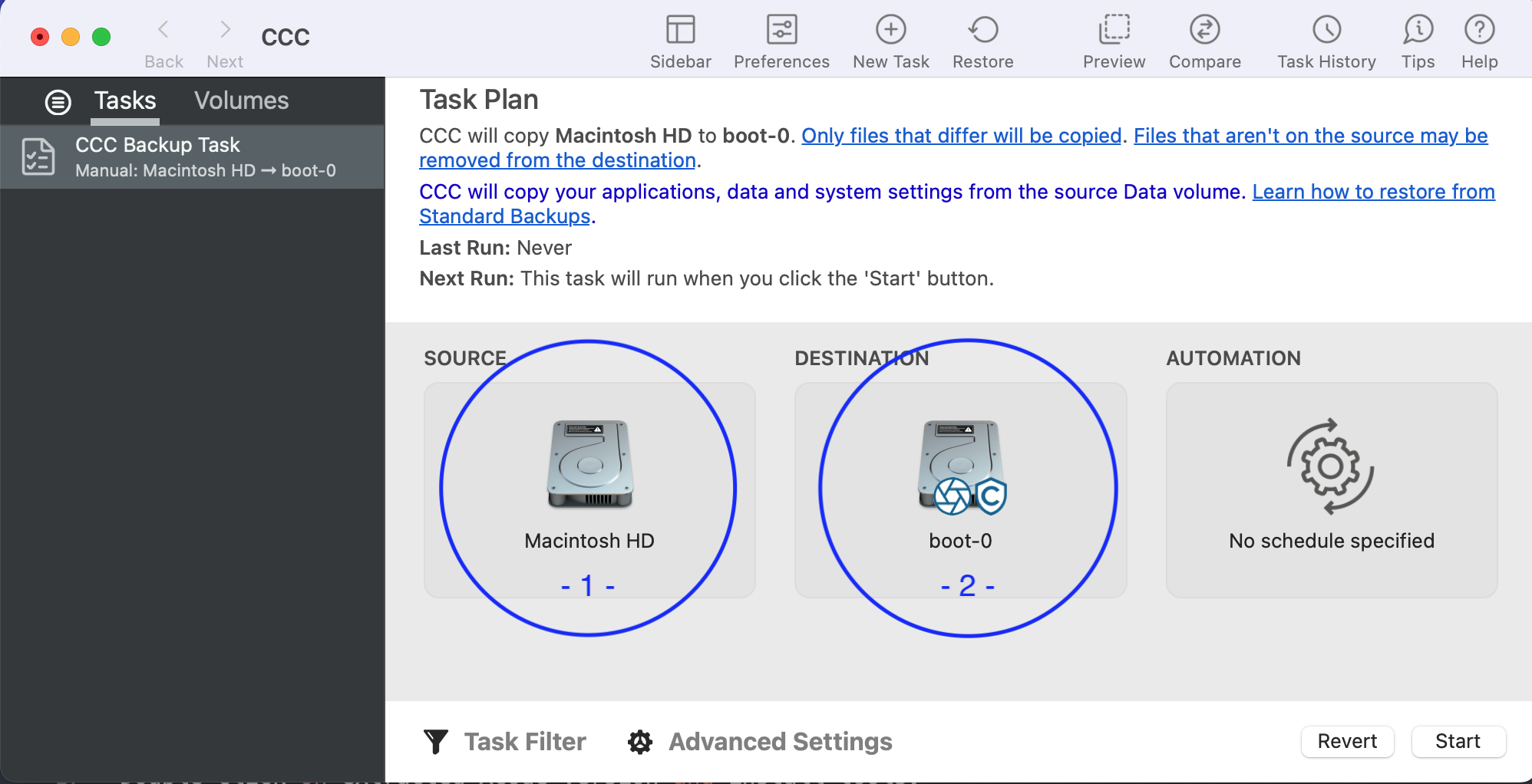
Step 2
Select Source - your Macintosh HD partition
Step 3
Select Destination - your newly created boot-0 partition
Step 4
Click on the little Hard Disk Icon in the Destination Section and a pop down menu will appear
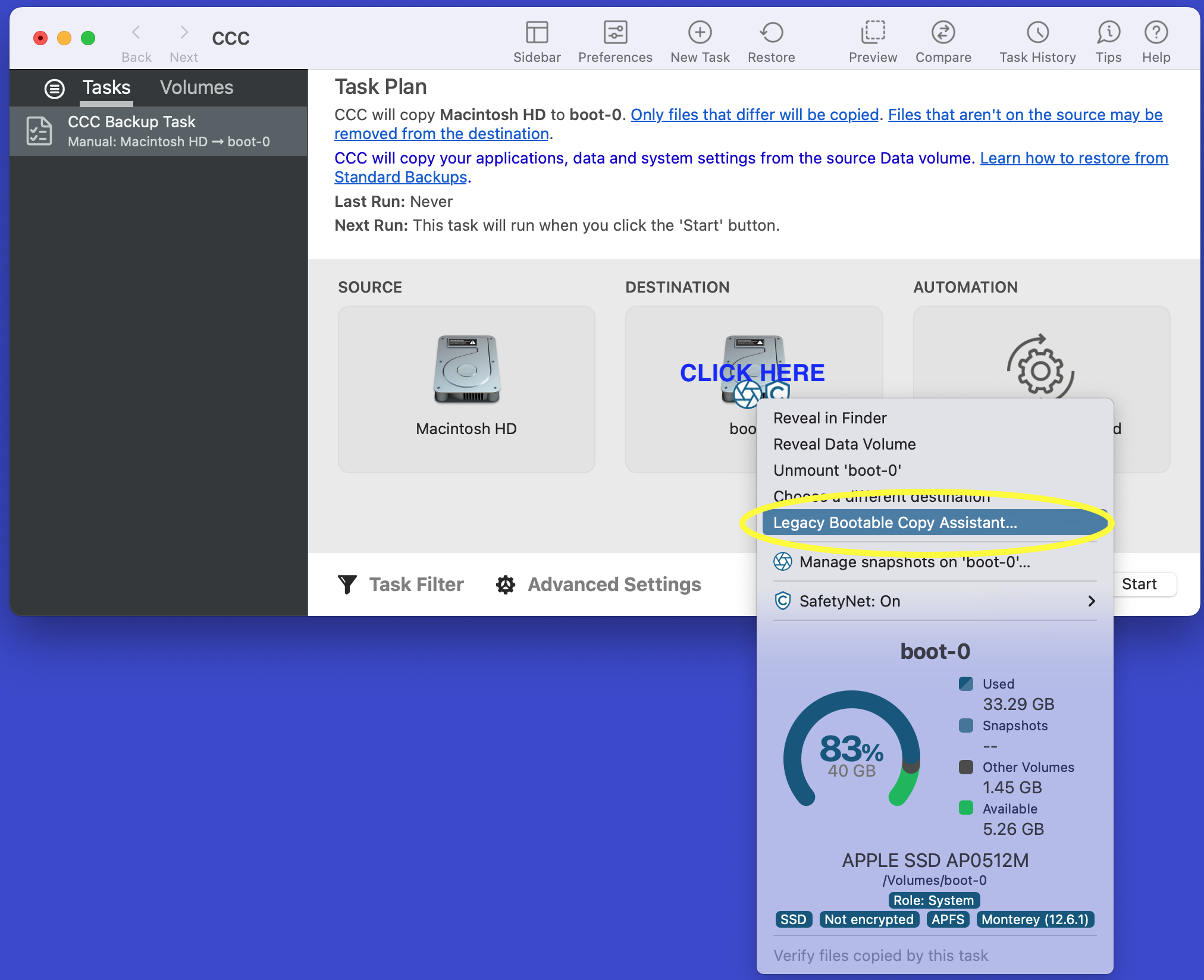
Step 5
Select "Legacy Bootable Copy Assistant" and click on the "Allow CCC to erase 'boot-0' ..." BUTTON and CLOSE
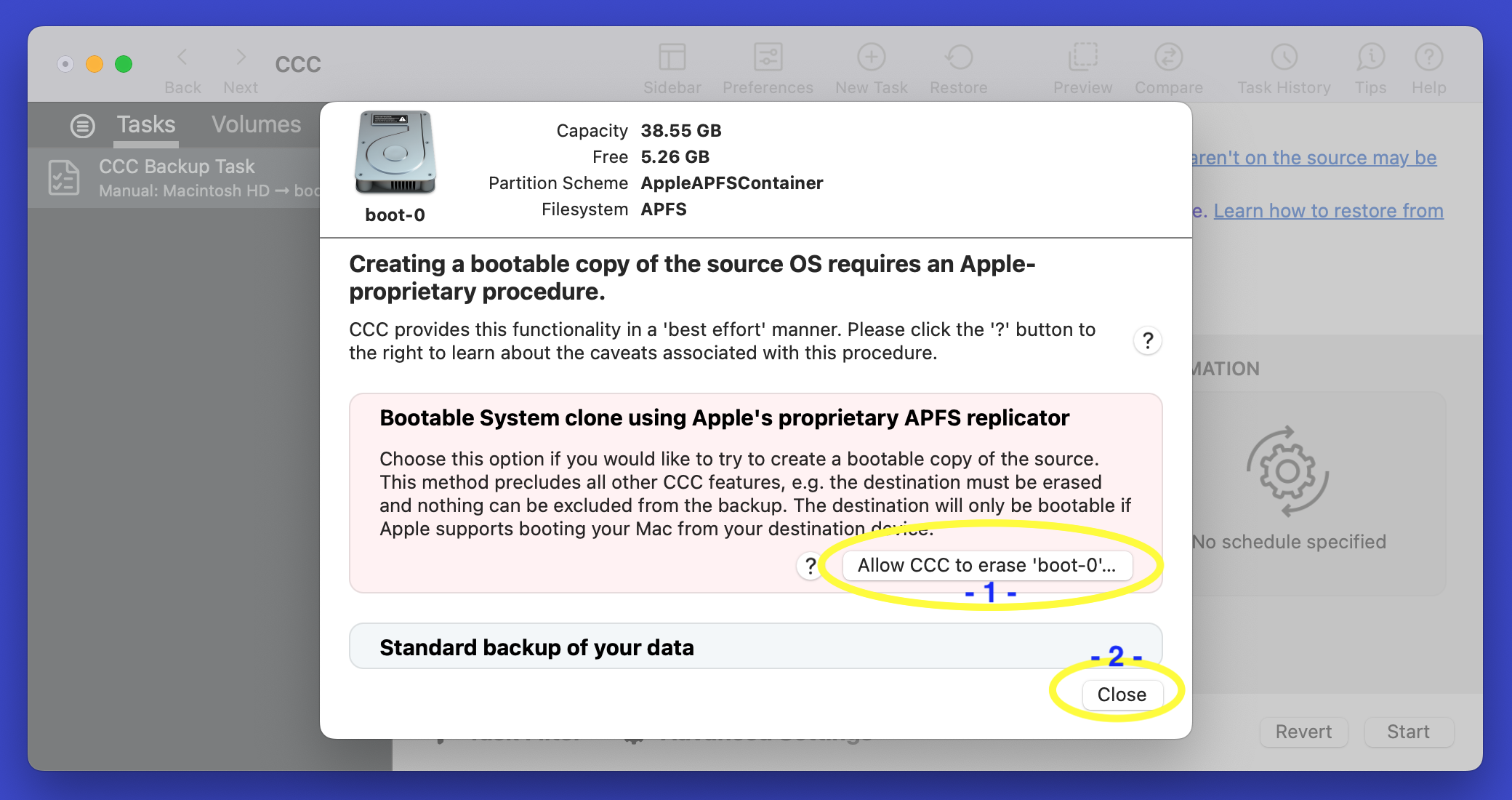
Step 6
Press START to start the cloning process.
When CCC has finished, go to your Mac - Preferences (Apple Icon left Top - menu item- "System Preferences")
Step 1
Select the "Startup Disk" icon the last icon / bottom right
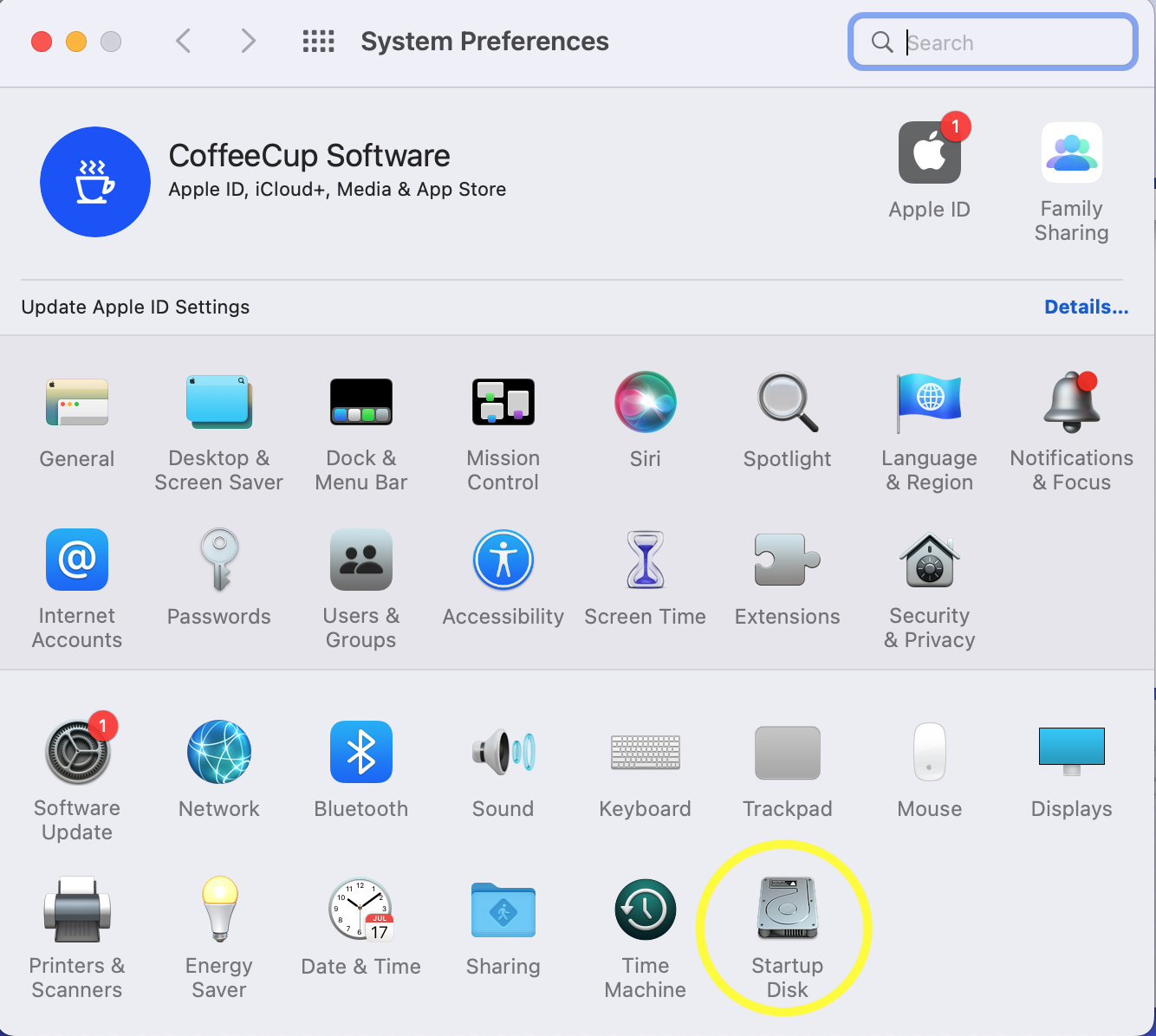
Step 2
Click the lock to make changes
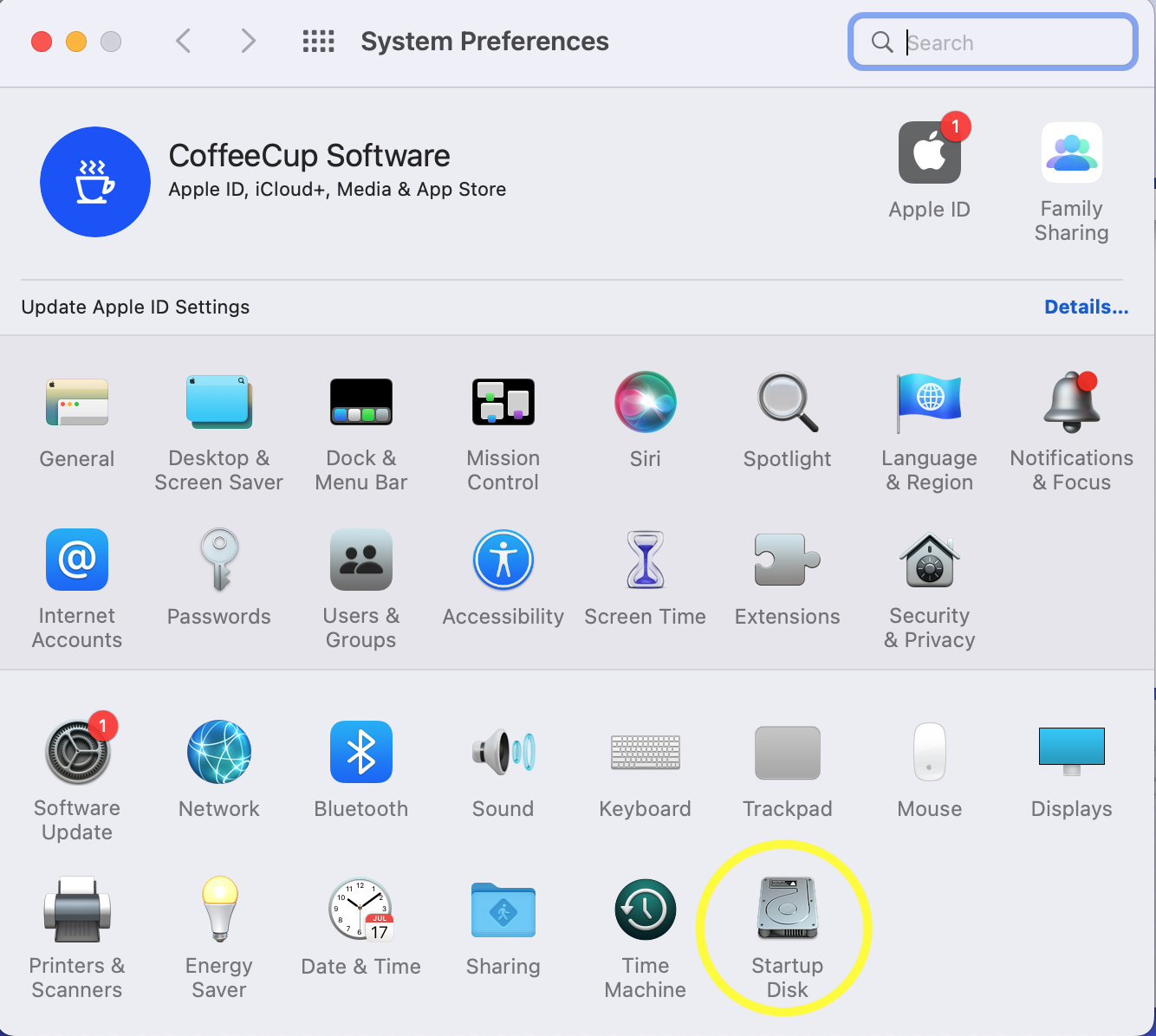
Step 3
Select the "boot-0" icon and wait a little for the system to make the change. When done, the dialog will refresh with the boot-0 icon highlighted.
Step 4
re-start your mac.

