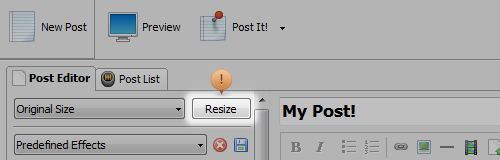Sometimes the image you want to include in a post is very large, and you’ll need to resize it before it can be posted to your Stream. However, we’ve thought ahead and included a way to do this right within the software.
- Select the image in your post; you will see image tools in the left-hand side of the Post Editor.
- At the top of these tools you will see a drop-down menu that says Please select a size.
- Within this menu, choose Custom Image Size. This will create an image size preset that will allow you to resize future images to the same size as this one. You can name this preset in the Name input box.
- Now enter a pixel size in the Max Size column, and select either “Width” or “Height” from the drop-down menu. An appropriate image width is generally less than 800 pixels. Click OK.
- Now, with the image still selected, click Please select a size again and choose your custom image width.
- Click Resize. Your image is now ready to post to your Stream!