With Streams’ social media tools, readers can subscribe to your Stream to receive emails each time you update — and you can even invite them to subscribe. This article will cover three things:
- How to enable subscriptions
- How to subscribe to a Stream
- How to invite others to subscribe to your Stream
To enable subscriptions
- Go to your S-Drive Dashboard, choose the Stream you’d like for users to subscribe to, and click Customize Theme.
- In the theme customization window, click Settings.
- Now simply check the box next to Enable E-mail Subscriptions.
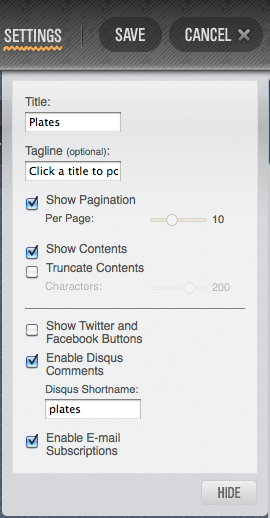
- Now, when a visitor looks at one of your Stream updates, they’ll see the Subscribe button below.
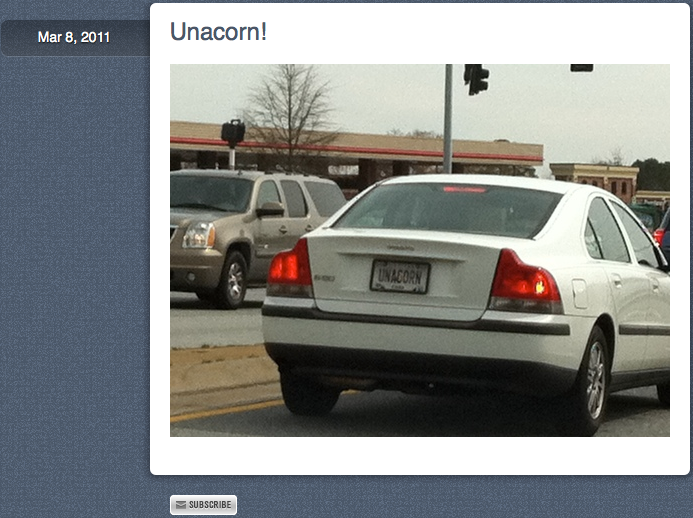
To subscribe to a Stream
- When a visitor clicks the Subscribe button below a Stream update, a dialog will appear asking for their email address.
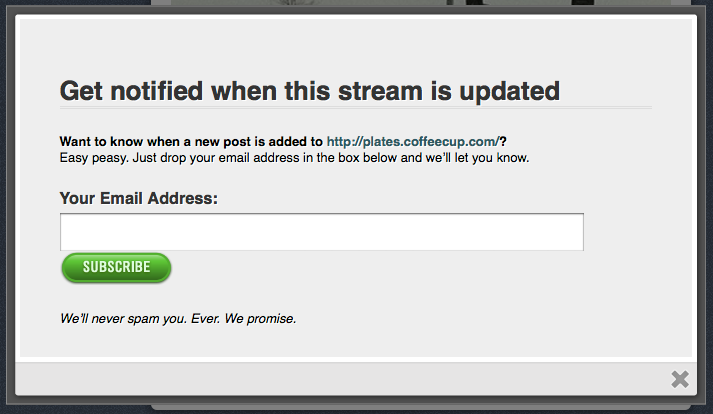
- The visitor will need to enter their email address, click Subscribe, and then check their email inbox for a confirmation link.
- Once the visitor clicks the confirmation link, they’ll get an email notification each time the Stream is updated!
To invite users to subscribe to a Stream
- Go to your S-Drive Dashboard and click Invite Subscribers on the right.
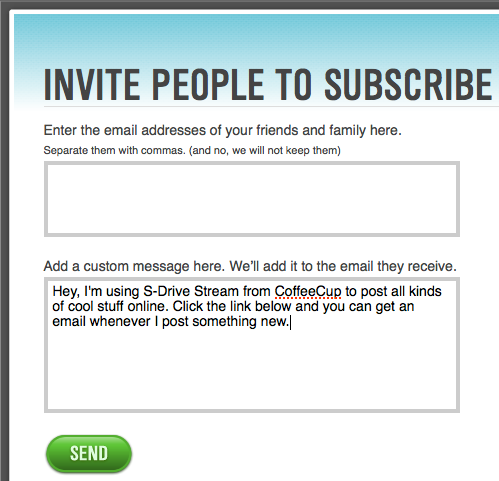
- Enter the email addresses of each person you would like to invite to your Stream in the first box.
- Personalize your message to everybody in the second box, or send the default message without personalizing it. But seriously, just tweak this text a little bit for the benefit of these people that you know.
- Click Send! Now all those people will get an email asking them to subscribe to your Stream, which they will of course do.

