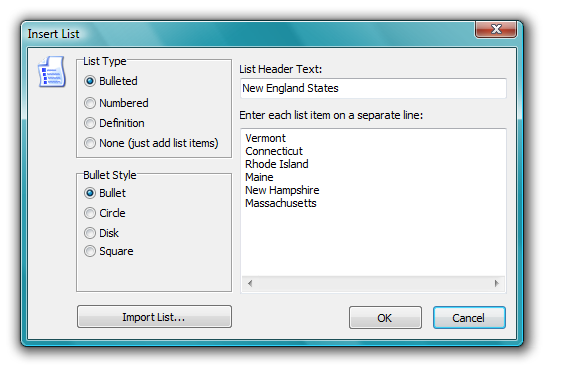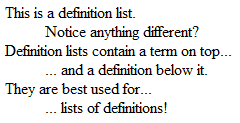Lists are a great way to present your information in an organized, eye-catching way. Sure, you could use plain text to get your point across, but lists are much easier and faster to read. Follow these steps to learn how to create a list in the HTML Editor:
Step 1
Open the Insert List window using one of these options:
- Go to Insert > List
- Click the List icon in the Code or Visual Editor toolbar
Step 2
This opens the Insert List window, which allows you to select what kind of list you want to add and to configure its items and title.
Let's take a look at what each of the available options can do:
List Type
Select the type of list you want to create. Your options are bulleted, numbered, definition, and none, which is just a list of items with no special formatting. Here's how each of the different list types look:
- Check
- out
- this
- bulleted
- list
- y'all
- Check
- out
- this
- numbered
- list
- y'all
Bullet Style
This option is only available if you create a bulleted or numbered list, and it allows you to choose the style of the bullets or numbers.
List Header Text
This is the title of your list, and it is only available if you create a bulleted or numbered list.
List Item Field
This is where you enter your list items. Put each separate list item on its own line.
Note: If you are creating a definition list, each item you type is a definition title (e.g. "This is a definition list" in the example above). To add definitions, switch to the Code Editor and type them between the corresponding <dd></dd> tags.
Import List
If you have already formatted a list and just want to import its contents, click this button. This opens a window that allows you to browse your computer for a text file containing your list. You can only import lists in .txt format. When you find the file you want to import, select it and click Open. The contents will be inserted in the List Item field.
Step 3
When you are done configuring your list items and options, click OK. The code will be inserted in the page for you.