Being on the CoffeeCup mailing list gives you access to exclusive discounts, news, and contests that aren't advertised on our website. You're basically a VIP, receiving this kind of good stuff right in your inbox:
- Discount coupons worth as much as 80% off
- First look at new products and services
- Invitations to games and contests before everyone else
- Web design tutorials
- Cheesy jokes
However, depending on which Internet Service Provider you use to access the web or receive emails, CoffeeCup emails might occasionally go to the spam box. The only way to prevent this from ever happening is to add us to your whitelist.
Spam filtering is a complicated process, and can differ between email systems greatly. You may get ten of our emails in a row, and then one will suddenly be filtered for apparently no reason — and that could be the sweetest deal of the year that you're missing!
That said, we here at CoffeeCup are adamant about not spamming anyone. Spam, by definition is unsolicited email, which means that you didn't sign up to receive it. We only send emails to people who signed up for our newsletter and then confirmed their subscription by clicking a link in the confirmation email. This is what's known as a double-opt-in process, and it ensures that the email address we received actually belongs to the person that entered it into the signup form.
Therefore, our emails don't belong in the spam box! Add us to your whitelist so that you don't miss out on anything cool. And if you don't want to receive any more news and discounts from us, you can always unsubscribe.
What's a whitelist?
It's the opposite of a blacklist. If a blacklist bans a sender from sending you anything, then a whitelist ensures that you always get it.
How do I add you to my whitelist?
Again, because all ISPs and mail services are different, there's no single way to describe how to do it. Generally though, it involves either adding the address "newsletter@coffeecup.com" as an email contact or trusted sender, or by clicking "Not Spam" on one of our emails.
If our emails are going to your Spam folder, you can generally open the email and click a "Not Spam" button usually found at the top of the window. The email system now knows that it made a mistake and won't send emails from us to the spam box anymore.
Here's a brief explanation of various mail services' whitelist management.
Hotmail - MSN - Outlook
Manually add: To always receive our emails, you need to add us as a safe sender. Here's how to do it:
- Click the "Options" button in the upper right corner. (It looks like a little gear.)
- Choose "More mail settings" from the list.
- Under "Preventing junk email", click "Safe and blocked senders".
- Click "Safe senders".
- Under "Sender or domain to mark as safe", enter "newsletter@coffeecup.com" and click "Add to list".
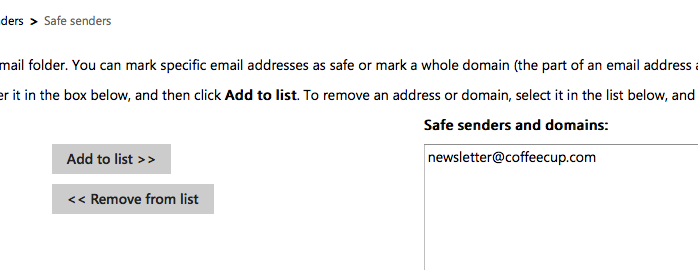
We're now on your whitelist! You can also use the following method:
"Not junk" option: Click to the Junk folder, found in the left column. If you find one of our emails in the Junk box, click to open the email. In the upper right corner, click the "Actions" drop-down and choose "Not junk" from the list.
Gmail
There are three ways to add us to your whitelist in Gmail.
Manually add: To always receive our emails, you need to add us as a contact. Here's how to do it:
- Click the "Mail" drop-down in the upper left corner (right under the Google logo).
- Click "NEW CONTACT".
- Click "Add name" and enter "CoffeeCup Team".
- In the "Email" field, enter "newsletter@coffeecup.com".

Your contact saves automatically. Thanks for adding us to your whitelist! You can also use the following method:
"Add CoffeeCup Team to Contacts list" option: Open one of our emails and click the "down arrow" drop-down in the upper right corner (next to the "left" arrow.) Choose "Add CoffeeCup Team to Contacts list".
You can also blatantly tell Gmail that we're not spamming you by using this method:
"Not Spam" button: Click to the Spam folder, found in the left column. (You may need to click "More" to display this mail folder.) If you find one of our emails in the Spam box, click to open the email and click the "Not Spam" button at the top of the window.
Yahoo! Mail
There are three ways to add us to your whitelist in Yahoo! Mail.
Manually add: To always receive our emails, you need to add us as a contact. Here's how to do it:
- Click the Contacts tab at the top of the window.
- Click the "Add a New Contact" button.
- In the "Nickname" field, enter "CoffeeCup Team".
- In the "Email" field, enter "newsletter@coffeecup.com".
- Click the "Save" button at the top of the window.
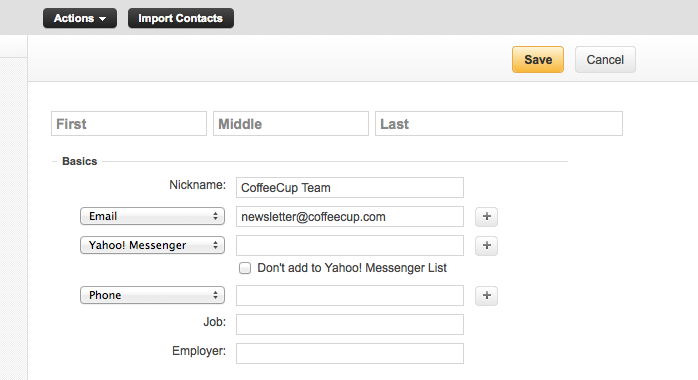
We're now on your whitelist! You can also use the following method:
"Add sender to contacts" option: Open one of our emails and click the "Options" drop-down in the top menu bar (it looks like a little gear.) Choose "Add Sender to Contacts".
You can also blatantly tell Yahoo! that we're not spamming you by using this method:
"Not Spam" button: Click to the Spam folder, found in the left column. If you find one of our emails in the Spam box, click to open the email and click the "Not Spam" button at the top of the window.
AOL Mail
There are three ways to add us to your whitelist in Yahoo! Mail.
Manually add: To always receive our emails, you need to add us as a contact. Here's how to do it:
- Click "Contacts" in the left column.
- Click "NEW CONTACT" in the upper toolbar.
- In the "Nickname" field, enter "CoffeeCup Team".
- In the "Email1" field, enter "newsletter@coffeecup.com".
- Click the "Add Contact" button below.
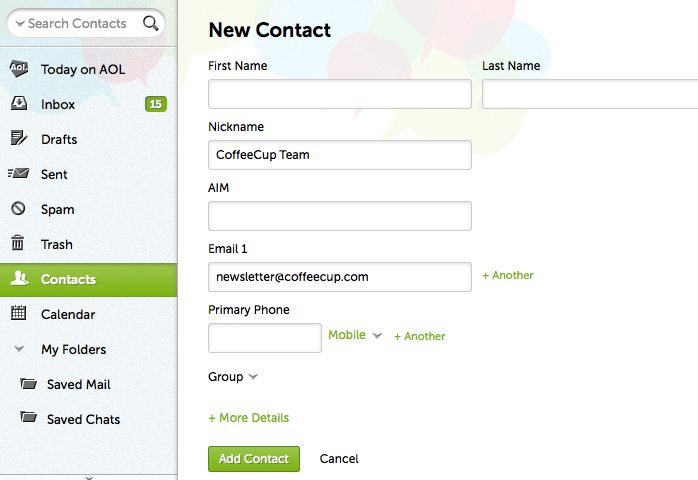
We're now on your whitelist! You can also use the following method:
"Not Spam" button: Click to the Spam folder, found in the left column. If you find one of our emails in the Spam box, click to open the email and click the "NOT SPAM" button at the top of the window.

