Note: You should use the e-mail account provided by your e-mail provider, such as youraccount@comcast.net or youraccount@aol.com. Other accounts, including Hotmail, Yahoo!, and Gmail, may not work.
To configure your e-mail settings, go to Tools > Edit E-mail Settings. This opens the E-mail Settings window.
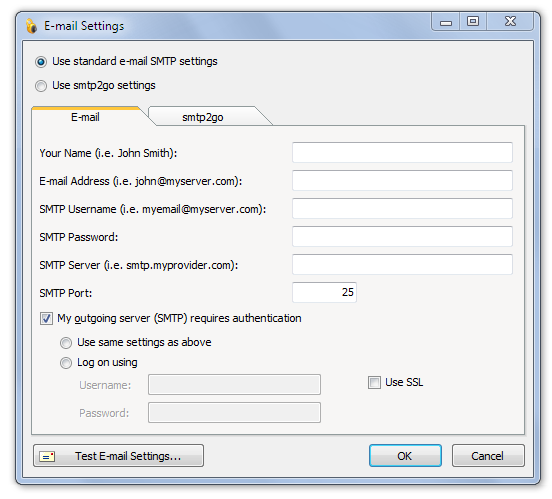
You should configure the general and POP mail settings in the same way you would configure an e-mail program such as Outlook or Thunderbird. If you are unsure of this information, contact the company that provides your e-mail address. Here's a list of what goes in each field:
Your Name
Your name as you would like it to appear in e-mails sent from Website Access Manager.
E-mail Address
The e-mail address provided by your web host, such as youraccount@comcast.net or youraccount@aol.com. Other accounts, such as Hotmail, Yahoo!, and Gmail, may not work.
SMTP Username
The username for your SMTP account. This is usually your e-mail address.
SMTP Password
The password for your SMTP account.
SMTP Server
Your outgoing mail server. Examples may include smtp.comcast.net, mail.aol.com, or something similar.
SMTP Port
The port the firewall will answer to. If your SMTP server requires username and password authentication, check the My outgoing server (SMTP) requires authentication checkbox and fill out the provided fields.
Use same settings as above
Select this option if your SMTP authentication information is the same as your general e-mail information. If you are unsure of this information, contact the company that provides your e-mail address.
Log on using
Select this option if your SMTP authentication information is different from your general e-mail information,and then enter your username and password in the provided fields.
Username
The login or username for your SMTP server.
Password
The password for your SMTP server.
Use SSL
Check this box if your SMTP server requires that you use SSL.

