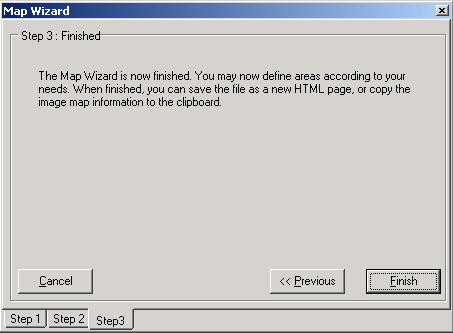To create a new image map, click the ![]() button or click File > Map Wizard. This wizard will guide you through loading a new image and selecting the various image properties for your map. Note that these properties can be changed during the map-making process as well.
button or click File > Map Wizard. This wizard will guide you through loading a new image and selecting the various image properties for your map. Note that these properties can be changed during the map-making process as well.
First, on Step 1, select whether you want to create a new map or open an existing image map.

On Step 2, choose the image file that you want to create a map from and the name of your image map. The last two blanks are used to set up a "default" link. If a user clicks on a space of the image that is not defined, they will be taken to the page specified here.
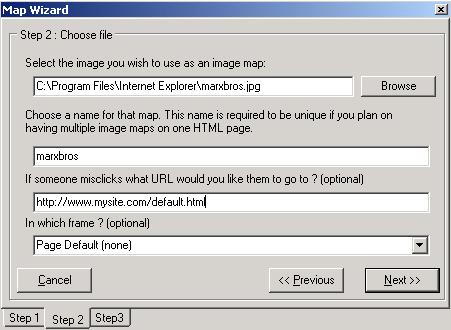
Step 3 is just a finishing screen. Click Finish and you are ready to start defining your image map.