Maybe it's the last place you left off editing, a portion of the page where you make a lot of changes and updates, or a design element you want to run by a client — for whatever reason, you need to come back to a certain part of your code at another time. This is where bookmarks come in handy. These unobtrusive tools mark places in your code so you can return to them whenever you need to.
Bookmarks appear as green book icons labeled with a number in the gutter, the area on the left-hand side of the code that also contains line numbers and symbols representing paragraph breaks.
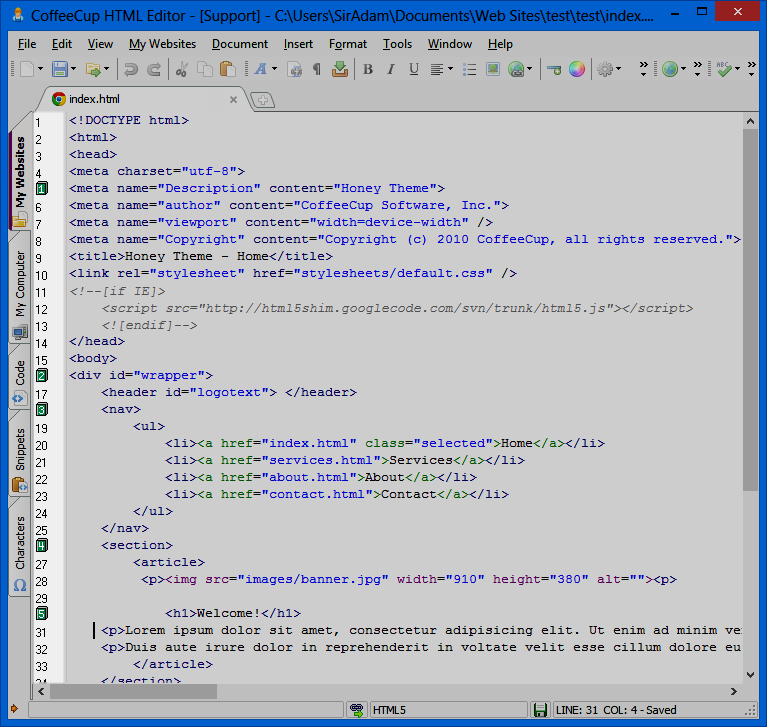
Setting Bookmarks
To set a bookmark, use one of the following options:
- Go to Document > Set Bookmark and select which bookmark number you want to set.
- Use the keyboard shortcut Shift+Ctrl+[0-9]. Choose the digit that corresponds to the bookmark number you want to set. For instance, if you wanted to set bookmark number 5, you would use the keyboard shortcut Shift+Ctrl+5.
You can set up to 10 bookmarks per document.
Locating Bookmarks
To locate a bookmark, use one of the following options:
- Go to Document > Go to Bookmark and select the bookmark number you want to locate.
- Use the keyboard shortcut Ctrl+[0-9]. Choose the digit that corresponds to the bookmark number you want to locate. For instance, if you wanted to go to bookmark number 5, you would use the keyboard shortcut Ctrl+5.
Resetting Bookmarks
There are two methods for resetting bookmarks. If you want to reset an individual bookmark, just set the bookmark number in another location. For instance, if you are using Bookmark 0 to mark your meta tags but want to use it to mark your footer HTML, just position your cursor at your footer HTML and set Bookmark o using one of the methods described above.
The second method is to clear all your bookmarks at once. To do this, go to Document > Clear All Bookmarks.

