Shopping Cart Creator Pro gives you the option to view your pending and complete transactions on a secure webpage on your server. (Just FYI, this feature will only work on a Linux server that supports .htaccess.) Follow these steps to set up this page:
Note: Please keep in mind that although this tool is a great way to help keep track of your orders, it shouldn’t be your only means of keeping track of your inventory. Your payment providers have excellent tools you can use to keep track of your business.
To use the inventory management tool, click the Your Shop button in the toolbar. This opens the Your Shop tab in the Shop Settings window. Switch over to the Inventory tab.
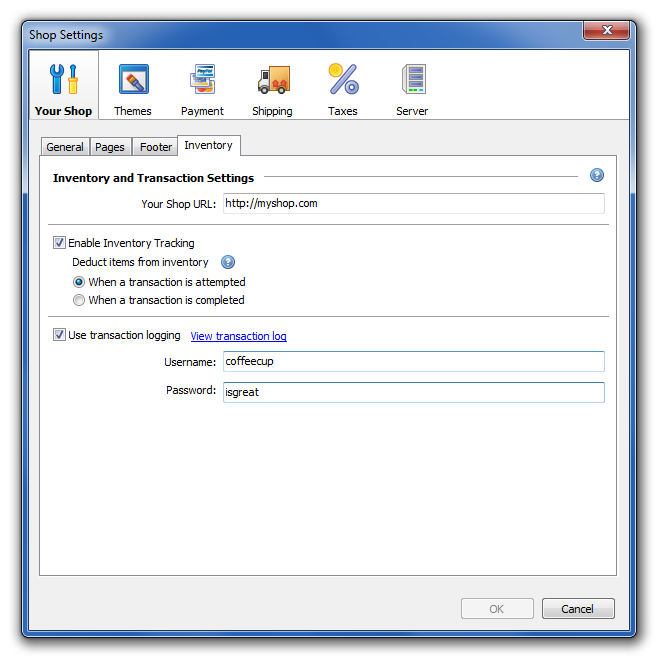
Enter the following information in the provided fields:
Your Shop URL: The URL for the homepage of your online store (e.g. http://www.mysite.com/store/, http://www.mystore.com).
Enable inventory tracking: Keeps track of how many of your products are left in stock.
Deduct items from inventory when a transaction is attempted: Applies changes to your inventory when a user has added an item or items to their cart. If the user chooses not to go through with the purchase, the inventory count will be reset when the browser session has been cleared. This is a PHP setting that varies from server to server, but usually ranges from 15-30 minutes. Use this option if you would like to give your customers more time to shop after they have added an item to their cart.
Deduct items from inventory when a transaction is completed: Applies changes to your inventory only once an order is complete.
Use transaction logging: Keeps track of how many transactions have been made and what items have been sold.
Username: The username you would like to use to access the secure webpage. You choose this username, so it can be anything you want.
Password: The password you would like to use to access the secure webpage. You choose this password, so it can be anything you want.
When you're done entering this information, click OK.
After you have finished configuring this information, click the Inventory button in the toolbar. This syncs the inventory on your server to the inventory on your computer.
Note: Get in the habit of clicking this button! Without fail, you should sync your inventory every time you publish any changes to shop your. Just click the Inventory button, and then upload your work.

