To set up your tax options, click the Taxes button in the Toolbar. This opens the Taxes tab in the Shop Settings window.

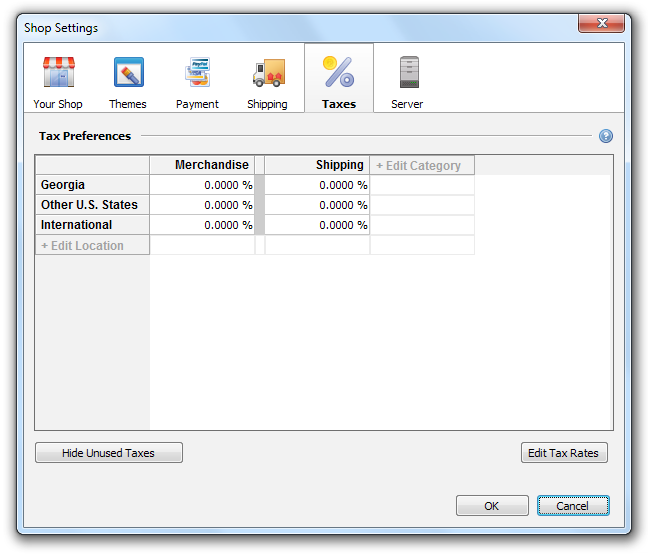
For more information about what taxes you can expect to charge, read this article: http://www.coffeecup. com/help/articles/advanced-tax-configuration-methods/?locale=en.
Step 1: Add and Edit Categories
Click the Edit Category link. This opens the Tax Categories window.
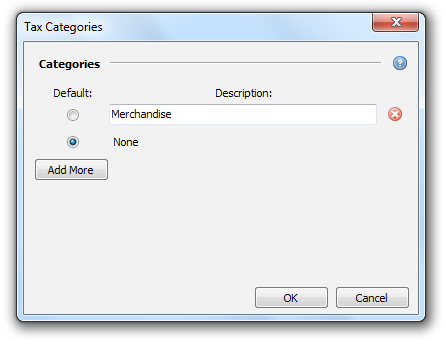
Use this area to add different categories of products. This is helpful if you are selling products that have different tax rates, such as food, merchandise, alcohol, etc. To add a new tax category, click the Add More button and enter a name in the provided field.
Step 2: Add and Edit Locations
Click the Edit Location link. This opens the Tax Locations window.
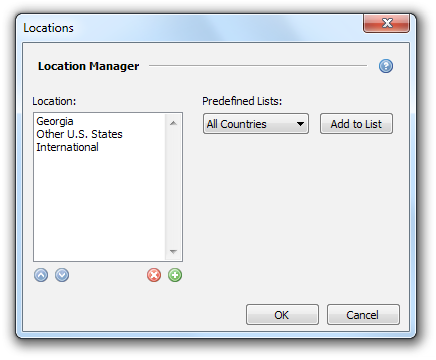
Use this area to add different locations where you will sell your products. This is helpful if you plan to sell products to different states/provinces or countries. We have provided a few predefined lists to help get you started. To add a list to your locations, select it from the Predefined Lists drop-down menu and click Add to List. Alternately, you can add individual locations by clicking the green plus sign icon.
Step 3: Add Tax Rates
The next step is to add your tax rates. To do this, click the Edit Tax Rates button. This opens the Tax Rates window.

Use this area to add the rates you would like to charge for your various products in various locations. To add a rate, type it into the provided field.

Step 4: Assign Rates to Locations and Categories
The last step is to select a rate for each location-category pair. To do this, click the cell in the tax table that falls between the desired location and product. This opens a drop-down menu that displays the rates you have configured. You can also manually enter a tax rate in this field.
When you’re done configuring your taxes, you can apply them to your individual products by selecting the product, switching over to the Basic Info tab, and then selecting the desired tax from the Tax dropdown menu.

