As soon as a correct URL has been entered, and the 'Get Insight!' button pressed, WI goes out to collect an enormous amount of data. This data gather is very similar to the spidering process of a search engine. When WI is done collecting all the data, every piece of information is stored on your computer in WI's database. The information is then analyzed, and a comprehensive report is compiled showing everything WI found. The report is made up of a number of sections — each section addresses one core topic relevant for SEO.
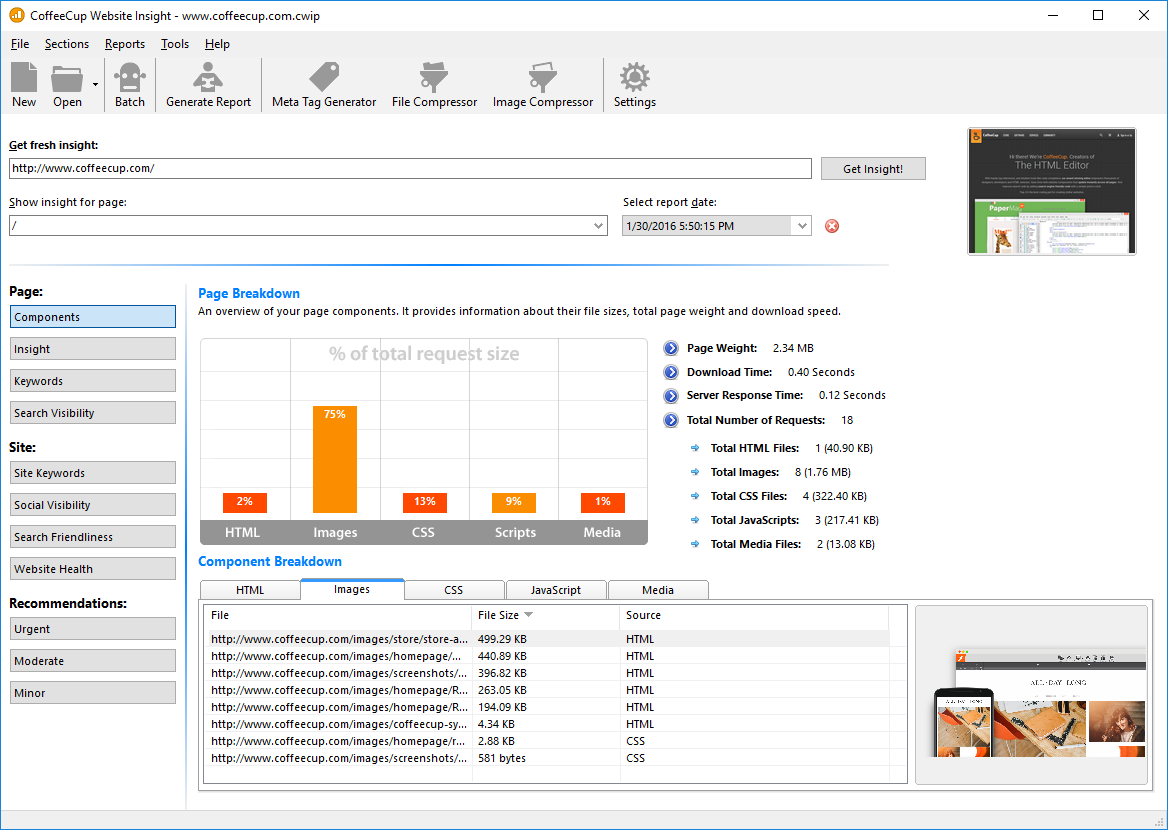
On the left side, you’ll find four main sections. The first section — 'Page' — contains findings that are specific to the page you have selected. The next section contains information that is relevant to the entire or domain. The last section — 'Recommendations' — shows you what can be improved. Please note that these recommendations are not a guarantee for higher rankings. Search ranks are influenced by a large number of factors and the search engines keep their ranking algorithms in well protected secret vaults. In general, the recommendations do improve your site and web presence, which over time usually translates to a better search rank.
You can circle through the reports of the various scanned pages of a domain using the 'Show insight for page' drop-down at the top. You can also look at older reports for all scanned pages.
You’ll want to keep this program up to date as much as possible so you can stay on top of any changes that have occurred in SEO methods.
Batch Page Analysis
Do you want to check your entire website and not scan each page on its own? Then you should use Batch Page Analysis! This handy feature allows you to load any open source sitemap.xml like our Sitemapper uses to scan up to 100 web pages at a time. Learn how to create a sitemap using our Sitemapper here.
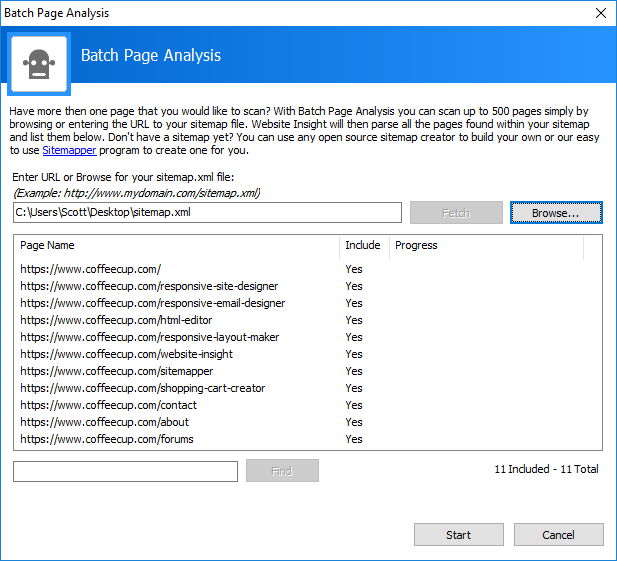
Here is a short overview of the Batch Page Analysis feature.
Browse...
Click the Browse button to locate the sitemap.xml that you wish to use for Batch Page Analysis.
Fetch
Find
Find can be used to find a specific link that you would like to be included in the batch scan.
Start
We are still not sure what this button does. Will you click it to see? We are scared. :)
Right-Click Menu
The right-click menu allows you to click any link in the batch process window and include or exclude it from being scanned. You can also select and deselect all when needed.
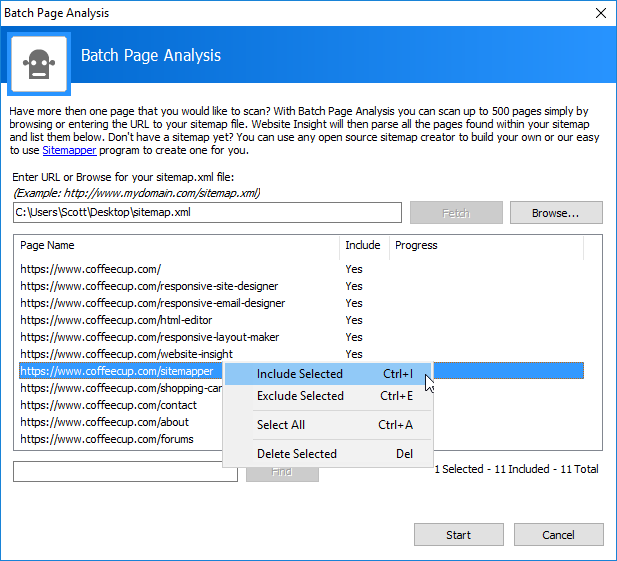
Note: This process may take some time to complete.

