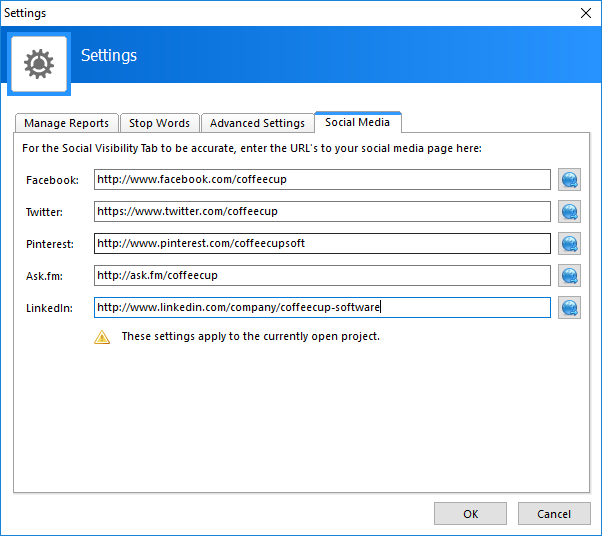Settings
The Settings button allows you to access a group of settings all in one place for the program. This opens the same window as using the Tools Menu and choosing the selections from there.
Manage Reports Tab:
Here you will find a list of all the reports that have been analyzed on your site. You can delete reports that are no longer needed to keep things tidy!
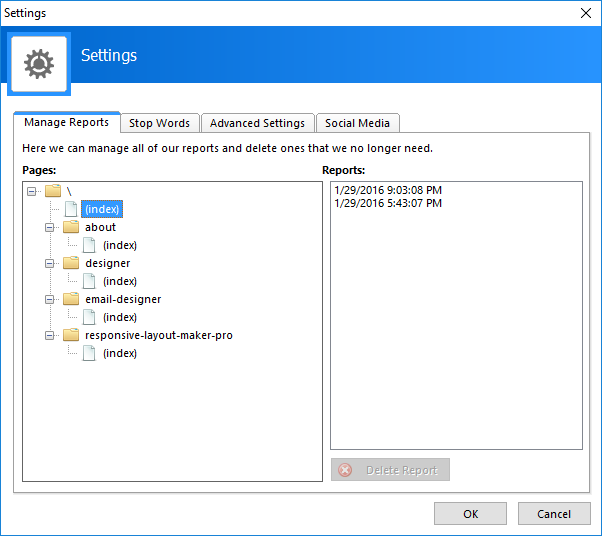
Stop Words Tab:
Words that are usually not counted towards any Keyword counts due to the nature of the word are considered Stop Words. An example of Stop Words would be Articles or some Adjectives that are not considered Pronouns. These words do not describe anything specifically distinct to the web page. Words such as: the, a, an, and, to, etc. are considered Stop Words as they are just filler words rather than real content. Website Insight starts with a default Stop Words library that can be edited as you see fit. What this library of words does tell the program which words should be ignored for SEO. Words Ignored for SEO are words that are not counted towards a compilation of Key Words for your page(s).

Advanced Settings Tab:
Disable Features:
Allows you to disable some of the scanning choices. For instance, if you are not interested in the information connected with Social Media you can disable that feature and the scan will not search for those particular attributes of your website.
Startup Options:
Here you can tell the program what you want it to do when you first start the program.
Site Keywords / Words:
- Minimum Keyword Length: The number of characters in length that the keyword must be to be added to Website Insight calculations - default 4.
- Minimum Keyword Occurrences: The number of times the keyword must appear on a page to be added to Website Insight calculations - default 2.
- Site Keywords per page: The number of keywords to display on each page in the application.
- Browser Compatibility: This setting allows you to adjust the document mode that IE uses for the preview screenshot
Site Keywords / Words
The settings here are applied to both the Site Keyword section and the Words section of Website Insight.
Browser Agent:
When you visit a web page, your browser sends the user-agent string to the server hosting the site that you are visiting. This string indicates which browser you're using, its version number, and details about your system, such as operating system and version. The web server can use this information to provide content that is tailored for your specific browser. This is a great way to test your responsive design to see if you have missed anything for any particular viewport size.
There are hundreds and hundreds of user agent strings if you want to get into the thick of things.
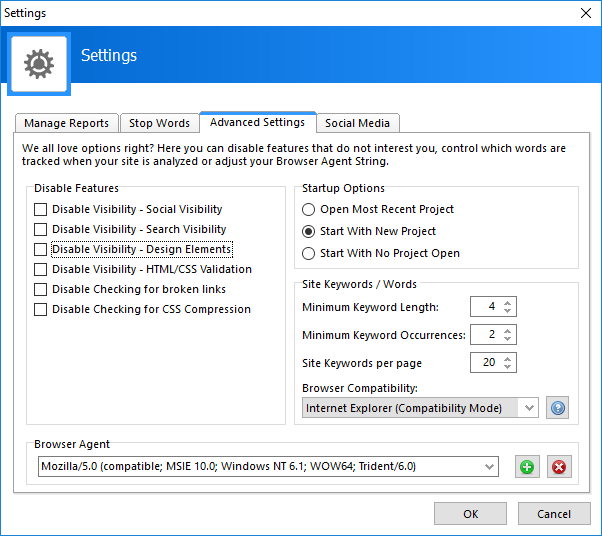
Social Media Tab:
These settings allow you to connect to the most popular social media sites out there. All you need to do to set this up is enter your website address for the social media site you wish to scan. You can add one or all of them!