To publish your website to the Internet, you will need to use either S-Drive or purchase space on a server where your website will be stored. Server space is owned by a hosting provider, such as GoDaddy or 1&1.
When you sign up for hosting, you'll be given an FTP hostname (also known as a server name), username, and password. Once you have this information, the next step is to enter it into Direct FTP. To do this, navigate to File > Manage Servers. To set up a new server profile, click the green plus sign icon, and enter the following information in the provided fields:
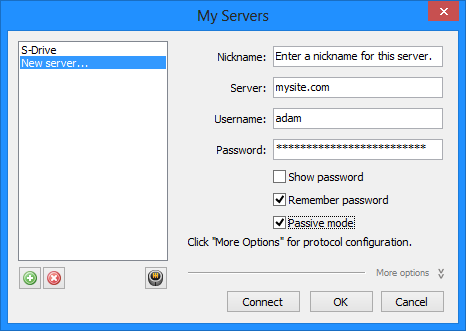
- Nickname: This is a nickname for your server profile. Since it's just a personal reminder, you can name it anything you want. This is helpful if you have multiple server profiles.
- Server: This is the TCP/IP hostname of your FTP server. It should be in the form of an IP address, your domain name (e.g. yourdomain.com), or your domain name preceded by ftp. (e.g. ftp.yourdomain.com). Do not include ftp:// or any directory name such as ftp.yourdomain.com/mysite, because these are invalid TCP/IP hostnames.
Examples of valid hostnames
ftp.mysite.com
24.24.100.100
mysite.com
Examples of invalid hostnames
ftp://ftp.mysite.com
ftp.mysite.com/mysite
http://www.mysite.com
- Username and Password: Your FTP username and password. Be sure to enter the information exactly how it was given to you by your provider. Usernames and passwords are case sensitive, so if there are capital letters in your username or password, you must enter them that way.
Once you have entered the server profile information, click the arrow next to the Servers button on the Toolbar. This opens a drop-down list of your configured servers.
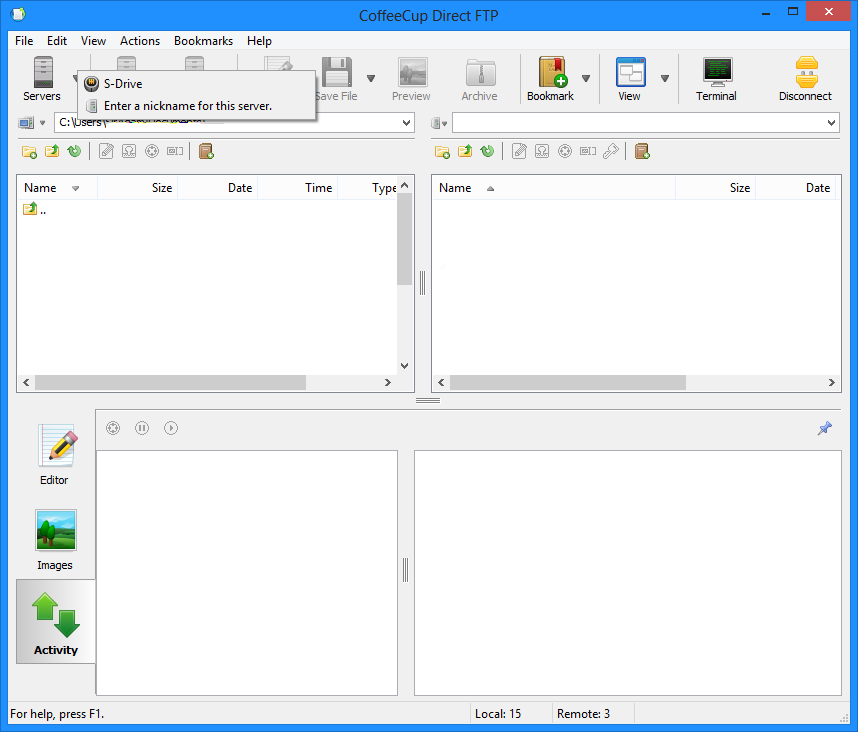
Select the server you wish to connect to. You will know you are connected when you see a list of files and folders displayed under the Remote pane on the right-hand side of the screen.

