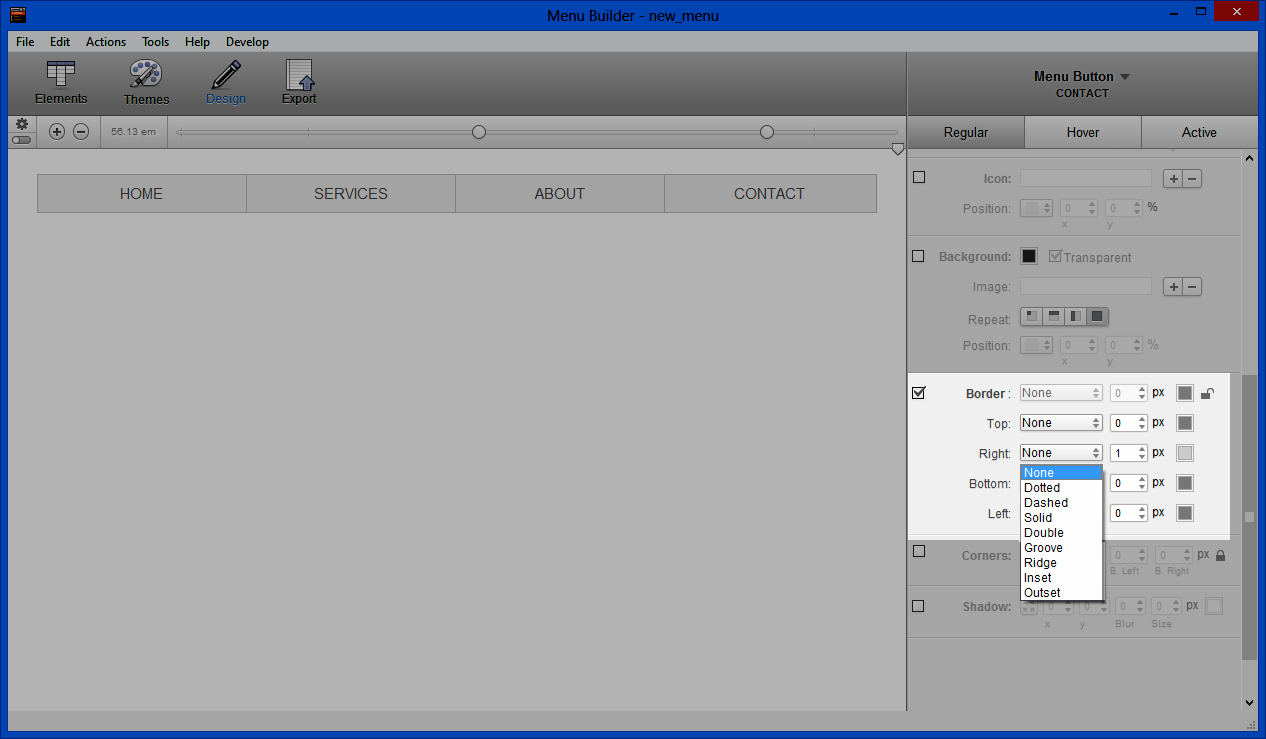Here you will find the steps to center your buttons for a horizontal menu. If you need help with adding a background please see this article Extending Menu Background Across Entire Page.
There are two options available when centering your buttons. The first is with a Fixed Width and the second is with a Automatic Width.
Option 1: Fixed Width
Step 1:
Open Menu Builder and choose Horizontal Menu.
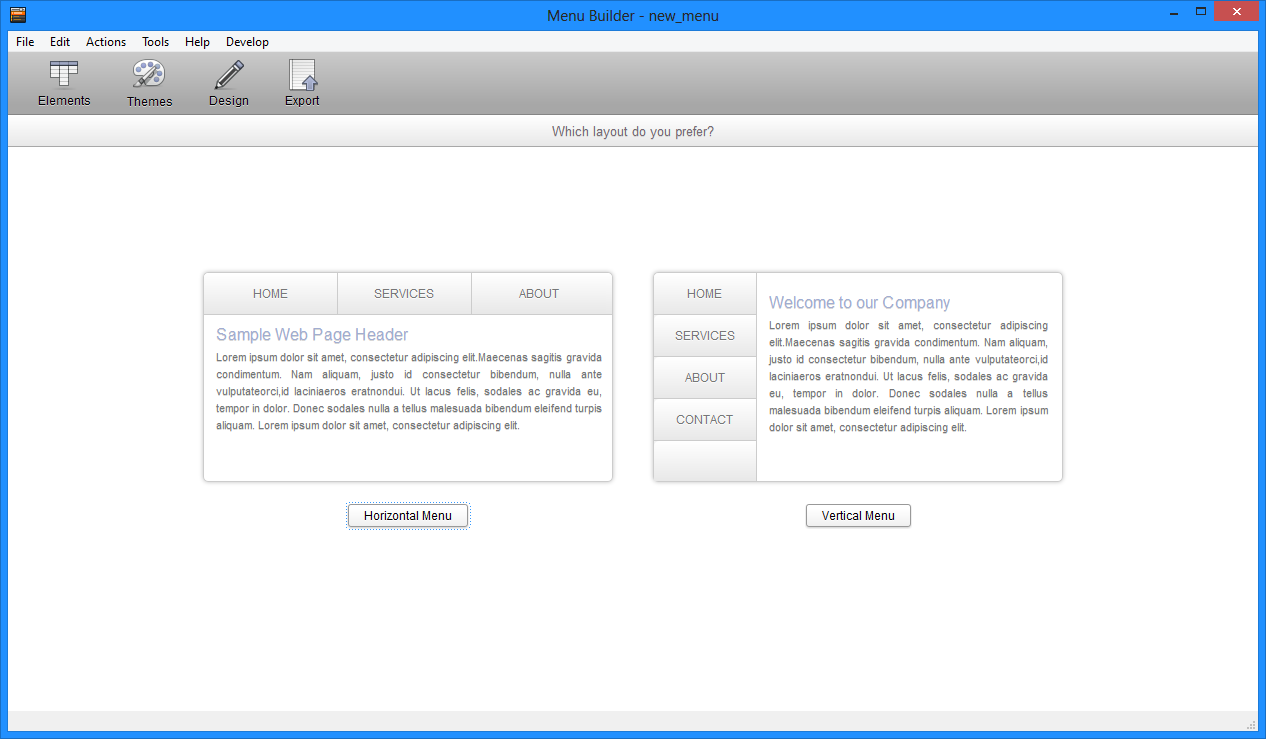
Step 2:
Click the Design button on the tool bar.
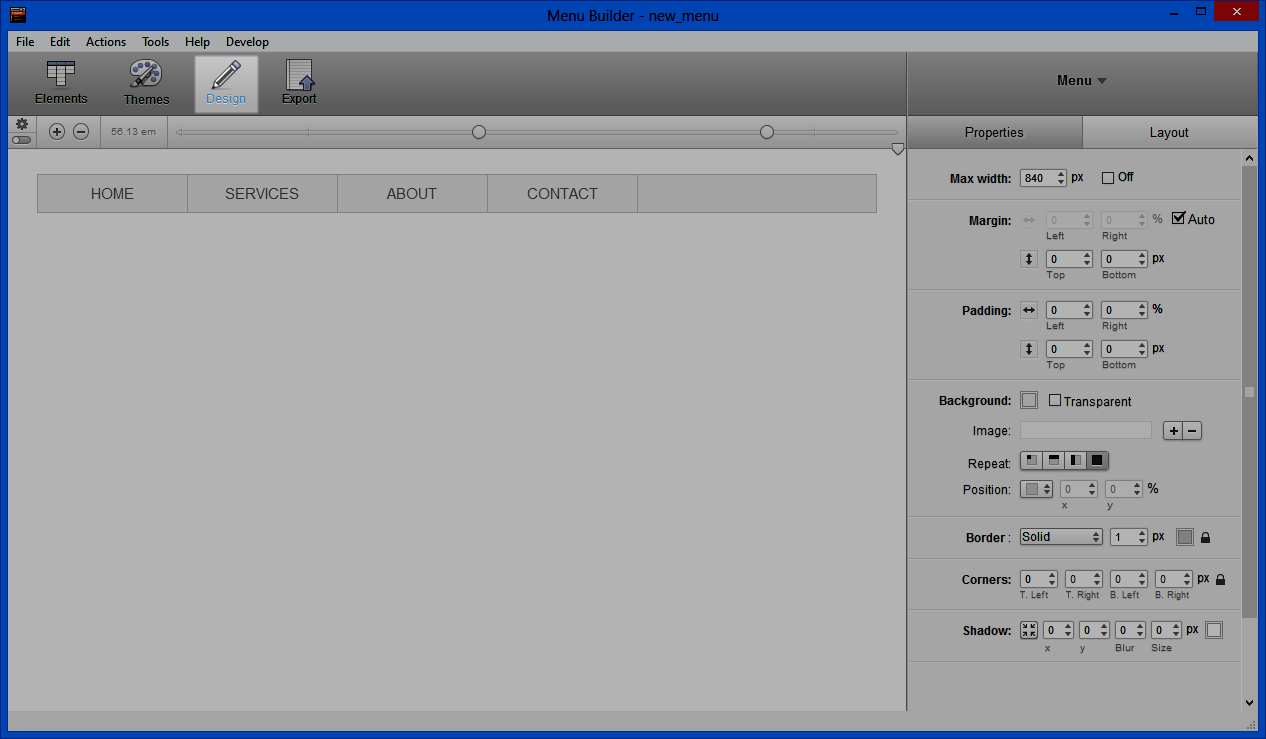
Step 3:
Go to Menu Buttons > All Buttons.
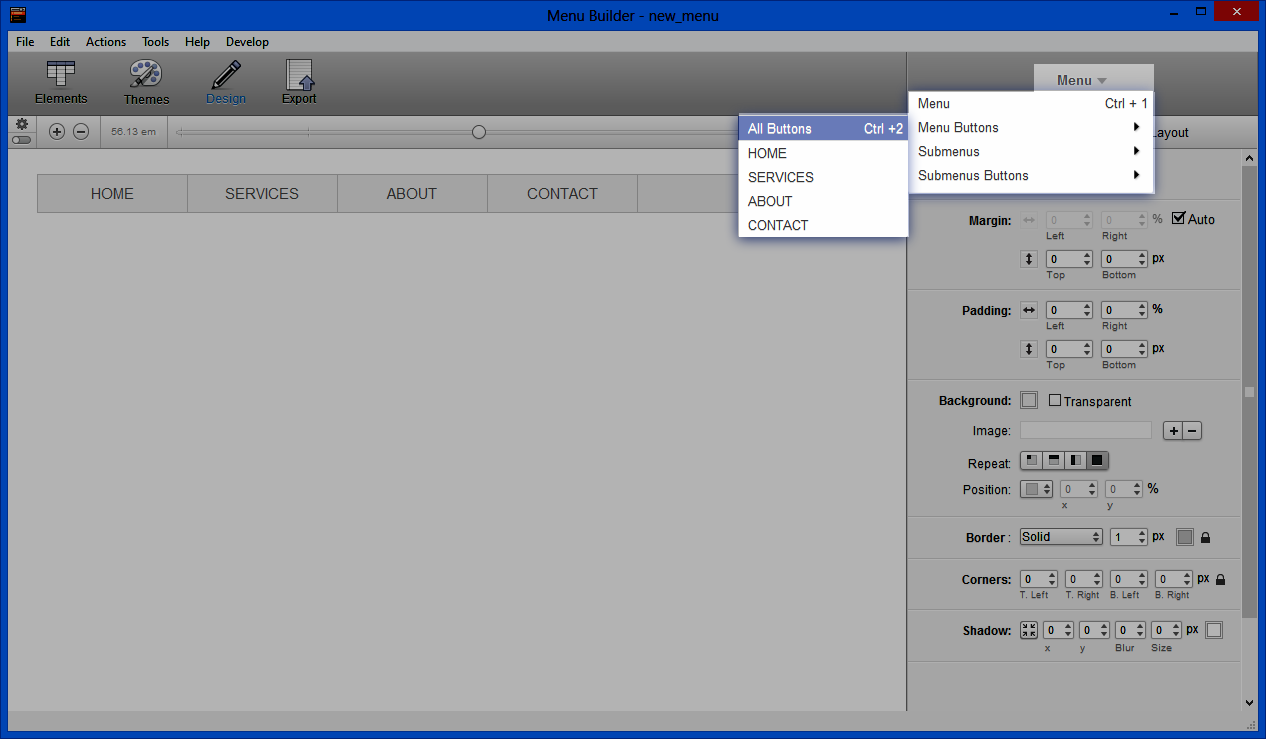
Step 4:
Set the Button width to Auto and set a Padding of 2% for left and right.
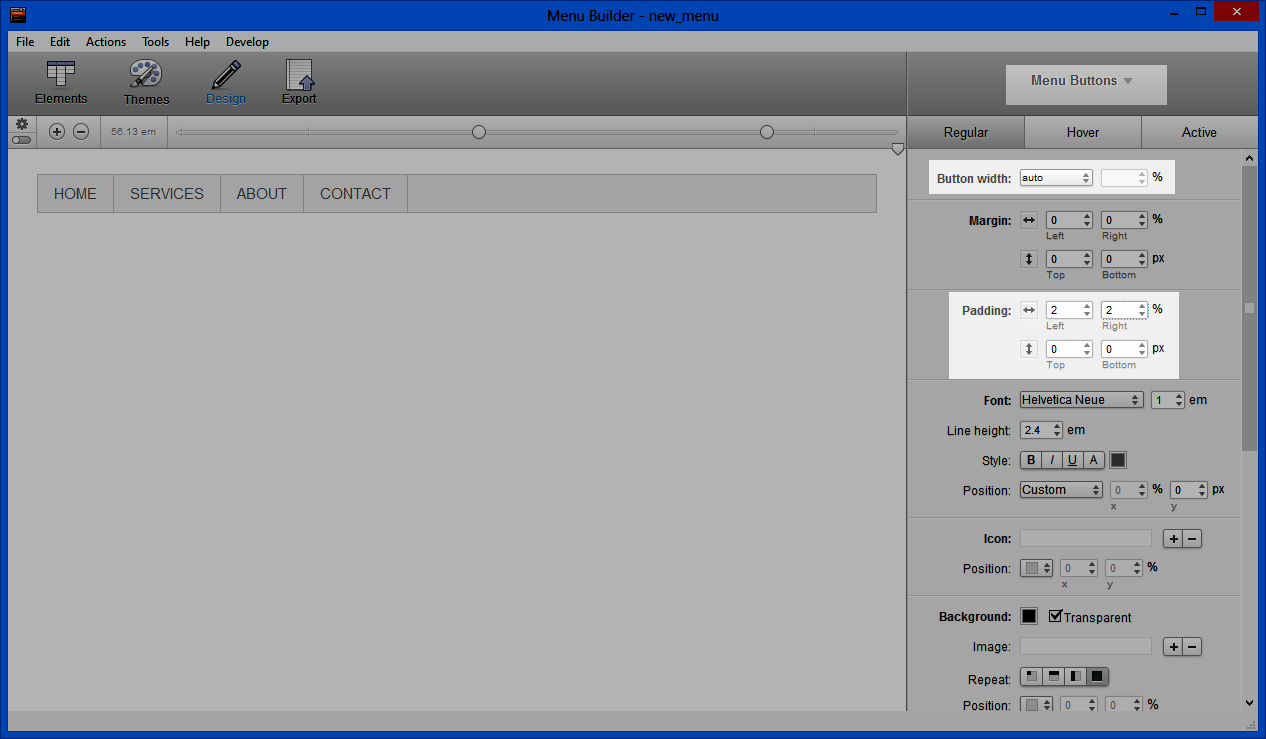
Step 5:
Go to Menu Buttons > Contact
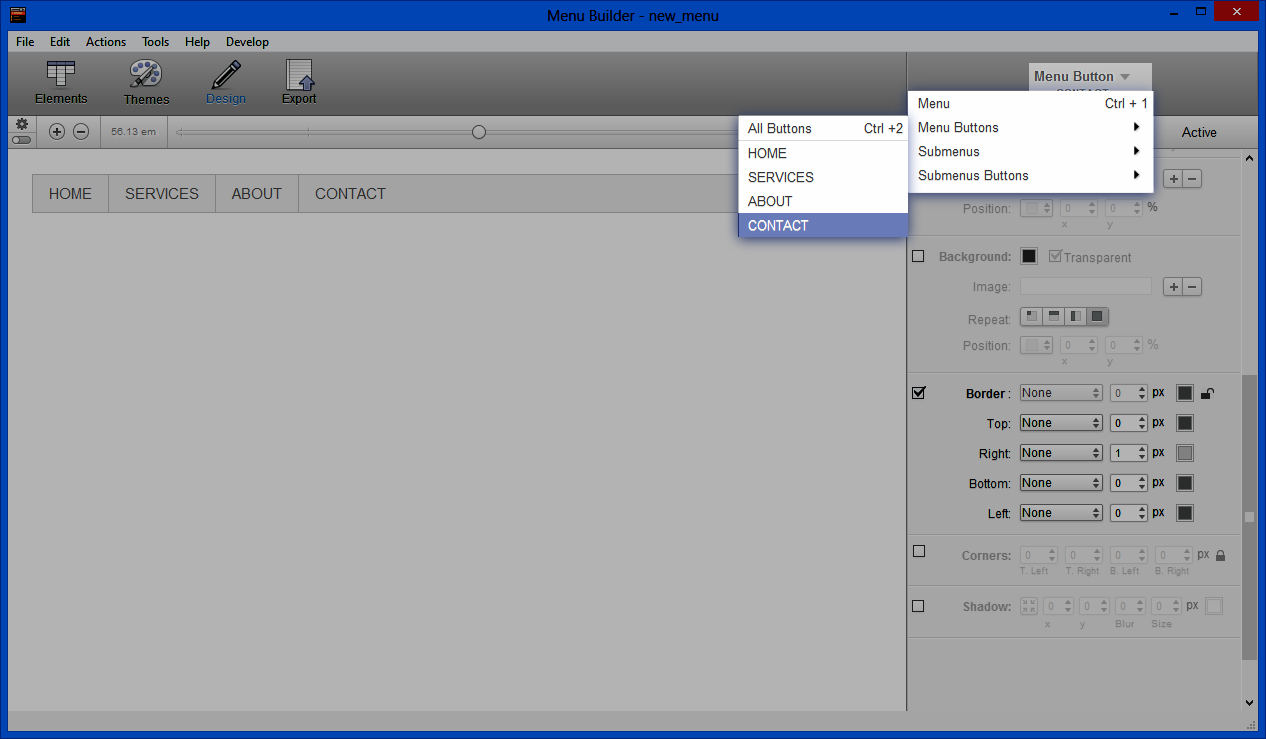
Step 6:
Set Right Border to None.
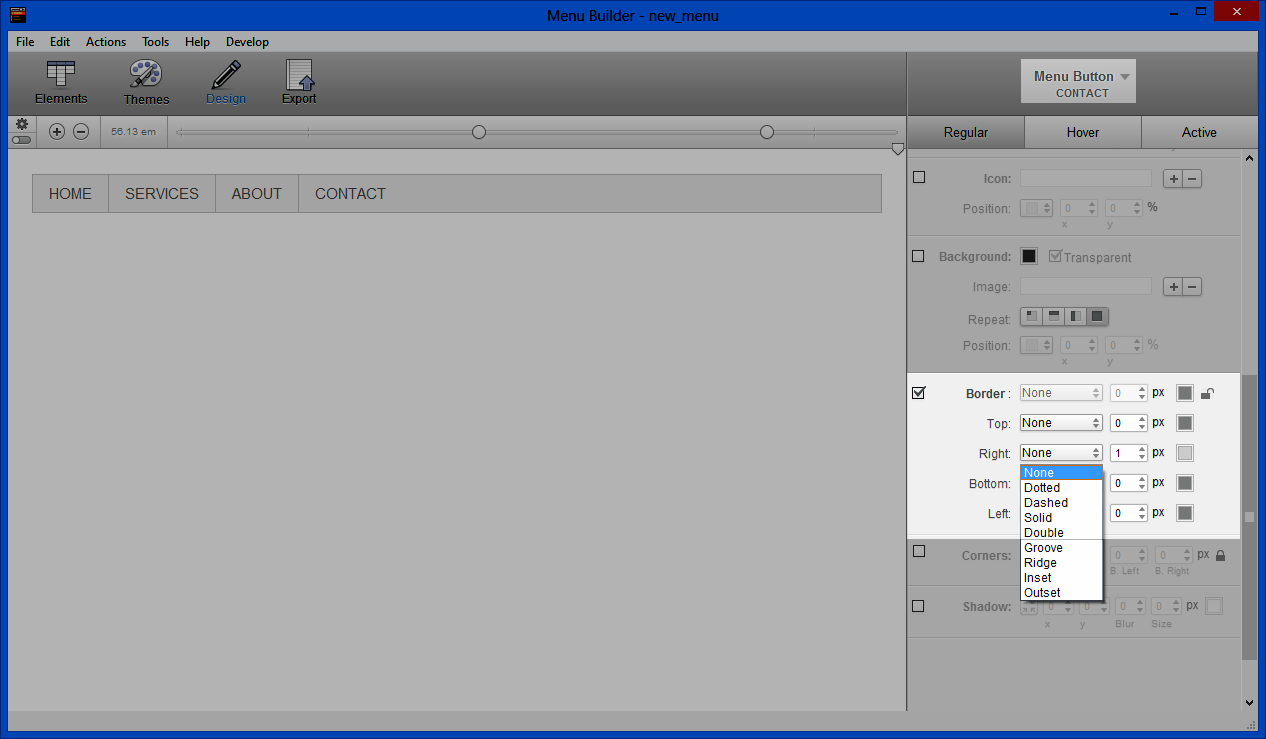
Step 7:
Go to Menu.
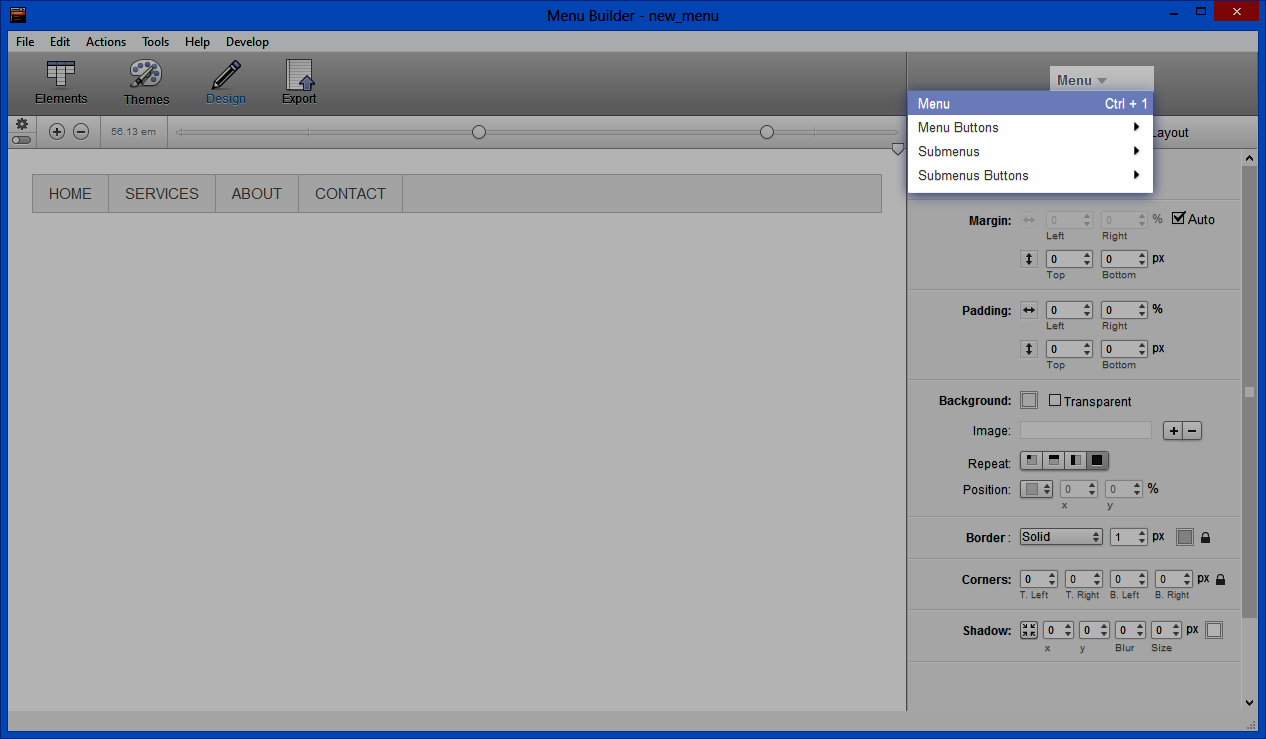
Step 8:
Adjust the Max Width to 285px.
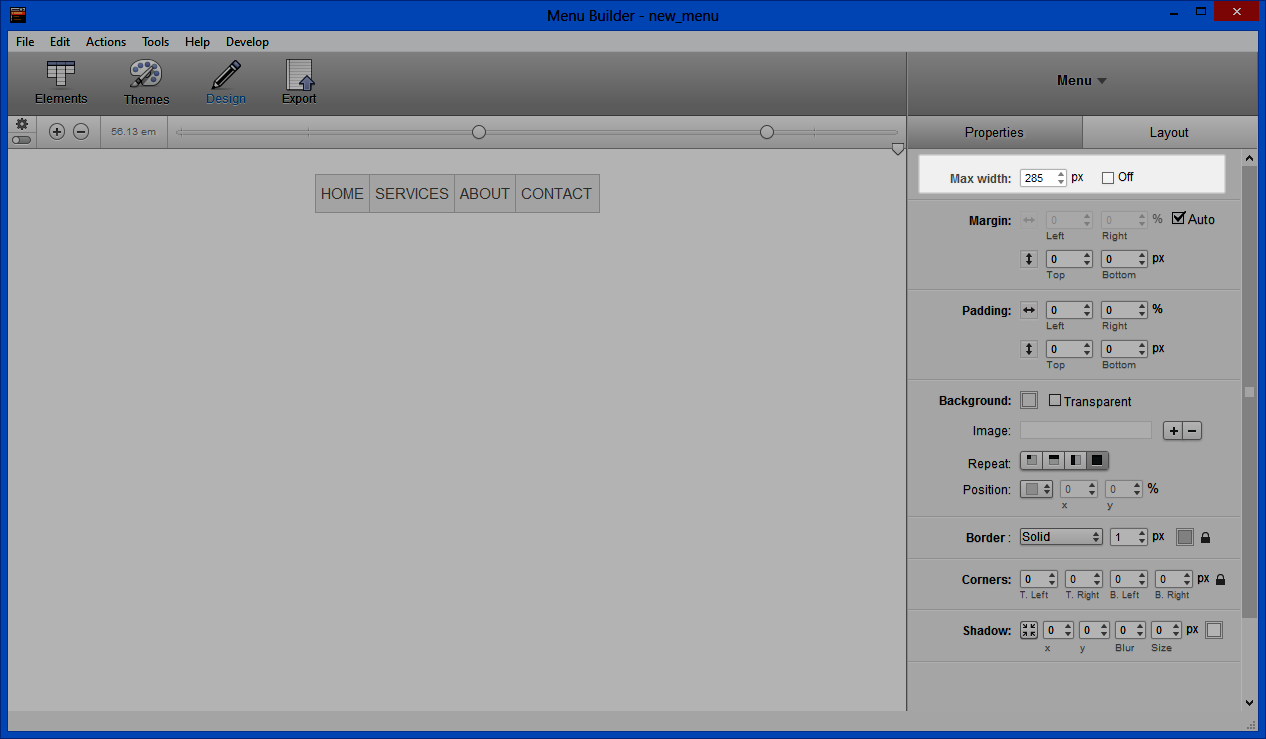
Option 2: Automatic Width
Step 1:
Open Menu Builder and choose Horizontal Menu.
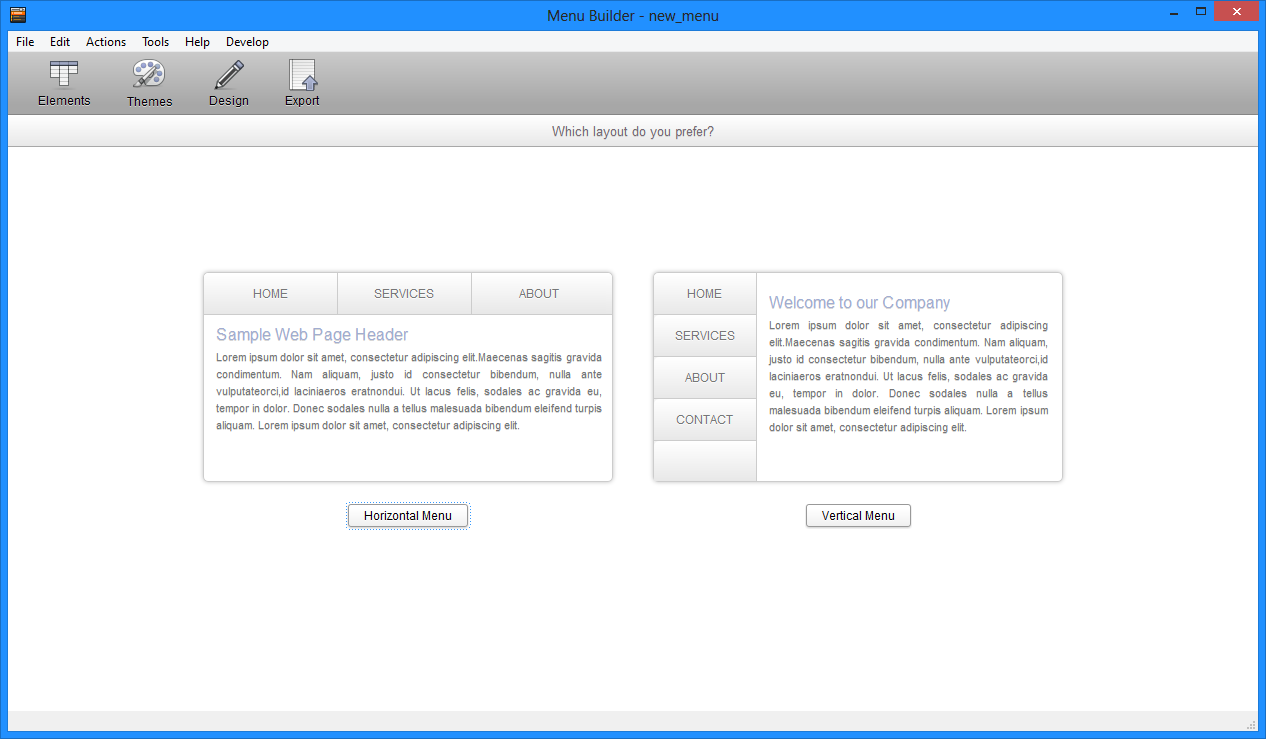
Step 2:
Click the Design button on the tool bar.
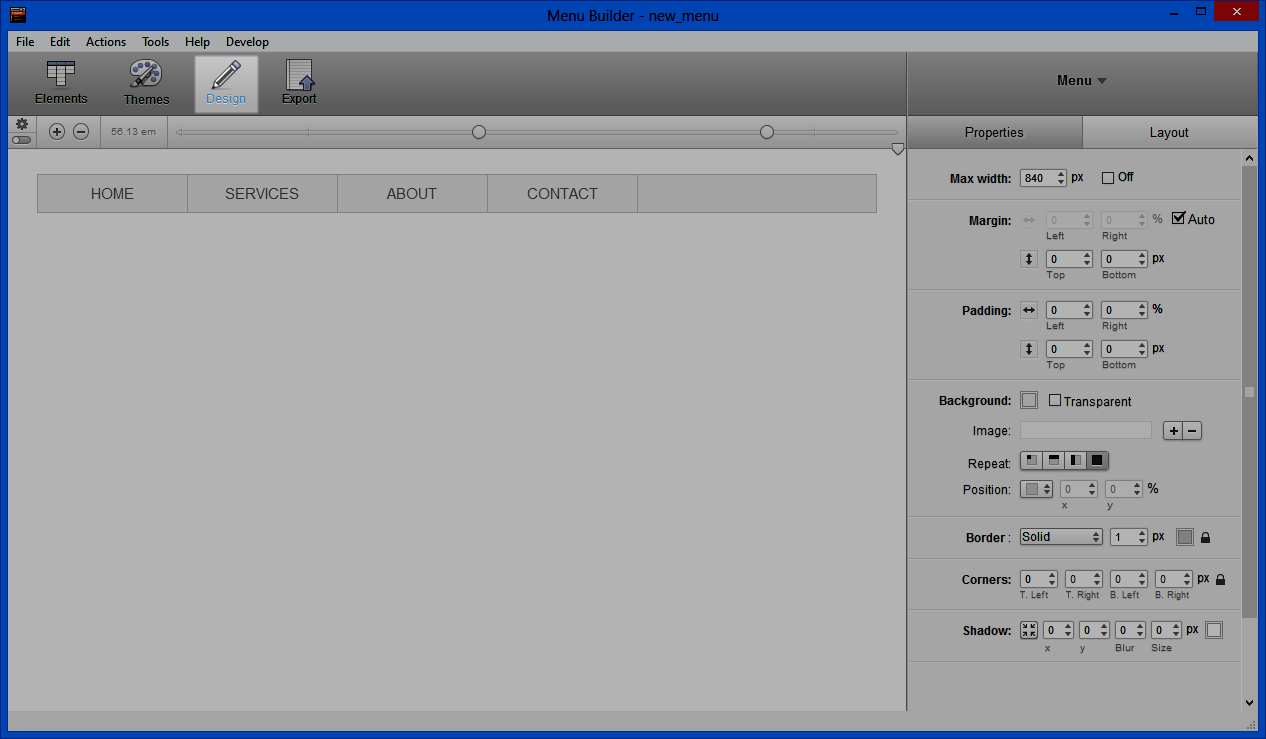
Step 3:
Go to Menu Buttons > All Buttons.
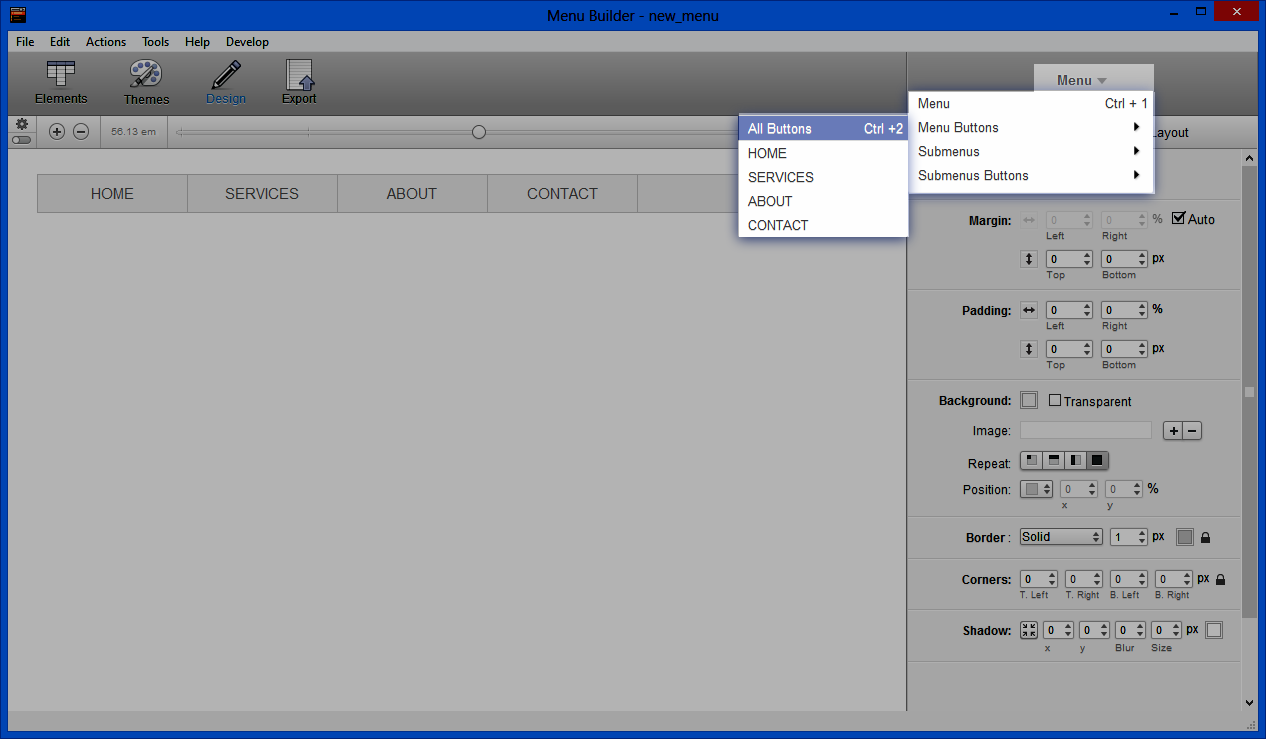
Step 4:
Set the Button width to 25%.
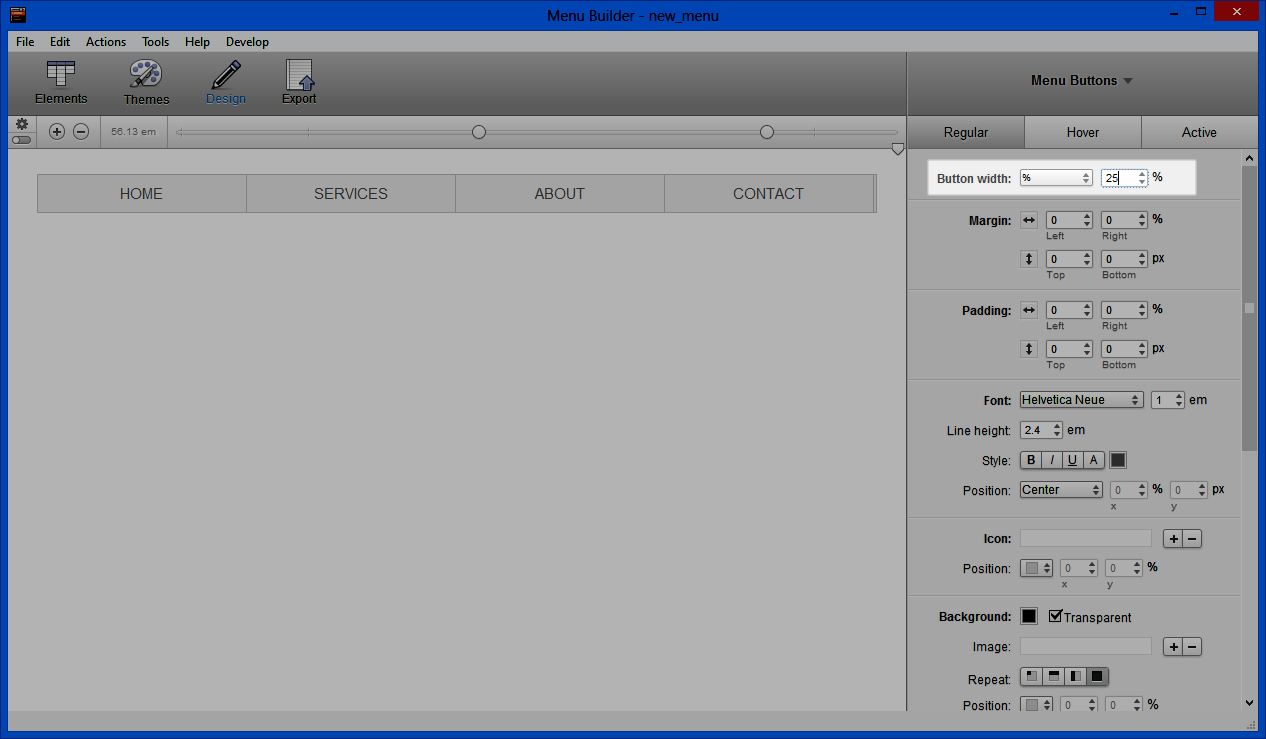
Step 5:
Go to Menu Buttons > Contact
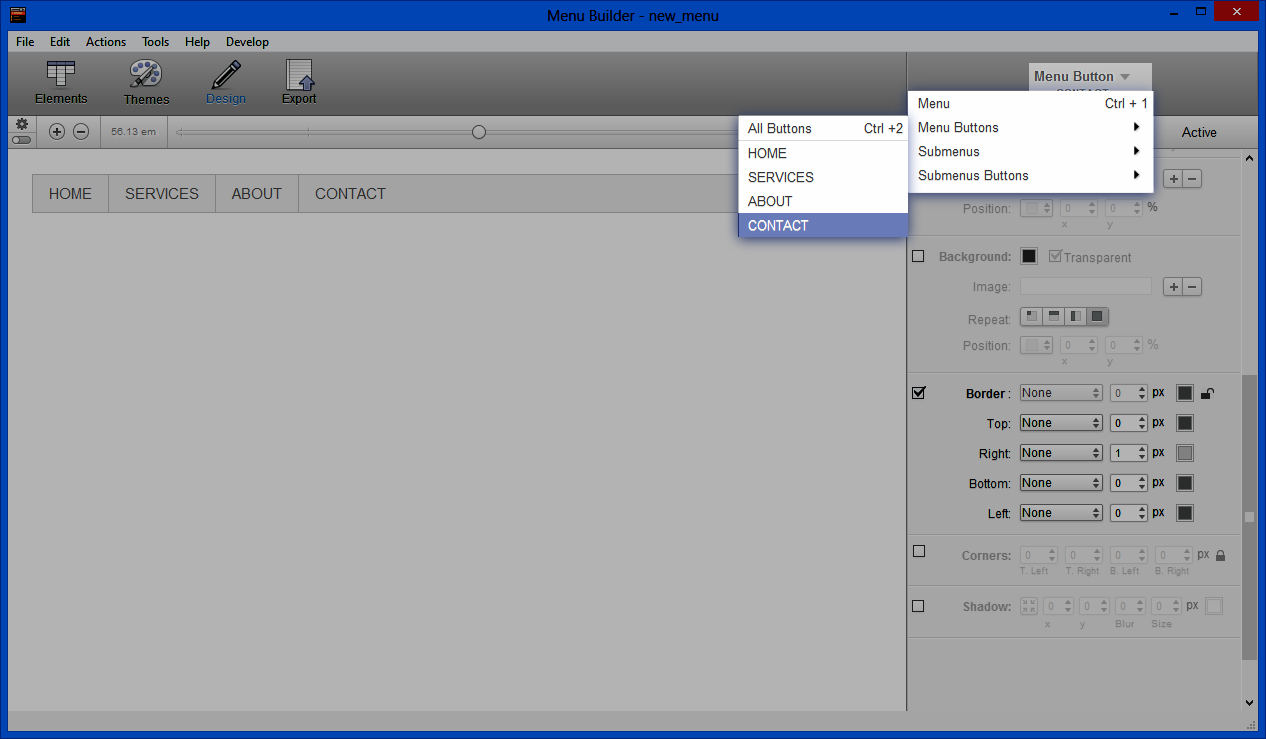
Step 6:
Set Right Border to None.