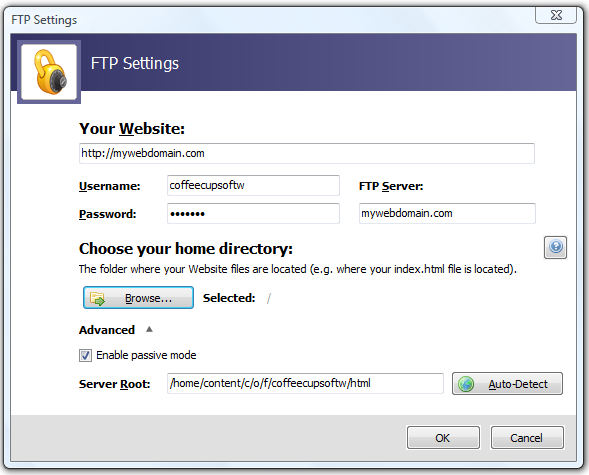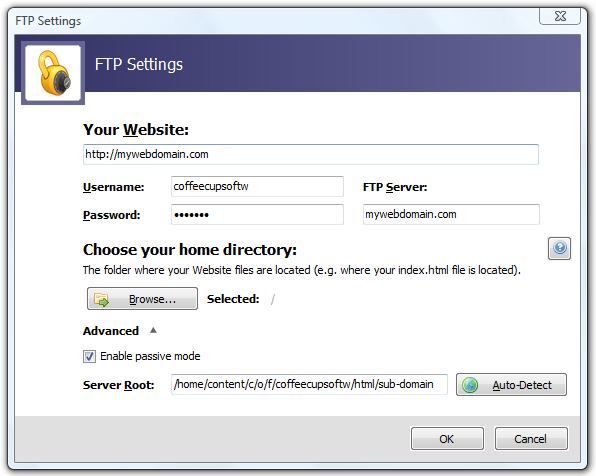Note: Although the information in this article is specific to GoDaddy, it can be applied to any hosting provider that uses subdomains of their primary domain.
Please also note that GoDaddy users should allow at least an hour for the changes in their first upload to take place. Subsequent uploads are applied immediately.
If you are using GoDaddy, you may experience issues protecting subdomains of your website (e.g. shop.yoursite.com, members.yoursite.com, separate domain names, etc.). This is because GoDaddy reports the same root server path for all folders and subfolders. To work around this problem, you will have to manually enter the subdomain folder you wish to protect. Here's how:
- Open your FTP Settings window by going to Tools > Edit FTP Settings.
- Click the Browse button to browse for your home directory.
- Append the path in the Server Root field with a backslash and the name of the subdomain folder you wish to protect. For instance, if your server root is /home/content/m/a/y/maynard/html and the subdomain you wanted to protect was called shop, your server root would look like this: /home/content/m/a/y/maynard/html/shop .
Before:
After:
GoDaddy Information Resources
What is .htaccess?
Protecting Your Web Pages With a Password
Using .htpasswd With Your Linux Shared Hosting Account