Pages view allows you to customize the text on your static shop pages, create up to five additional webpages, and add meta keywords and descriptions and header text for every page in your shop. In this tutorial, we’ll show you how to create a new page, put in some text, and add meta keywords and a description.
First, switch to Pages view by clicking the Pages button in the Toolbar.

Go to the Basic Info tab and click the green plus sign icon under the Pages and Menu list. This opens a window that allows you to name your new page. In this tutorial, we’ll create a page that covers our refund policy, so we’ll name it Refund.
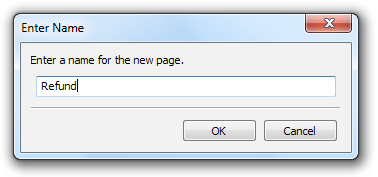
This name will appear in the menu in your published shop and at the top of the published page. (If you want different text to appear at the top of the page, just enter it into the Header Text field — more on that later.) Next, type some text into the area under the Refund tab. Keep in mind that any hard returns you make will appear online, but multiple spaces will not be rendered.
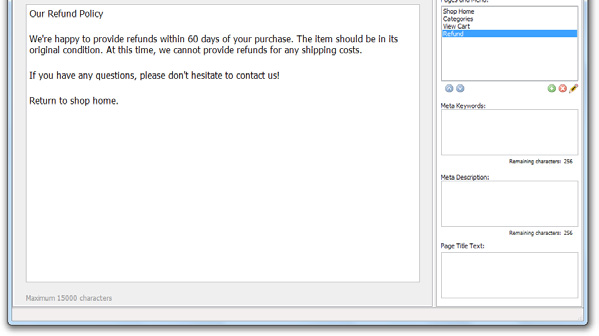
Let’s add some formatting to our text. Take a look at the title at the top of the page. That would look better if it stood out a bit, so let’s bold it. Highlight the text, and then click the Bold icon in the Pages View toolbar. Let’s also increase the size a bit. Highlight the text and select 14 from the Font Size drop-down list.
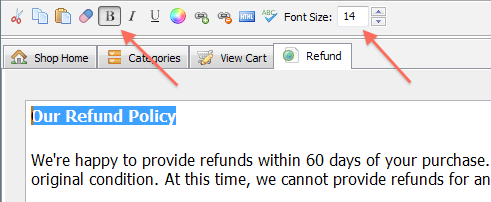
Now let’s link “Return to Shop Home” to our shop home. To do this, highlight the text and click the Add URL icon. This opens the Insert URL window, which allows you to insert the website address you would like to link to:
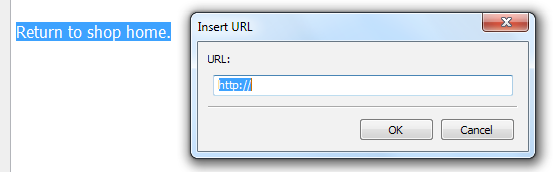
Let’s see how this looks so far! Click the Preview button in the main Toolbar. This opens your shop in your default web browser. Click the Refunds button in the shop menu. The location of this button will vary depending on which theme you are using. In this example, we are using Spread Your Wings.

That looks pretty good! Close your browser and then take a look under the Basic Info tab. We’re going to enter some meta keywords and a description for this page. Meta keywords are individual words or phrases that describe the open page here. Although these terms are no longer used by major search engines to help list your site, it doesn’t hurt to add a few descriptive keywords just for good measure. Examples for a refund page might include “refund, policy, shopping,” and other similar terms.
The meta description, on the other hand, is pretty important. It often appears in search engine results to help give visitors an idea of what they can expect from your webpage. Since this information is often the first thing your users learn about your website, it’s worthwhile to put a little time into writing a clear, detailed meta description. Here’s an example of what a good meta description looks like, taken from the CoffeeCup homepage (https://www.coffeecup.com/):
An Internet pioneer in web design and HTML software. Download our HTML Editor, Flash, and web design software now!
Finally, the Header Text field allows you to customize the text that appears at the top of the published page. Just enter the desired text, and it overrides the name you specified when you added the page. (The original name you added will still appear in the menu, though.) For instance, in the example above, you could replace “Refund” with “Refund Policy”.

