Using S-Drive with Shopping Cart Creator and Shopping Cart Creator Pro makes publishing your shop easier than ever before. You've still got the one-click publishing you've grown to love, but with S-Drive, you'll also have a wealth of tools available to you.
In order to publish to S-Drive, you'll need to choose an S-Drive account as your publishing destination. Click here to learn more about setting up your S-Drive account in Shopping Cart Creator.
Once your publishing destination is chosen, you'll just need to follow these two steps:
- Click the Publish button in the top toolbar.

- You will likely see a window telling you that your shop needs to be saved. When you click OK, Shopping Cart Creator will automatically save your shop and begin the publishing process.
Shopping Cart Creator will then upload all of your files to S-Drive automatically:
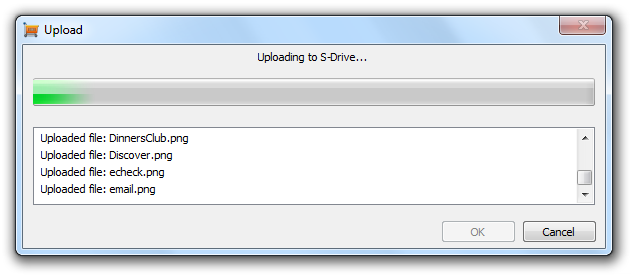
You should see a window confirming the successful upload and providing links to both your published shop and the S-Drive Dashboard.
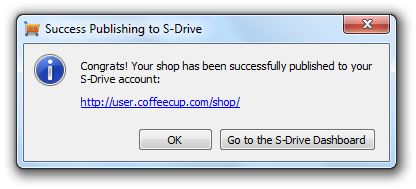
If you receive an error, check in the Dashboard's Settings tab to ensure that your shop is enabled. Click here to learn more about enabling your shop.


