If you're the type of web designer who works with both the page design and the code, then you'll appreciate CoffeeCup HTML Editor's color picker. Gone are the days of experimenting with hex values until you find the exact color you need — now all you need to do is point and click. HTML Editor comes equipped with 48 basic colors, but you don't have to stop there. You can choose up to 16 custom colors to define your own palette.
To create your own custom palette, follow these steps:
- Click the Color icon in the Code Editor toolbar. This opens the Color window.
- Click Define Custom Colors.
- Select a color from the gradient, and then adjust the brightness with the sliding bar on the right. When you are happy with the color you have chosen, click Add to Custom Colors.
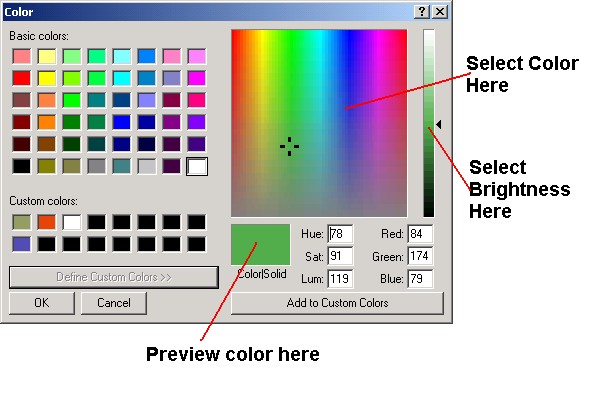
4. Click OK, and the hex value for your selected color will be inserted into your page. The color will also be saved in the Color window. If you ever want to use it again, just click the Color icon and select your custom color again.

