At the top of the program are 7 tools that will help you build your animation, fast.
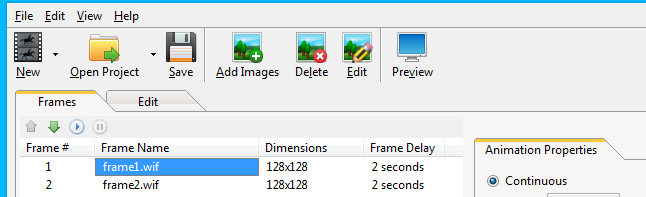
New
Create a brand new animation project.
- Animated GIF Project: Start a new project and add still images to create an animated GIF.
- PNG Slide Show Project: Start a new project and add PNG images to create a high-quality embeddable slide show.
- Living Picture Project: Select an AVI or WMV file on your hard drive and follow the steps in the wizard to create a Living Picture from video.
Open Project
Open an existing animation project.
Save
Save the current animation project.
Add Images
Add images from your computer to the Frames list below. You can add GIF, JPG, PNG, BMP, TIFF, and yes, even Web Image Studio’s very own WIF files!
However, there are some restrictions on adding animated images, due to the GIF format’s limited color palette. You can read more about this in the Adding Animated Images section.
Delete
Delete the currently selected frame.
Edit
Open the currently selected frame in the image editor (switches to the Edit tab).
Preview
Opens your animated image in Internet Explorer, so you can see exactly how your animation will look in a real browser—and on the web.
Adding Animated Images
You can open animated images in Animation Studio by using the Add Images toolbar button. This allows you to open any animated graphic you have and adjust the frames, delay timing, and more.
When you do so, you’ll be required to create a new project. This is to avoid conflicts between the current project’s color palette and the color palette of the animated images.
As discussed in the Introduction to Animated GIFs chapter, GIF files are limited to a 256 color palette. This isn’t a standard set of 256 colors, but it’s a maximum of 256 of any combination of colors. Therefore, it could be 256 different shades of grey, or pink, or grey and pink, or a whole spectrum of colors. Every GIF, and therefore every animation project, has its own color palette.
As a result, opening an existing animated image, which has its own color palette, and attempting to add it to an existing project, which has a totally different color palette, is an impossible task. However, once you have created a new project with the animated image, you can add as many other images to it as you like, since Animation Studio will convert the new images to the current color palette.

